Learning how to switch tabs with keyboard shortcuts can save you tons of time every day. If you use a computer for work or fun, you probably have many browser tabs open at once. Moving your hand to the mouse every time you want to change tabs gets old fast. The good news is that your keyboard can do this job much faster.
Most people don’t know these simple shortcuts exist. Once you learn them, you’ll wonder how you ever lived without them. Let’s look at all the ways you can switch tabs using just your keyboard.
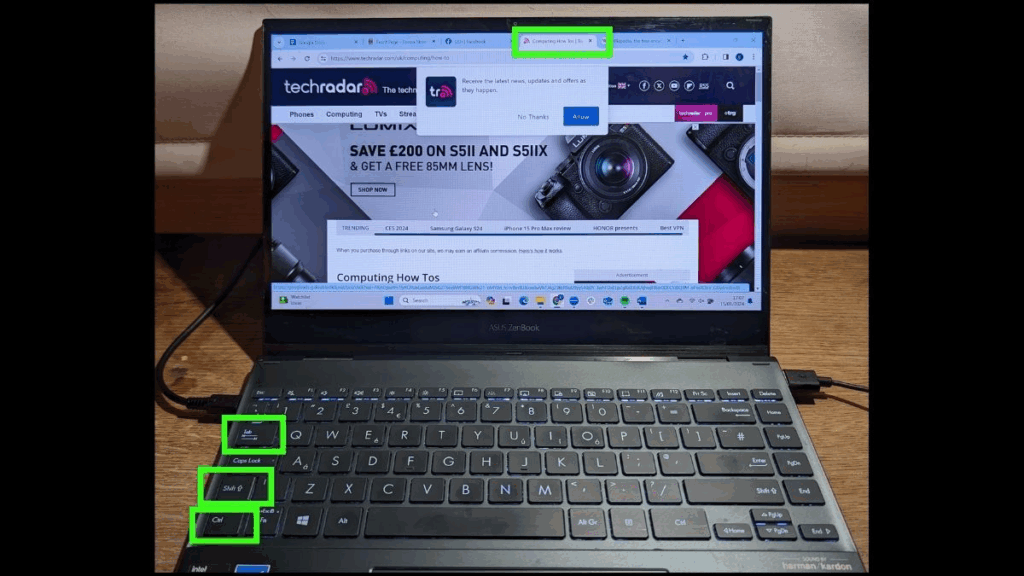
Basic Tab Switching Shortcuts
The most common way to switch tabs with your keyboard is super simple. Here are the main shortcuts that work in almost every browser:
- Ctrl + Tab (Windows) or Cmd + Option + Right Arrow (Mac) – Move to the next tab
- Ctrl + Shift + Tab (Windows) or Cmd + Option + Left Arrow (Mac) – Move to the previous tab
- Ctrl + Page Down (Windows) or Cmd + Shift + ] (Mac) – Move to the next tab
- Ctrl + Page Up (Windows) or Cmd + Shift + [ (Mac) – Move to the previous tab
These shortcuts work in Chrome, Firefox, Safari, and Edge. The first two are probably the easiest to remember and use.
Windows Tab Switching
On Windows computers, Ctrl + Tab is your best friend. Hold down the Ctrl key and press Tab once to move to the next tab. Keep holding Ctrl and press Tab again to keep moving right through your tabs.
Want to go backwards? Add the Shift key. Press Ctrl + Shift + Tab to move left through your tabs. This works just like Alt + Tab for switching between programs.
Mac Tab Switching
Mac users have a couple of options. The most common shortcut is Cmd + Option + Right Arrow to go forward and Cmd + Option + Left Arrow to go backward.
You can also use Cmd + Shift + ] to go right and Cmd + Shift + [ to go left. Both work well, so pick whichever feels more natural to you.
Jump to Specific Tabs with Numbers
Here’s a cool trick many people don’t know about. You can jump directly to any tab using numbers. This works great when you have lots of tabs open.
- Ctrl + 1 (Windows) or Cmd + 1 (Mac) – Jump to the first tab
- Ctrl + 2 (Windows) or Cmd + 2 (Mac) – Jump to the second tab
- Ctrl + 3 (Windows) or Cmd + 3 (Mac) – Jump to the third tab
This pattern continues up to tab 8. So Ctrl + 8 (or Cmd + 8) takes you to the eighth tab. But what about tab 9 and beyond?
Ctrl + 9 (Windows) or Cmd + 9 (Mac) always takes you to the last tab, no matter how many you have open. This is super useful when you want to quickly jump to your rightmost tab.
Why Number Shortcuts Are Great
Number shortcuts shine when you organize your tabs in a specific order. For example, you might always keep email in tab 1, calendar in tab 2, and your main work project in tab 3. Then you can jump to any of these instantly.
This method works especially well if you use a keyboard layout you’re comfortable with and can hit the number keys without looking.
Advanced Tab Management Shortcuts
Once you master basic tab switching, these advanced shortcuts will make you even faster:
Opening and Closing Tabs
- Ctrl + T (Windows) or Cmd + T (Mac) – Open a new tab
- Ctrl + W (Windows) or Cmd + W (Mac) – Close the current tab
- Ctrl + Shift + T (Windows) or Cmd + Shift + T (Mac) – Reopen the last closed tab
The last one is a lifesaver when you accidentally close a tab. You can actually press it multiple times to bring back several recently closed tabs.
Tab Navigation in Different Browsers
While the basic shortcuts work everywhere, some browsers have special features:
Chrome: Ctrl + Shift + A (Windows) or Cmd + Shift + A (Mac) opens a search box where you can type to find and switch to any tab.
Firefox: Ctrl + E (Windows) or Cmd + E (Mac) puts your cursor in the search bar, which can help you navigate faster.
Safari: Cmd + Shift + shows all your tabs in a grid view, making it easy to click on the one you want.
Tips for Faster Tab Switching
Here are some practical tips to make tab switching even smoother:
Keep Fewer Tabs Open
The more tabs you have, the harder it gets to find what you need. Try to keep only the tabs you’re actively using open. Close or bookmark the rest.
Organize Your Tabs
Put your most important tabs on the left. This way, you can use the number shortcuts (Ctrl + 1, Ctrl + 2, etc.) to reach them quickly.
Use Tab Groups
Modern browsers let you group related tabs together. This makes it easier to find and switch between tabs for different projects or topics.
Practice the Shortcuts
Like any skill, tab switching gets easier with practice. Start with just Ctrl + Tab and Ctrl + Shift + Tab. Once these feel natural, add the number shortcuts.
If you want to test how well your keyboard responds to these shortcuts, you might want to check out what a keyboard tester is and why you need one. This can help ensure all your keys work properly for smooth tab switching.
Tab Switching in Other Programs
These shortcuts don’t just work in web browsers. Many other programs use similar tab switching methods:
Text Editors and Code Editors
Programs like Notepad++, Visual Studio Code, and Sublime Text use Ctrl + Tab to switch between open files. This works just like browser tabs.
Office Programs
Microsoft Excel uses Ctrl + Page Up and Ctrl + Page Down to switch between worksheet tabs. Word uses similar shortcuts for switching between open documents.
Video Calling Apps
Many video calling programs have their own keyboard shortcuts for switching views or managing windows. For example, Zoom keyboard shortcuts can help you navigate meetings more efficiently.
Common Problems and Solutions
Sometimes tab switching shortcuts don’t work as expected. Here are common issues and how to fix them:
Shortcuts Not Working
If your shortcuts aren’t working, check these things:
- Make sure you’re pressing the right key combination for your operating system
- Check if another program is using the same shortcut
- Try restarting your browser
- Make sure your keyboard is working properly
Wrong Tab Opens
If you keep ending up on the wrong tab, you might be pressing the keys too fast. Slow down and make sure you’re holding all the right keys before pressing the final key.
Shortcuts Feel Awkward
Some key combinations can feel uncomfortable at first. This is normal. With practice, your fingers will learn the movements and it will become automatic.
Making Tab Switching a Habit
The key to getting good at tab switching is making it a habit. Here’s how:
Start Small
Don’t try to learn every shortcut at once. Start with just Ctrl + Tab (or Cmd + Option + Right Arrow on Mac). Use this for a few days until it feels natural.
Practice During Normal Use
Don’t set aside special practice time. Instead, force yourself to use keyboard shortcuts during your normal computer use. Every time you reach for the mouse to click a tab, stop and use the keyboard instead.
Be Patient
It might feel slower at first, but stick with it. Within a week or two, keyboard tab switching will be much faster than using your mouse.
Why Tab Switching Matters
You might wonder if learning these shortcuts is worth the effort. Here’s why it absolutely is:
Save Time
Moving your hand from keyboard to mouse and back takes time. If you switch tabs 50 times a day (which is pretty normal), those seconds add up to several minutes.
Stay Focused
When you don’t have to move your hands around, you can stay focused on your work. Your thoughts don’t get interrupted by the physical action of reaching for the mouse.
Reduce Strain
Constantly moving between keyboard and mouse can cause strain in your hands and arms. Keeping your hands on the keyboard is often more comfortable.
Look More Professional
When you can navigate your computer smoothly without fumbling around, you look like you know what you’re doing. This can be especially helpful during video calls or presentations.
Conclusion
Learning how to switch tabs with keyboard shortcuts is one of the easiest ways to become more efficient on your computer. Start with the basic Ctrl + Tab shortcut and gradually add more techniques as you get comfortable.
Remember, the goal isn’t to memorize every possible shortcut. Pick the ones that help you most and practice until they become second nature. Your future self will thank you for the time saved and the smoother computer experience.
Whether you’re browsing the web, working on documents, or managing multiple projects, these keyboard shortcuts will help you work faster and stay more focused. Give them a try today and see how much more efficient your computer use can become.
