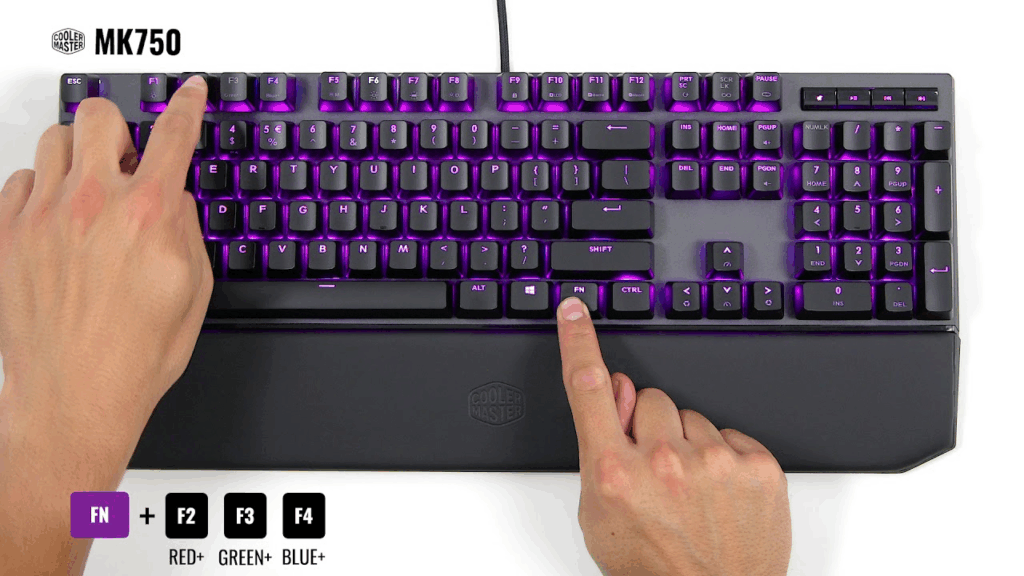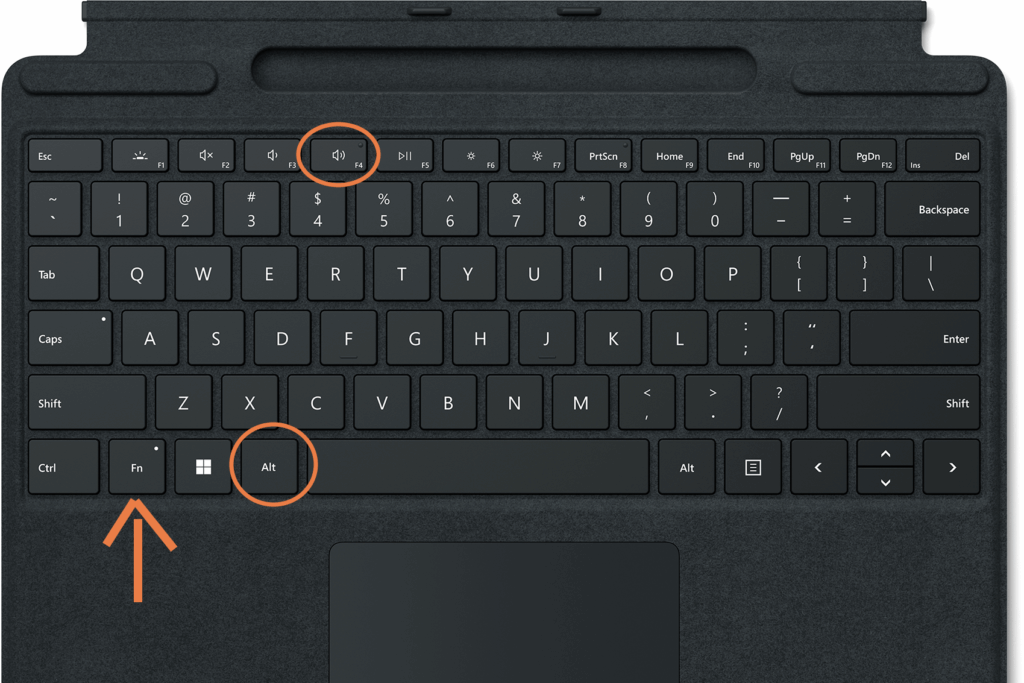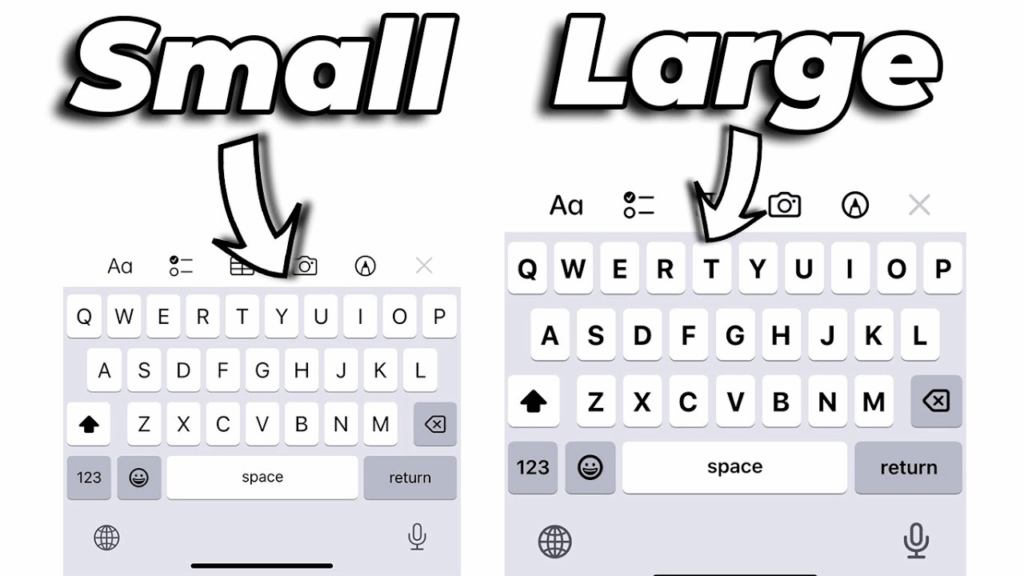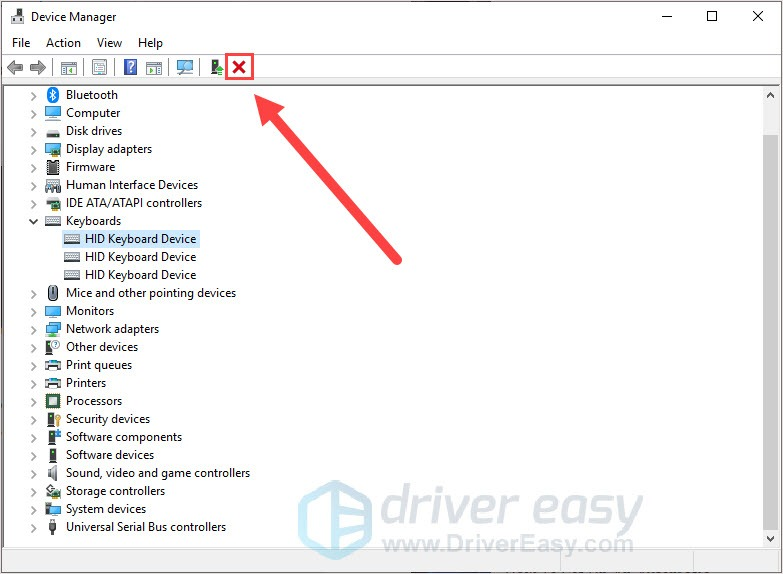Keyboard Tester
If your keyboard is not working properly, you can do a keyboard test online with our Keyboard Tester.
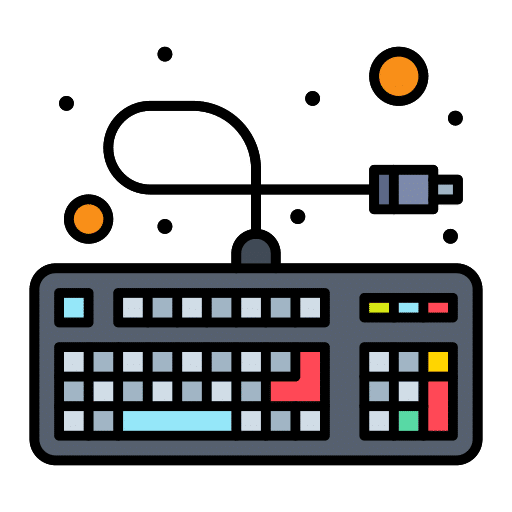
Features Of Keyboard Tester

Use it For Free
Keyboard Tester is an excellent platform that lets you test the functionality of your keyboard without any charge.
Our keyboard checker tool can be used for testing PC, wireless, or laptop keyboard. Plus, there are no ads or pop-ups.
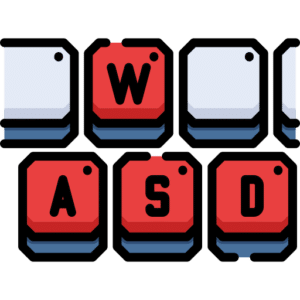
Quick and Easy
Our tool is designed to respond quickly and show accurate keyboard test results.
It does not require you to download any app. You can use it by staying in the comfort of your browser. Also, there are no plug-ins to use our tool.
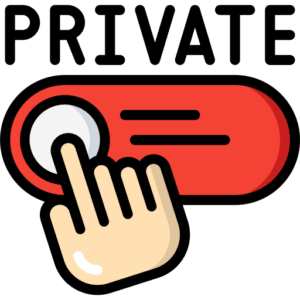
Privacy Secured
It’s 100% safe and secure to test your keyboard which doesn’t keep the history of what you type to test the keyboard.
Also, no typing history will be uploaded.
How Do I Test My Keyboard?
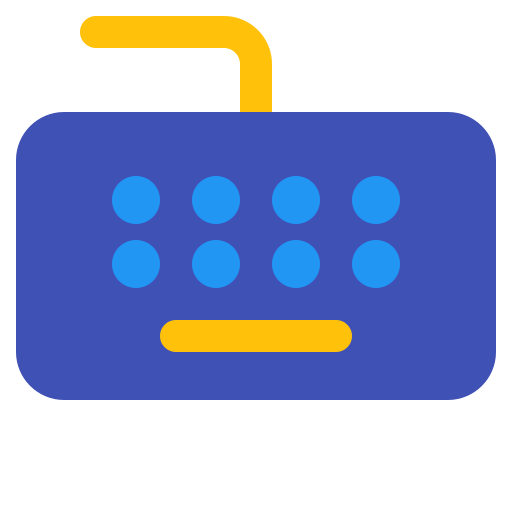
1. Open Keyboard Tester Tool
Press all the keys of your keyboard to get an idea of whether or not they are working properly.
If the keys you press on your physical keyboard are pressed on our virtual keyboard, the device works well.
2. Press Any Key To Test
Try to press multiple keys together to check if certain keys are receiving the command and working properly simultaneously.
You can test the keyboard buttons again by clicking the “reset” arrow and removing the existing content. It will help you confirm the condition of your keyboard.
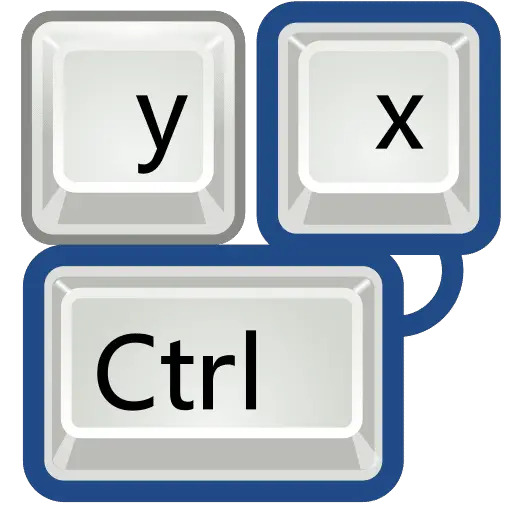
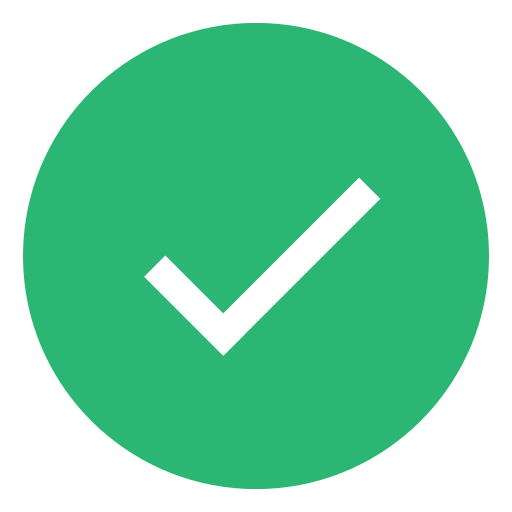
3. Validate Your Press
If our Keyboard Checker immediately displays the response on the virtual keyboard, then everything is fine.
But if the virtual keyboard responds partially, you have encountered an issue.
Keyboards That We Support
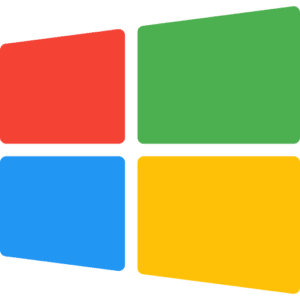
Basic Windows
We offer a keyboard testing service for basic windows. So, if you notice a problem with this keyboard, use our tool.
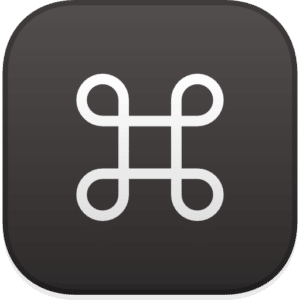
Basic Windows
If your Mac keyboard is not working properly, use our effective tool to understand the main problem.

Basic Windows
You can test your Mac full keyboard to ensure each key is working properly. You can also press multiple keys at once.
Frequently Ask Questions (FAQs)
Ques 1: How to Fix Wrong Letter/Symbol Appearing When You Hit the Key?
Go to settings and then to the keyboard to change the layout. The next step requires selecting the correct language and layout.
At last, you can save your changes. QWERTY is a standard keyboard layout.
For outdated software, contact the keyboard’s manufacturer. Visit the manufacturer’s website, search for your specific keyboard update, and download it. Disconnect your keyboard, restart the computer, and reconnect the keyboard.
Ques 2. What to do if the Key Tester Fails?
Check if the keyboard is properly plugged into the PC. In the case of a USB keyboard, you must try to connect the keyboard to the ports of both the front and back of the computer.
If your keyboard is not responding well, you can also try running troubleshooting with Device Manager built-in Windows. It will help you understand if your keyboard is problematic or not.
You can try detecting the error codes by downloading a Driver Booster. If you find any errors, repair them using a driver booster, an effective tool.
Ques 3: How to Fix Unresponsive or Sticking Keys?
To fix the unresponsive or sticky keys on laptop, start by turning the device upside down. You can gently tap on the back of the keyboard so the keys can quickly release dust.
If the dust is not removed properly, use a compressed air cleaner. If you have spilled soda, get the keyboard repaired professionally.
Ques 4: When Should You Use a Keyboard Tester?
Use Keyboard Test when you are willing to check for ghosting or when you want to know the number of keys from your PC, wireless, or laptop keyboard that can be registered at once.
To easily detect whether the typing problem is due to the input device or software.
Or to know the functionality of the F1 and F2 keyboard as you cannot type them on documents.
Ques 5: Who Should Use the Key Tester?
Key Tester is for anyone who wants to test how efficiently the keyboard works.
Or hardware managers or people of similar professions mostly use keyboards to get the work done.
You can contact us to avail of our excellent keyboard testing service.
Ques 6: How do you check if all my keyboard keys are working?
Simply open the tool and press all the keys on your keyboard one by one. Each key will turn green in our virtual keyboard if it’s working perfectly.
Ques 7: How do I know if my keyboard is failing?
Start the test and try pressing all the keys. If the keys don’t turn green after pressing then your keyboard is faulty and it’s time to buy a new one.
Our Friends: Narrati to generate the best ai stories online & AlteraInstitute Industry Backed B-School for Digital-First Careers