Video calls have become a huge part of our daily lives. Whether you’re working from home, catching up with friends, or attending online classes, Zoom is probably your go-to platform. But did you know that zoom keyboard shortcuts can make your video calls much smoother and faster?
Think about it. You’re in an important meeting, and you need to mute yourself quickly. Instead of hunting for the mute button with your mouse, you can just press a key. It’s that simple. These shortcuts save time and make you look more professional during calls.
In this guide, we’ll cover all the important zoom shortcuts you need to know. We’ll keep it simple and practical. By the end, you’ll be navigating Zoom like a pro.
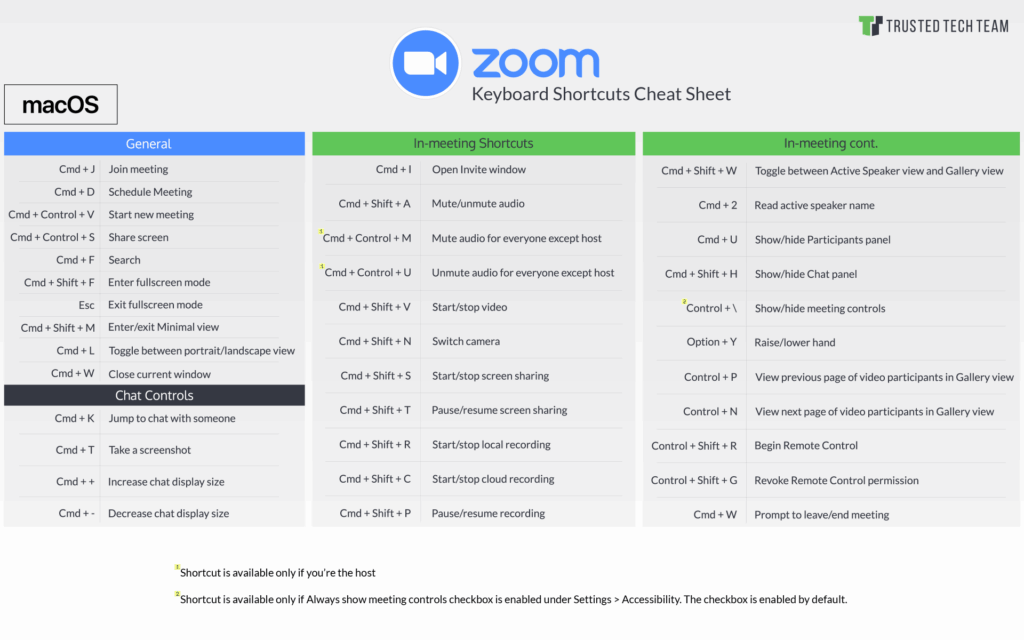
Why Zoom Keyboard Shortcuts Matter
Let’s be honest. Nobody wants to fumble around during a video call. When you’re presenting or speaking, every second counts. Zoom shortcuts help you stay focused on what matters most – your conversation.
Here’s what shortcuts can do for you:
- Save precious time during meetings
- Look more professional and prepared
- Reduce distractions from clicking around
- Keep your hands on the keyboard while typing
- Handle unexpected situations quickly
Just like how understanding your keyboard layout helps you type faster, knowing Zoom shortcuts makes your video calls more efficient. It’s all about building muscle memory and good habits.
The Most Important Shortcuts to Learn First
Don’t try to memorize everything at once. Start with these essential shortcuts. Use them in your next few calls. Once they feel natural, you can learn more advanced ones.
Mute and Unmute: Alt + A (Windows) or Cmd + Shift + A (Mac). This is probably the most useful shortcut ever. You’ll use it constantly.
Turn Video On/Off: Alt + V (Windows) or Cmd + Shift + V (Mac). Perfect for those moments when you need to quickly turn off your camera.
Share Screen: Alt + S (Windows) or Cmd + Shift + S (Mac). Essential for presentations and showing your work.
Complete List of Zoom Keyboard Shortcuts
Now let’s dive into all the shortcuts you can use. We’ve organized them by what they do. This makes it easier to remember and use them.
Audio and Video Controls
These shortcuts control your microphone and camera. They’re the ones you’ll use most often during calls.
- Mute/Unmute: Alt + A (Windows) or Cmd + Shift + A (Mac)
- Video On/Off: Alt + V (Windows) or Cmd + Shift + V (Mac)
- Push to Talk: Hold Spacebar (while holding, you’re unmuted)
- Switch Camera: Alt + N (Windows) or Cmd + Shift + N (Mac)
The push-to-talk feature is really handy. It works like a walkie-talkie. Hold the spacebar when you want to speak, release it to mute again.
Screen Sharing Shortcuts
Screen sharing is a big part of most business calls. These shortcuts make it much easier to manage.
- Start/Stop Sharing: Alt + S (Windows) or Cmd + Shift + S (Mac)
- Pause/Resume Sharing: Alt + T (Windows) or Cmd + Shift + T (Mac)
- Start/Stop New Share: Alt + R (Windows) or Cmd + Shift + R (Mac)
- Switch to Next Camera: Alt + N (Windows) or Cmd + Shift + N (Mac)
The pause sharing option is great. You can quickly hide your screen without stopping the share completely. This gives you privacy when you need it.
Meeting Control Shortcuts
These shortcuts help you manage the meeting itself. They’re especially useful if you’re the host.
- Start/Stop Recording: Alt + R (Windows) or Cmd + Shift + R (Mac)
- Mute Everyone: Alt + M (Windows) or Cmd + Ctrl + M (Mac)
- Show/Hide Participants: Alt + U (Windows) or Cmd + U (Mac)
- Open Chat: Alt + H (Windows) or Cmd + Shift + H (Mac)
The mute everyone option is a lifesaver for large meetings. Background noise can be really distracting. One shortcut fixes it all.
View and Window Shortcuts
These shortcuts change how you see the meeting. They help you customize your view for different situations.
- Switch to Gallery View: Alt + F2 (Windows) or Cmd + Shift + W (Mac)
- Switch to Speaker View: Alt + F1 (Windows) or Cmd + Shift + W (Mac)
- Enter/Exit Full Screen: Alt + F (Windows) or Cmd + Shift + F (Mac)
- Minimize Window: Alt + M (Windows) or Cmd + M (Mac)
Gallery view shows everyone at once. Speaker view focuses on who’s talking. Use whichever works better for your situation.
Advanced Zoom Shortcuts for Power Users
Once you’re comfortable with the basics, these advanced shortcuts can make you even more efficient. They’re perfect for people who spend a lot of time in video calls.
Accessibility and Navigation
These shortcuts help you navigate Zoom without using your mouse. They’re also great for accessibility.
- Show/Hide Meeting Controls: Ctrl + Alt + Shift (Windows)
- Jump to Chat: Ctrl + 2 (Windows) or Cmd + 2 (Mac)
- Jump to Video: Ctrl + 1 (Windows) or Cmd + 1 (Mac)
- Previous/Next Tab: Ctrl + Tab (Windows) or Cmd + Tab (Mac)
The show/hide controls shortcut is really useful. It gives you a clean view when you need to focus on content.
Recording and Annotation Shortcuts
If you record meetings or use Zoom’s annotation features, these shortcuts will save you time.
- Pause/Resume Recording: Alt + P (Windows) or Cmd + Shift + P (Mac)
- Start Local Recording: Alt + R (Windows) or Cmd + Shift + R (Mac)
- Start Cloud Recording: Alt + C (Windows) or Cmd + Shift + C (Mac)
Cloud recording saves your meeting to Zoom’s servers. Local recording saves it to your computer. Choose based on your storage needs and privacy requirements.
Tips for Learning and Using Zoom Shortcuts
Learning shortcuts takes practice. Don’t worry if you don’t remember them all right away. Here are some tips to help you master them faster.
Start Small and Build Up
Pick three shortcuts to focus on first. Use them for a week until they become automatic. Then add three more. This approach works much better than trying to learn everything at once.
Most people start with mute/unmute, video on/off, and screen share. These cover 80% of what you need in most meetings.
Practice During Low-Stakes Calls
Try your shortcuts during casual calls with friends or family first. This gives you a safe space to practice without the pressure of a work meeting.
You can also practice by yourself. Just like using a keyboard tester helps you check if your keys work properly, practicing shortcuts helps build your confidence.
Create Cheat Sheets
Write down your most-used shortcuts on a sticky note. Put it next to your computer screen. After a few days, you won’t need to look at it anymore.
You can also set up shortcuts as your computer wallpaper. This way, you see them every time you’re not in a meeting.
Use Shortcuts That Match Your Workflow
Not everyone needs every shortcut. A teacher might focus on screen sharing and mute controls. A team leader might prioritize participant management. Choose shortcuts that match what you actually do.
Common Mistakes to Avoid
Even with shortcuts, there are some common mistakes people make. Here’s how to avoid them.
Don’t Rely Only on Shortcuts
Sometimes shortcuts don’t work. Maybe you’re on a different computer or using a web browser instead of the app. Always know where the regular buttons are too.
Check Your Operating System
Windows and Mac shortcuts are different. Make sure you’re using the right ones for your computer. Using Windows shortcuts on a Mac won’t work.
Test Before Important Meetings
Try your shortcuts before big presentations or important calls. This makes sure everything works and you remember the right keys.
Troubleshooting Zoom Shortcuts
Sometimes shortcuts don’t work as expected. Here are quick fixes for common problems.
Shortcuts Not Working
First, make sure you’re using the Zoom desktop app, not the web version. Many shortcuts only work in the full app.
Check if other programs are using the same key combinations. Some security software or other apps might interfere with Zoom shortcuts.
Wrong Keys for Your System
Double-check if you’re using Windows or Mac shortcuts. They’re different for most functions. When in doubt, look in Zoom’s settings menu for the correct shortcuts.
Shortcuts Disabled
Some organizations disable certain shortcuts for security reasons. If you’re on a work computer, ask your IT team if shortcuts are blocked.
Making Zoom Shortcuts Part of Your Daily Routine
The key to mastering zoom keyboard shortcuts is making them a habit. Here’s how to integrate them into your daily workflow.
Set Daily Practice Goals
Use at least one new shortcut in every meeting. This forces you to practice regularly. After two weeks, most shortcuts will feel natural.
Share with Your Team
Teach shortcuts to your colleagues. When everyone uses them, meetings run smoother. You can even have a quick “shortcut of the week” in team meetings.
Update Your Meeting Habits
Start meetings by reminding people about useful shortcuts. For example, tell everyone the mute shortcut at the beginning. This helps everyone participate better.
Advanced Features and Future Updates
Zoom regularly adds new features and shortcuts. Stay updated by checking the keyboard shortcuts menu in your Zoom app. You can find it under Settings > Keyboard Shortcuts.
New features often come with new shortcuts. For example, recent updates added shortcuts for reactions, virtual backgrounds, and breakout rooms.
Consider enabling “Global shortcuts” in your settings. This lets you use some shortcuts even when Zoom isn’t the active window. It’s helpful when you’re multitasking during calls.
Conclusion
Mastering zoom keyboard shortcuts is one of the easiest ways to improve your video call experience. Start with the basics like mute/unmute and video controls. Then gradually add more shortcuts as you get comfortable.
Remember, the goal isn’t to memorize every single shortcut. Focus on the ones you’ll actually use. With a little practice, these shortcuts will become second nature. Your meetings will run smoother, and you’ll feel more confident during video calls.
The time you spend learning these shortcuts pays off quickly. In just a few weeks, you’ll wonder how you ever managed video calls without them. Start with your next Zoom meeting and see the difference for yourself.
