An Arabic keyboard is a special type of keyboard that lets you type in Arabic. It has all the Arabic letters and symbols you need to write in this beautiful language. If you speak Arabic or want to learn it, this keyboard is your best friend for typing.
Arabic keyboards work differently from English ones. Arabic text goes from right to left, which is the opposite of English. This means the keyboard layout is also different. You’ll find Arabic letters where English letters usually sit.
Many people need Arabic keyboards for work, school, or talking with family and friends. They’re essential for anyone who writes emails, documents, or messages in Arabic. The good news is that getting one set up is easier than you might think.
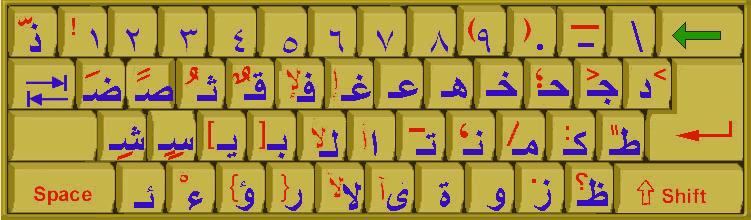
Different Types of Arabic Keyboards You Can Choose From
Physical Arabic Keyboards
Physical Arabic keyboards are real keyboards you can touch and feel. They have Arabic letters printed on the keys. This makes typing much easier because you can see exactly which key to press.
These keyboards come in different styles. Some have both Arabic and English letters on the same keys. Others only show Arabic letters. The dual-language ones are great for people who type in both languages.
Just like any other keyboard, physical Arabic keyboards can sometimes have problems. If you’re having issues with your keyboard not working, the same troubleshooting steps usually apply to Arabic keyboards too.
Virtual Arabic Keyboards
Virtual Arabic keyboards appear on your computer screen. You click on the letters with your mouse to type. These are perfect if you don’t want to buy a new physical keyboard.
Most computers and phones already have virtual Arabic keyboards built in. You just need to turn them on in your settings. They’re free and work right away.
Virtual keyboards are also great for learning. You can see where each Arabic letter is located. This helps you memorize the layout before you switch to a physical keyboard.
Software-Based Arabic Input
Software-based input means using special programs to type Arabic. These programs work with your regular English keyboard. You type using English letters, and the software changes them to Arabic.
This method is popular with people who type Arabic occasionally. You don’t need to learn a new keyboard layout. Just install the software and start typing.
How to Set Up Your Arabic Keyboard on Different Devices
Setting Up Arabic Keyboard on Windows
Setting up an Arabic keyboard on Windows is simple. First, go to your computer’s Settings. Look for the section called “Time & Language” and click on it.
Next, find “Language” in the menu. Click “Add a language” and search for Arabic. Choose the Arabic version you want. There are different types for different countries.
After adding Arabic, you can switch between English and Arabic anytime. Usually, you press Alt + Shift to change languages. You’ll see a small icon in your taskbar showing which language is active.
If you’re using a wireless keyboard and having connection issues, check out our guide on how to connect your wireless keyboard for step-by-step help.
Setting Up Arabic Keyboard on Mac
Mac computers make adding Arabic keyboards very easy. Go to System Preferences and click on “Keyboard.” Then click on “Input Sources.”
Click the plus sign to add a new keyboard. Find Arabic in the list and choose the version you want. You can add multiple Arabic keyboards if needed.
To switch between keyboards on Mac, press Command + Space. You can also click the keyboard icon in your menu bar. Mac will remember your choice for each app you use.
Setting Up Arabic Keyboard on Mobile Devices
Both iPhones and Android phones support Arabic keyboards. On iPhone, go to Settings, then General, then Keyboard. Tap “Keyboards” and then “Add New Keyboard.”
For Android phones, the steps are similar but might look different depending on your phone. Usually, you go to Settings, then Language and Input, then add Arabic.
Once set up, you can switch languages by tapping the globe icon on your keyboard. Mobile Arabic keyboards often include helpful features like word suggestions and auto-correct.
Tips for Typing Efficiently with Your Arabic Keyboard
Learning the Arabic Keyboard Layout
The Arabic keyboard layout is different from English. The most common layout is called QWERTY Arabic. It puts the most frequently used Arabic letters in easy-to-reach spots.
Start by learning where the common letters are located. Practice typing simple words first. Don’t try to memorize everything at once. Focus on the letters you use most often.
Many online tools can help you practice. They show you which finger to use for each key. This helps you build muscle memory faster.
Using Keyboard Shortcuts
Arabic typing has useful shortcuts that save time. Learn how to quickly switch between Arabic and English. Also practice shortcuts for common punctuation marks.
Most Arabic keyboards let you type numbers in Arabic or English style. Learn the shortcut to switch between them. This is especially helpful for typing dates and prices.
If you’re working with multiple applications, knowing how to switch tabs with keyboard shortcuts can make your workflow much smoother when typing in Arabic.
Dealing with Right-to-Left Text
Arabic text flows from right to left. This can feel strange if you’re used to English. Most word processors handle this automatically when you switch to Arabic.
Sometimes you might mix Arabic and English text. The computer usually figures out the direction for each language. But you might need to manually set the text direction in some programs.
Practice typing sentences that mix both languages. This helps you get comfortable with how the cursor moves and where new text appears.
Common Problems and Solutions for Arabic Keyboards
Text Appearing Backward or Scrambled
Sometimes Arabic text appears backward or looks scrambled. This usually happens when your program doesn’t support Arabic properly. Try using a different text editor that supports right-to-left languages.
Another cause is font problems. Make sure you’re using a font that includes Arabic characters. Popular Arabic fonts include Arial Unicode MS and Tahoma.
If the problem continues, check your language settings. Make sure Arabic is set as a right-to-left language in your system settings.
Keyboard Not Switching Languages
If your keyboard won’t switch to Arabic, first check that Arabic is properly installed. Go back to your language settings and make sure Arabic appears in your list of keyboards.
Try the keyboard shortcut again. On Windows, it’s usually Alt + Shift. On Mac, try Command + Space. Some computers use different shortcuts, so check your system documentation.
Sometimes the Caps Lock key gets stuck, which can interfere with language switching. Make sure Caps Lock is off before trying to change languages.
Missing Arabic Characters
If some Arabic letters don’t appear when you type, you might have the wrong keyboard layout selected. There are different Arabic layouts for different regions.
Check that you’re using the right Arabic keyboard for your needs. Egyptian Arabic keyboards are different from Saudi Arabian ones, for example.
Also make sure your font supports all Arabic characters. Some fonts only include basic Arabic letters and miss special characters or diacritics.
Best Practices for Arabic Keyboard Users
Maintaining Your Physical Arabic Keyboard
If you use a physical Arabic keyboard, keep it clean and dust-free. Arabic letters can wear off the keys over time, especially if they’re just printed on top.
Consider getting a keyboard with engraved or laser-etched Arabic letters. These last much longer than printed ones. They’re worth the extra cost if you type Arabic daily.
If keys start sticking or not working, you might need to unlock your keyboard or clean it thoroughly. Regular maintenance prevents most keyboard problems.
Backing Up Your Keyboard Settings
Save your Arabic keyboard settings and preferences. This helps if you need to set up a new computer or reinstall your operating system.
Write down which Arabic keyboard layout you use. Also note any custom shortcuts or settings you’ve created. This information saves time when setting up new devices.
Consider syncing your keyboard settings across devices if your operating system supports it. This keeps everything consistent between your computer, tablet, and phone.
Learning Resources and Practice Tools
Many websites offer Arabic typing practice. These sites teach you the keyboard layout and help you build speed. Start with basic exercises and gradually work up to full sentences.
Online Arabic keyboards are great for practice too. You can use them from any computer without installing anything. They’re perfect for occasional Arabic typing or learning the layout.
Join online communities of Arabic typists. They share tips, troubleshoot problems together, and recommend the best keyboards and software.
Conclusion
An Arabic keyboard opens up a whole new world of communication and expression. Whether you choose a physical keyboard, virtual keyboard, or software solution, the key is finding what works best for your needs.
Setting up Arabic input on your devices is straightforward once you know the steps. Take time to practice and learn the layout. Start slowly and build your speed over time.
Remember that every Arabic typist faces challenges at first. Text direction, different layouts, and language switching can feel confusing initially. But with practice, typing Arabic becomes as natural as typing in English.
The most important thing is to start using your Arabic keyboard regularly. The more you type, the more comfortable you’ll become. Soon you’ll be typing Arabic emails, documents, and messages with confidence and speed.
