A Farsi keyboard tester is a simple online tool that helps you check if your Persian keyboard is working correctly. When you type Farsi characters, you want to make sure every key does what it should. This tool shows you exactly which keys work and which ones don’t.
Many people who write in Persian face keyboard problems. Maybe some letters don’t appear when you type them. Or perhaps your keyboard switches between English and Farsi at the wrong times. A Farsi keyboard tester helps you find these problems quickly.
Think of it like testing a car before a long trip. You check the lights, brakes, and engine. A keyboard tester does the same thing for your Persian typing. It checks every key to make sure your keyboard is ready for work or school.
How Does a Farsi Keyboard Tester Work
The process is very simple. You visit the testing website and start typing in Farsi. The tool shows you what happens when you press each key. It displays the Persian characters on your screen in real time.
The tester checks both individual keys and key combinations. For example, it tests if pressing Shift plus a letter gives you the right capital letter or symbol. It also checks special Farsi characters that English keyboards don’t have.
Most Farsi keyboard testers work in your web browser. You don’t need to download anything. Just open the website and start typing. The tool works with both physical keyboards and virtual on-screen keyboards.
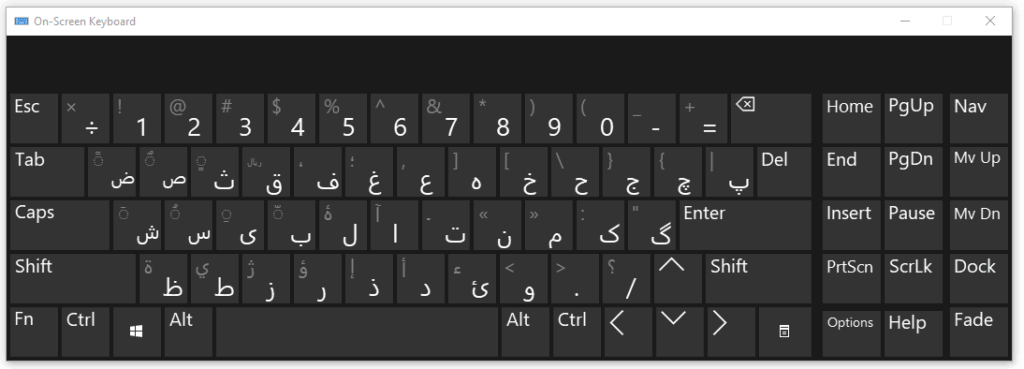
Real-Time Testing Results
When you press a key, the tester shows you the result immediately. If the key works, you see the correct Farsi character. If something is wrong, the tool highlights the problem. This instant feedback helps you spot issues right away.
The visual display makes it easy to understand what’s happening. You can see exactly which keys respond and which ones don’t. This is much faster than trying to figure out keyboard problems on your own.
Common Farsi Keyboard Problems You Can Find
Persian keyboards face unique challenges that English keyboards don’t have. The most common problem is when certain Farsi characters don’t appear correctly. This often happens when your computer’s language settings are wrong.
Another frequent issue is key mapping problems. Sometimes pressing one key gives you a different character than expected. This happens when your keyboard layout doesn’t match your system settings.
Just like other keyboard issues such as caps lock getting stuck, Farsi keyboards can have specific keys that stop working. The good news is that a keyboard tester helps you identify these problems quickly.
Language Switching Issues
Many users struggle with switching between Farsi and English. Sometimes the keyboard gets stuck in one language mode. Other times it switches languages when you don’t want it to. A tester helps you check if your language switching keys work properly.
These problems can be very frustrating when you’re trying to write important documents. Testing your keyboard regularly prevents these issues from surprising you at the wrong time.
Character Display Problems
Some computers show question marks or boxes instead of Farsi characters. This usually means your system doesn’t have the right fonts installed. A keyboard tester can help you identify if this is a keyboard problem or a display problem.
The tester shows you exactly what your keyboard is producing. If you see the right characters in the tester but not in other programs, you know the keyboard works fine. The problem is somewhere else in your system.
Setting Up Your System for Farsi Typing
Before testing your Farsi keyboard, you need to set up your computer correctly. First, add Persian as an input language in your system settings. This tells your computer that you want to type in Farsi.
Next, choose the right keyboard layout. The most common Persian keyboard layout is called “Persian Standard.” This layout puts Farsi characters in logical positions that make typing easier.
Make sure you have Persian fonts installed on your computer. Without these fonts, you might see empty boxes instead of beautiful Farsi text. Most modern computers come with Persian fonts already installed.
Windows Setup Steps
On Windows, go to Settings and click on “Time & Language.” Then select “Language” and add Persian. Choose your preferred keyboard layout from the options available.
You can switch between languages using Alt + Shift or the Windows key + Space. Test these shortcuts to make sure they work with your setup.
Mac Setup Steps
On Mac computers, go to System Preferences and click “Keyboard.” Then select “Input Sources” and add Persian. You can switch languages using Command + Space or set up your own shortcut.
Mac computers usually handle Persian text very well. The built-in fonts support most Farsi characters you’ll need for everyday typing.
Testing Different Types of Farsi Keyboards
There are several types of Persian keyboards you might use. Physical keyboards have actual keys you press with your fingers. These can be traditional keyboards with English letters plus Farsi stickers, or special Persian keyboards with Farsi characters printed on the keys.
Virtual keyboards appear on your computer screen. You click the letters with your mouse or touch them on a touchscreen. These keyboards are helpful when you don’t have a physical Persian keyboard available.
Similar to how an Arabic keyboard online helps Arabic speakers type in their language, virtual Farsi keyboards give Persian speakers the same convenience when physical Persian keyboards aren’t available.
Physical Keyboard Testing
When testing a physical Farsi keyboard, check every key systematically. Start with common letters and work your way through the entire alphabet. Don’t forget to test numbers, punctuation marks, and special symbols.
Pay attention to key combinations that use Shift or Alt. These combinations often produce different characters or symbols that you’ll need for complete Farsi typing.
Virtual Keyboard Testing
Virtual keyboards need different testing approaches. Check that clicking each key produces the right character. Make sure the keyboard layout matches what you expect to see.
Test the keyboard on different devices and browsers. Sometimes virtual keyboards work perfectly on one browser but have problems on another.
Troubleshooting Farsi Keyboard Issues
When your Farsi keyboard doesn’t work correctly, start with simple solutions first. Check that your input language is set to Persian. This is the most common cause of typing problems.
If some keys don’t respond at all, you might have a hardware problem. Try connecting a different keyboard to see if the issue continues. If the problem goes away with a new keyboard, your old keyboard needs repair or replacement.
Software conflicts can also cause keyboard problems. If your keyboard suddenly stops working, restart your computer and try again. This simple step fixes many temporary software issues.
Driver and Software Updates
Outdated keyboard drivers can cause typing problems. Check your computer manufacturer’s website for the latest keyboard drivers. Download and install any updates you find.
Operating system updates sometimes fix keyboard bugs. Make sure your Windows, Mac, or Linux system has the latest updates installed.
Font and Display Issues
If you see empty boxes instead of Farsi characters, install additional Persian fonts. Many websites offer free Persian fonts that work well with different programs.
Some older programs don’t support Persian text properly. Try using a different text editor or word processor to see if the problem continues.
Best Practices for Farsi Keyboard Testing
Test your Farsi keyboard regularly, especially before important work or school projects. This prevents nasty surprises when you’re under deadline pressure.
Create a simple test document with common Farsi words and phrases. Save this document and use it to quickly check your keyboard whenever needed. Include numbers, punctuation, and special characters in your test.
Keep a backup input method ready. If your main keyboard fails, you should know how to switch to a virtual keyboard or alternative input method quickly.
Creating a Testing Routine
Develop a quick 5-minute testing routine you can do regularly. Test the most common letters first, then move to less common ones. Check number keys and punctuation marks last.
Document any problems you find. Write down which keys don’t work and when the problems started. This information helps technicians fix problems faster.
Preventive Maintenance
Keep your keyboard clean and free from dust. Dirty keyboards can develop key problems over time. Use compressed air to blow dust out from under the keys.
Avoid eating or drinking near your keyboard. Spilled liquids can damage the electronics and cause keys to stick or stop working completely.
Advanced Features in Modern Farsi Keyboard Testers
Modern Farsi keyboard testers offer more than basic key checking. Some tools can test typing speed in Persian characters. This helps you measure your Farsi typing skills and track improvement over time.
Advanced testers can check key combinations and special functions. They test features like automatic text direction switching, which is important when mixing Persian and English text in the same document.
Some tools include spell checking features specifically for Persian words. This helps you catch typing mistakes and learn correct Farsi spelling.
Integration with Other Tools
Many keyboard testers work alongside other helpful tools. For example, if you’re having broader keyboard connectivity issues, you might need to learn how to connect your wireless keyboard properly before testing specific language features.
Some testers can export your test results. This feature is useful for documenting keyboard problems or tracking improvements in your typing skills over time.
Conclusion
A Farsi keyboard tester is an essential tool for anyone who types in Persian regularly. It helps you identify problems quickly and ensures your keyboard works correctly when you need it most. Regular testing prevents frustrating surprises and keeps your Persian typing smooth and efficient.
Whether you use a physical Persian keyboard or virtual typing tools, testing should be part of your regular routine. The few minutes you spend testing can save hours of frustration later. Remember to check both individual keys and key combinations to ensure complete functionality.
Start using a Farsi keyboard tester today. Your future self will thank you when important documents and messages type perfectly every time. Good Persian typing starts with a properly functioning keyboard, and testing is the best way to make sure everything works as it should.
