Want to make your keyboard look cooler? Changing the color of your keyboard is easier than you think. You can make it glow red, blue, green, or any color you want. This guide will show you exactly how to change the color of your keyboard in simple steps.
Most modern keyboards have lights you can control. These lights are called RGB lights. RGB stands for red, green, and blue. When you mix these colors, you can make any color you want.
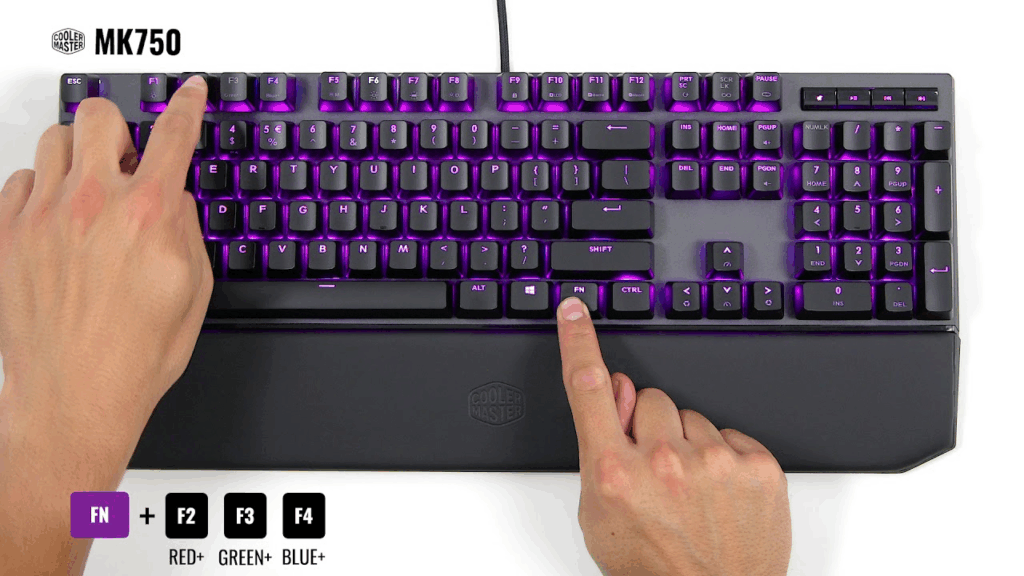
What Types of Keyboards Can Change Colors
Not all keyboards can change colors. Here are the types that can:
- Gaming keyboards – Most gaming keyboards have RGB lights
- Mechanical keyboards – Many mechanical keyboards come with color-changing lights
- Laptop keyboards – Some laptops have backlit keyboards you can control
- Wireless keyboards – Some wireless keyboards have RGB features
If your keyboard doesn’t light up at all, it probably can’t change colors. You might need to turn on your keyboard light first before you can change colors.
How to Check If Your Keyboard Has RGB
Look for these signs:
- Your keys glow or light up
- You see rainbow colors when you first turn on your computer
- Your keyboard came with special software
- The box or manual mentions RGB or lighting
Method 1: Using Software to Change Keyboard Colors
Most keyboards that change colors come with special software. This software lets you pick colors and create cool effects.
Popular Keyboard Software
Different brands use different software:
- Razer keyboards – Use Razer Synapse software
- Corsair keyboards – Use iCUE software
- Logitech keyboards – Use Logitech G HUB software
- SteelSeries keyboards – Use SteelSeries Engine software
- ASUS keyboards – Use Armoury Crate software
Step-by-Step Guide for Software Method
Here’s how to change colors using software:
Step 1: Download the right software for your keyboard brand. Go to the company’s website and look for downloads or support.
Step 2: Install the software on your computer. Follow the setup steps.
Step 3: Connect your keyboard to your computer. Make sure it’s working properly. If you’re having connection issues, check our guide on fixing keyboard connection problems.
Step 4: Open the software. It should find your keyboard automatically.
Step 5: Look for lighting or RGB settings. This might be called “Lighting”, “RGB”, “Colors”, or “Effects”.
Step 6: Pick your color. You can usually click on a color wheel or type in color codes.
Step 7: Apply the changes. Look for an “Apply” or “Save” button.
Creating Cool Lighting Effects
Most software lets you create special effects:
- Static color – One solid color that doesn’t change
- Breathing – The light slowly gets brighter and dimmer
- Wave – Colors move across your keyboard like a wave
- Rainbow – Colors cycle through the rainbow
- Reactive – Keys light up when you press them
Method 2: Using Keyboard Shortcuts to Change Colors
Some keyboards let you change colors without software. You can use special key combinations.
Common Keyboard Shortcuts
Try these combinations on your keyboard:
- Fn + F9 – Changes between preset colors
- Fn + F10 – Cycles through lighting effects
- Fn + F11 – Makes lights brighter
- Fn + F12 – Makes lights dimmer
These shortcuts work differently for each keyboard brand. Check your keyboard manual for the exact combinations.
Finding the Right Keys
Look for keys with special symbols:
- Light bulb symbols
- Sun symbols (for brightness)
- RGB or color symbols
- Gear or settings symbols
These symbols are usually on the F keys (F1, F2, F3, etc.) at the top of your keyboard.
Method 3: Changing Colors on Gaming Keyboards
Gaming keyboards often have the easiest color controls. Many gaming keyboards have dedicated buttons just for changing colors.
Look for These Features
- Color wheel button – A button that cycles through colors
- RGB button – A button labeled with RGB
- Effects button – Changes lighting patterns
- Brightness buttons – Usually marked with + and – symbols
Popular Gaming Keyboard Controls
Here’s how to change colors on popular gaming keyboards:
Razer keyboards: Press Fn + F11 to cycle through colors. Some Razer keyboards have a dedicated lighting button.
Corsair keyboards: Look for the lighting button (usually has a light bulb symbol). Press it to change colors.
Logitech keyboards: Press Fn + F5 or F6 to change lighting. Some models have a G key for lighting controls.
Method 4: Changing Laptop Keyboard Colors
Laptop keyboards work differently than desktop keyboards. The controls are usually simpler.
Common Laptop Keyboard Shortcuts
Most laptops use these combinations:
- Fn + Spacebar – Cycles through colors
- Fn + Arrow keys – Changes brightness and colors
- Fn + F4 or F5 – Toggles between lighting modes
Laptop Brand Specific Controls
Different laptop brands have different controls:
Dell laptops: Press Fn + F10 to cycle through colors. Some Dell laptops use Fn + Right Arrow.
HP laptops: Try Fn + F5 or Fn + F12. Look for the keyboard symbol on the F keys.
ASUS laptops: Press Fn + F3 or Fn + F4. ASUS usually has good keyboard lighting controls.
Lenovo laptops: Use Fn + Spacebar or Fn + L. Some ThinkPads have different controls.
Troubleshooting Common Problems
Sometimes changing keyboard colors doesn’t work right away. Here are common problems and solutions:
Colors Won’t Change
If your colors won’t change, try these fixes:
- Make sure your keyboard software is updated
- Check if your keyboard is properly connected
- Restart your computer and try again
- Look for a hardware switch on your keyboard
If your keyboard isn’t responding at all, you might need to unlock your keyboard first.
Software Not Working
If the keyboard software isn’t working:
- Download the latest version from the company website
- Run the software as an administrator
- Check if your operating system is supported
- Try unplugging and reconnecting your keyboard
Limited Color Options
Some keyboards only have a few color options. This is normal for basic RGB keyboards. If you want more colors, you might need a higher-end keyboard with full RGB support.
Tips for Better Keyboard Lighting
Here are some tips to make your keyboard lighting look better:
Choose the Right Colors
- Blue or white – Good for working in dark rooms
- Red – Easy on your eyes at night
- Green – Good for gaming
- Purple – Looks cool and modern
Adjust Brightness
Don’t make your keyboard too bright. Very bright lights can hurt your eyes and distract you while typing. Start with low brightness and increase it slowly.
Match Your Setup
Try to match your keyboard colors with your computer setup. If you have other RGB devices, make them all the same color for a cool look.
Advanced Color Customization
If you want to get really fancy with your keyboard colors, here are some advanced options:
Per-Key Lighting
Some high-end keyboards let you change the color of each key separately. This is called per-key RGB. You can make important keys different colors or create patterns.
Profile Creation
Many keyboard software programs let you create profiles. You can have different color schemes for different activities:
- Work profile – Simple white or blue lights
- Gaming profile – Bright colors with effects
- Night profile – Dim red lights
Sync with Other Devices
If you have other RGB devices (mouse, headset, computer case), you can often sync them all to show the same colors. This creates a unified look for your whole setup.
Maintaining Your RGB Keyboard
To keep your keyboard colors looking good:
- Clean your keyboard regularly to keep the lights bright
- Update your keyboard software when new versions come out
- Don’t leave very bright lights on all the time (it can wear out the LEDs)
- Save your favorite color settings so you don’t lose them
Understanding your keyboard layout can also help you create better lighting patterns that work well with how you type.
Conclusion
Changing the color of your keyboard is a fun way to personalize your computer setup. Whether you use software, keyboard shortcuts, or built-in controls, you can easily make your keyboard match your style. Remember to start simple with basic colors and effects, then experiment with more advanced features as you get comfortable. With practice, you’ll be able to create amazing lighting effects that make typing and gaming more enjoyable.
Most people find that knowing keyboard shortcuts for everyday tasks becomes even more satisfying when they can see their colorful keys in action. Take your time to explore all the color options your keyboard offers, and don’t be afraid to try different combinations until you find the perfect look for your workspace.
