Want to know how to make keyboard bigger on iPhone? You’re not alone. Many people struggle with small keyboards on their phones. The good news is that Apple gives you several ways to make typing easier and more comfortable.
Small keyboards can make typing frustrating. Your fingers might hit the wrong keys. You might make lots of mistakes. But don’t worry – we’ll show you simple ways to fix this problem.
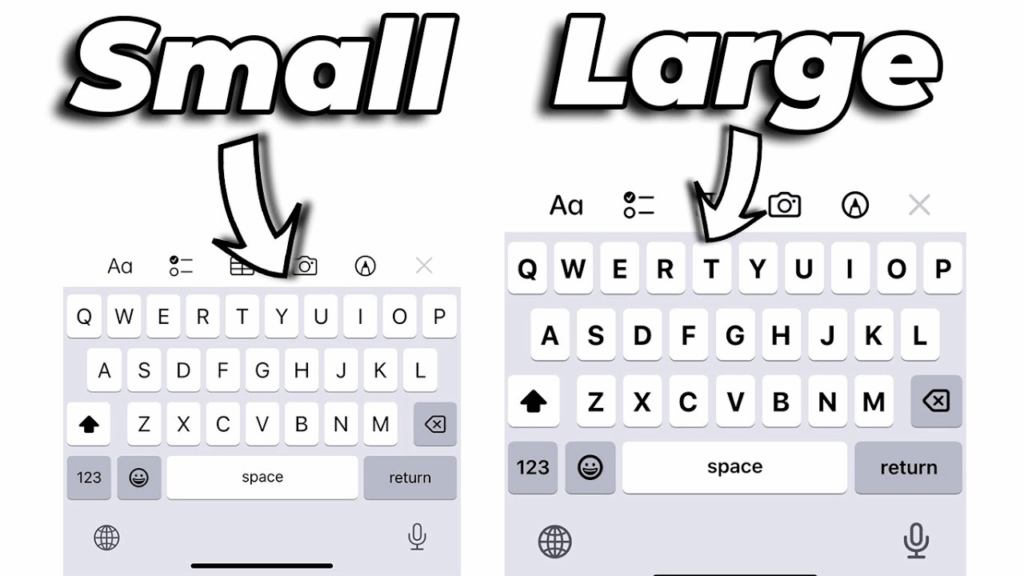
Why Make Your iPhone Keyboard Bigger?
There are many good reasons to make your keyboard bigger. First, bigger keys mean fewer typing mistakes. You’ll hit the right letters more often. This saves time because you won’t need to fix as many errors.
Bigger keyboards also help people with vision problems. If you have trouble seeing small text, a larger keyboard makes everything clearer. Your eyes won’t strain as much when you type.
People with larger fingers also benefit from bigger keyboards. Small keys can be hard to press accurately. Bigger keys give you more space to work with.
Who Benefits Most from Larger Keyboards?
Several groups of people find larger keyboards especially helpful:
- Older adults who may have vision or dexterity challenges
- People with accessibility needs
- Users with larger hands or fingers
- Anyone who types a lot on their phone
- People learning to type on touchscreens
Method 1: Turn Your iPhone Sideways (Landscape Mode)
The easiest way to get a bigger keyboard is to turn your phone sideways. This works in most apps like Messages, Mail, and Notes.
Here’s how to do it:
- Open any app where you can type
- Tap where you want to type to bring up the keyboard
- Turn your phone sideways (landscape mode)
- The keyboard will automatically get bigger
This method works because your screen has more width when sideways. The keyboard can spread out and use more space. Each key becomes larger and easier to press.
When Landscape Mode Doesn’t Work
Sometimes your phone won’t turn sideways. This happens when rotation lock is on. To fix this:
- Swipe down from the top-right corner of your screen
- Look for the lock icon with a curved arrow
- Tap it to turn off rotation lock
- Now try turning your phone sideways again
Method 2: Use Display Zoom Feature
Display Zoom makes everything on your iPhone bigger, including the keyboard. This is perfect if you want everything larger, not just the keyboard.
Follow these steps:
- Go to Settings on your iPhone
- Tap Display & Brightness
- Scroll down and tap Display Zoom
- Choose “Zoomed” instead of “Standard”
- Tap “Set” in the top-right corner
- Your phone will restart
After your phone restarts, everything will look bigger. This includes apps, text, and your keyboard. The keys will be larger and easier to see.
Things to Know About Display Zoom
Display Zoom affects your whole phone. You’ll see less content on each screen because everything is bigger. Some people love this change. Others prefer to keep things smaller to see more at once.
You can always change back to Standard view if you don’t like it. Just follow the same steps and choose “Standard” instead of “Zoomed.”
Method 3: Adjust Text Size Settings
Making text bigger can also make your keyboard labels easier to read. While this doesn’t make the keys physically larger, it makes them easier to use.
Here’s how to change text size:
- Open Settings
- Tap Display & Brightness
- Tap Text Size
- Drag the slider to make text bigger
For even bigger text, you can use Dynamic Type:
- Go to Settings
- Tap Accessibility
- Tap Display & Text Size
- Tap Larger Text
- Turn on “Larger Accessibility Sizes”
- Move the slider to your preferred size
Method 4: Enable One-Handed Keyboard
The one-handed keyboard isn’t bigger, but it can be easier to use. It moves the keyboard to one side of your screen. This makes it easier to reach all the keys with one thumb.
To turn on one-handed keyboard:
- Open any app with a keyboard
- Touch and hold the globe or emoji icon
- Choose the left or right-handed keyboard option
The keyboard will shrink and move to one side. You can reach all keys more easily. To go back to the full keyboard, tap the arrow on the empty side.
Method 5: Try Third-Party Keyboard Apps
Apple’s keyboard isn’t your only choice. Many third-party keyboards offer different sizes and features. Some popular options include:
- SwiftKey – offers different keyboard sizes
- Gboard – Google’s keyboard with customization options
- Big Keys – specifically designed for larger keys
To install a new keyboard:
- Download the keyboard app from the App Store
- Go to Settings > General > Keyboard
- Tap “Keyboards” then “Add New Keyboard”
- Choose your new keyboard from the list
- Follow the setup instructions
Switching Between Keyboards
Once you have multiple keyboards installed, you can switch between them. Just tap the globe icon on your keyboard to cycle through your options. This is similar to how to switch tabs with keyboard shortcuts on computers.
Method 6: Use Accessibility Features
iPhone has several accessibility features that can help with typing. These are designed for people with disabilities, but anyone can use them.
AssistiveTouch
AssistiveTouch creates a floating button on your screen. You can use it to access common functions without using the physical buttons or keyboard.
To turn on AssistiveTouch:
- Go to Settings > Accessibility
- Tap Touch
- Tap AssistiveTouch
- Turn on AssistiveTouch
Voice Control
Instead of typing, you can speak your text. This is especially helpful if you find the keyboard too small or hard to use.
To use Voice Control:
- Go to Settings > Accessibility
- Tap Voice Control
- Turn on Voice Control
- Say “Show numbers” to see numbered commands
- Say the number of what you want to select
Tips for Better iPhone Typing
Even with a bigger keyboard, these tips can make typing easier:
Use Autocorrect Wisely
Autocorrect can fix your mistakes automatically. But sometimes it changes words you didn’t want to change. You can adjust how it works in Settings > General > Keyboard.
Learn Keyboard Shortcuts
iOS has built-in shortcuts that can speed up your typing. For example, typing “omw” can automatically expand to “On my way!” You can create your own shortcuts too.
Use Haptic Feedback
Haptic feedback makes your phone vibrate slightly when you press keys. This helps you know when you’ve successfully pressed a key. Turn it on in Settings > Sounds & Haptics > Keyboard Feedback.
Keep Your Screen Clean
A dirty screen can make typing harder. Clean your screen regularly with a soft cloth. Just like how to unlock keyboard issues on computers, a clean surface works better.
Troubleshooting Common Problems
Sometimes you might run into issues when trying to make your keyboard bigger. Here are solutions to common problems:
Keyboard Won’t Rotate
If your keyboard doesn’t get bigger when you turn your phone sideways, check these things:
- Make sure rotation lock is turned off
- Some apps don’t support landscape mode
- Try closing and reopening the app
- Restart your phone if nothing else works
Display Zoom Looks Wrong
If Display Zoom makes things look strange, you might need to adjust other settings too. Try changing the text size or display settings until things look right.
Third-Party Keyboard Issues
If a third-party keyboard isn’t working right, similar to Logitech keyboard not connecting issues, try these steps:
- Make sure you gave the keyboard permission to access your device
- Check if the keyboard app needs an update
- Remove and re-add the keyboard in Settings
- Restart your phone
Which Method Should You Choose?
The best method depends on your needs and preferences. Here’s a quick guide:
- For quick typing: Turn your phone sideways
- For permanent bigger everything: Use Display Zoom
- For just text readability: Adjust text size
- For one-thumb typing: Try one-handed keyboard
- For maximum customization: Install a third-party keyboard
- For accessibility needs: Use Voice Control or AssistiveTouch
You can also combine methods. For example, you might use Display Zoom and also turn your phone sideways when typing long messages.
Practice Makes Perfect
Remember that getting used to a new keyboard size takes time. Don’t get frustrated if you make mistakes at first. With practice, you’ll get faster and more accurate.
Try different methods to see what works best for you. What works for one person might not work for another. The important thing is finding a solution that makes typing comfortable and easy for you.
Just like learning Zoom keyboard shortcuts for video calls, getting comfortable with your iPhone keyboard takes practice. But once you find the right setup, typing becomes much easier.
Conclusion
Learning how to make keyboard bigger on iPhone can transform your mobile typing experience. Whether you choose to turn your phone sideways, use Display Zoom, or try a third-party keyboard app, you have many options to make typing more comfortable.
Start with the landscape mode method since it’s quick and easy. If that’s not enough, try Display Zoom for a bigger overall interface. For people with specific accessibility needs, Voice Control and other built-in features can be life-changing.
Remember, the best keyboard size is the one that works for you. Don’t be afraid to experiment with different settings until you find what feels right. Your fingers will thank you for taking the time to make typing easier and more enjoyable.
