Your keyboard layout is more important than you might think. It affects how fast you type, how comfortable you feel, and even how well your hands stay healthy during long typing sessions.
The keyboard layout refers to how letters, numbers, and symbols are arranged on your keyboard. Different layouts work better for different people and different languages.
Most people use QWERTY keyboards without thinking about it. But there are many other layouts you can try. Some help you type faster. Others reduce hand strain. Understanding these options can make your typing experience much better.
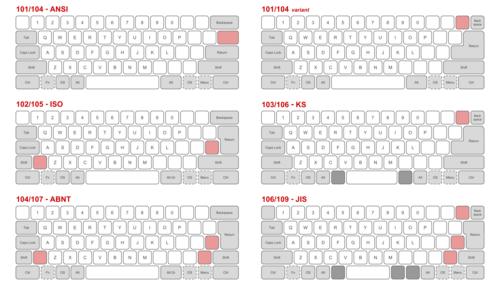
The Most Common Keyboard Layouts
QWERTY Layout
QWERTY is the layout you probably know best. It gets its name from the first six letters on the top row. This layout was created in the 1870s for typewriters. The design was meant to prevent typewriter keys from jamming together.
Today, QWERTY is the standard in most English-speaking countries. Almost every computer, phone, and tablet uses this layout by default. Learning to type on QWERTY is easy because it’s everywhere.
But QWERTY has some problems. The most common letters aren’t placed in the easiest spots to reach. This can slow down your typing speed over time.
DVORAK Layout
The DVORAK layout puts the most common letters under your strongest fingers. This design helps you type faster and with less finger movement. Your hands don’t have to stretch as much to reach common letters.
Studies show that DVORAK can increase typing speed by 10-15%. It also reduces finger strain and tiredness. But switching from QWERTY to DVORAK takes time and practice. Most people need several weeks to feel comfortable with the new layout.
COLEMAK Layout
COLEMAK is newer than DVORAK. It tries to balance typing speed with easy learning. COLEMAK keeps some QWERTY keys in the same places. This makes switching easier than going to full DVORAK.
The layout puts common letters like E, T, A, and O under your home row fingers. This reduces finger movement by about 35% compared to QWERTY. Many people find COLEMAK a good middle ground between familiar and efficient.
International Keyboard Layouts
AZERTY Layout
French-speaking countries often use AZERTY keyboards. This layout has A and Z switched compared to QWERTY. It also places common French letters and accents in easy-to-reach spots.
AZERTY makes typing French words much easier. Accented letters like é, è, and à have their own keys. This saves time compared to using special key combinations.
QWERTZ Layout
German-speaking countries use QWERTZ keyboards. The Y and Z keys are swapped compared to QWERTY. This layout also includes special German letters like ü, ö, and ä.
QWERTZ reflects how often different letters appear in German text. The Z letter is more common in German than Y, so it gets a better position.
Other Regional Layouts
Every language has keyboard layouts designed for its specific needs. Russian keyboards use Cyrillic letters. Arabic keyboards read from right to left. Japanese keyboards include special keys for switching between different writing systems.
These layouts help people type naturally in their own languages. They place common letters and symbols where fingers can reach them easily.
How to Choose the Right Keyboard Layout
Consider Your Language Needs
Think about what languages you type in most often. If you only type in English, QWERTY works fine. But if you type in multiple languages, you might want a layout that handles accents and special characters better.
Some people switch between layouts depending on what they’re writing. Modern computers make this easy with quick keyboard shortcuts.
Think About Your Typing Goals
Do you want to type as fast as possible? DVORAK or COLEMAK might help you reach higher speeds. Are you happy with your current speed but want less hand strain? These alternative layouts can help with that too.
If you’re just starting to learn touch typing, you have more freedom to choose. Beginners can learn any layout with equal effort.
Consider Your Time Investment
Switching keyboard layouts takes time and patience. You’ll type slower for weeks or months while learning. Think about whether this temporary slowdown is worth the long-term benefits.
If you type for work, plan your switch carefully. Maybe start practicing during evenings and weekends before making the full change.
How to Test and Switch Keyboard Layouts
Testing Your Current Keyboard
Before switching layouts, it’s smart to test your current keyboard performance. A keyboard tester can help you check if all your keys work properly and measure your current typing speed. This gives you a baseline to compare against after switching layouts.
Software Changes
You don’t need a new physical keyboard to try different layouts. Your computer’s operating system can change how keys work through software settings.
Windows, Mac, and Linux all have built-in options for switching keyboard layouts. You can change from QWERTY to DVORAK in just a few clicks. The physical keys stay the same, but they produce different letters when you press them.
Physical Keyboard Changes
If you decide to stick with a new layout, you might want a physical keyboard that matches. You can buy keyboards with different layouts printed on the keys. Or you can rearrange the keycaps on your current keyboard.
Some people prefer blank keycaps when learning new layouts. This forces them to learn proper finger placement instead of looking at the keys.
Tips for Learning a New Keyboard Layout
Start Slowly
Don’t try to type at full speed right away. Focus on accuracy first. Speed will come naturally as your muscle memory develops.
Practice for short periods each day rather than long marathon sessions. Twenty minutes of focused practice beats two hours of frustrated hunt-and-peck typing.
Use Typing Practice Programs
Many free websites and apps can help you learn new keyboard layouts. These programs start with basic exercises and gradually add more complex words and sentences.
Look for programs that specifically support your chosen layout. Generic typing programs might not work well with alternative layouts like DVORAK or COLEMAK.
Cover Your Keys
Resist the urge to look at your keyboard while learning. Cover the keys with stickers or tape if needed. This forces you to develop proper muscle memory instead of relying on visual cues.
Practice Common Words First
Start by learning to type the most common English words in your new layout. Words like “the”, “and”, “that”, and “with” appear in almost everything you write. Master these first for quick progress.
Common Problems and Solutions
Slow Progress
Learning a new keyboard layout always feels slow at first. Your fingers know where letters “should” be based on years of muscle memory. Breaking these habits takes time.
Don’t get discouraged if you’re typing slower after a few weeks. Most people need 2-3 months to match their old typing speed in a new layout.
Mixing Up Layouts
You might accidentally switch back to old finger movements while learning. This is normal and gets better with practice. Try to use only the new layout during your practice time.
Some people find it helpful to practice the new layout on a different computer or keyboard. This creates a physical association that helps prevent mix-ups.
Workplace Challenges
Using a different keyboard layout at work can create problems. Shared computers won’t have your preferred layout. Colleagues might need to use your computer occasionally.
Consider keeping QWERTY skills for these situations. Or talk to your IT department about installing alternative layouts on work computers.
The Future of Keyboard Layouts
New keyboard layouts appear regularly as people try to optimize typing further. Some focus on specific programming languages. Others try to work better with thumb typing on mobile devices.
Voice recognition and touch screens are changing how we input text. But physical keyboards aren’t going away anytime soon. Understanding different layouts gives you more options for comfortable, efficient typing.
Making Your Decision
Your keyboard layout choice depends on your personal needs and goals. QWERTY works fine for most people. It’s widely supported and familiar. But alternative layouts like DVORAK and COLEMAK offer real benefits for people willing to invest the learning time.
Try different layouts on your computer before making major changes. See how they feel for the type of writing you do most often. Consider your long-term typing health and efficiency goals.
Remember that the best keyboard layout is the one you’ll actually use consistently. A slightly less optimal layout that you’re comfortable with beats a perfect layout that you abandon after a few weeks of frustration.
