Learning how to turn on keyboard light is easier than you think. Many people don’t know their keyboard has backlighting features. This guide will show you simple ways to light up your keyboard on different devices.
Keyboard backlighting helps you type in dark rooms. It makes typing at night much easier. Most modern laptops and many desktop keyboards have this feature built-in.
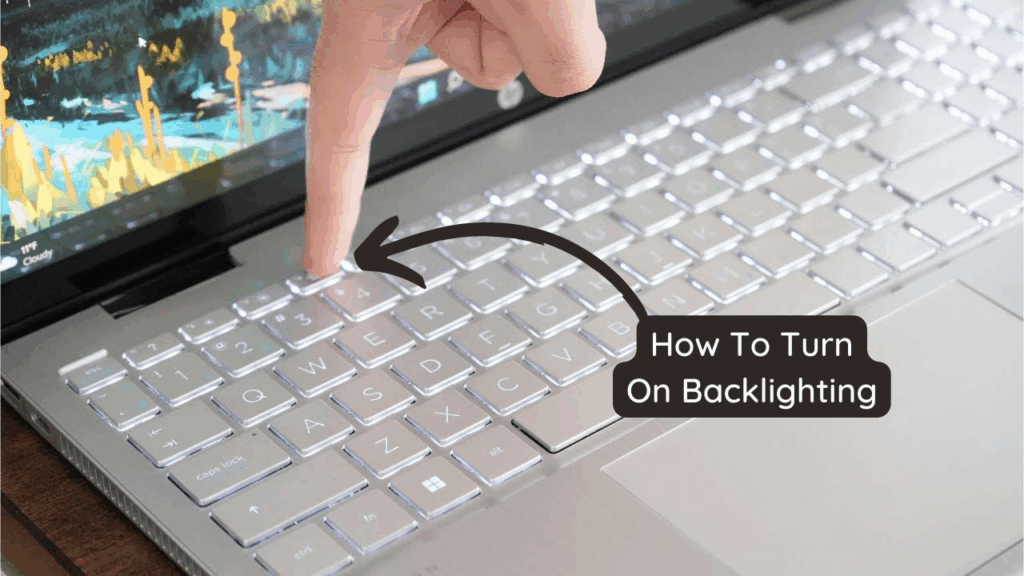
Why You Need Keyboard Lighting
Keyboard lights serve many purposes. First, they help you see keys in dark places. Second, they reduce eye strain when working at night. Third, they make your setup look cool and professional.
Many people work late hours or in dimly lit rooms. Without proper lighting, you might make typing mistakes. Your eyes get tired faster when you strain to see the keys.
Gaming enthusiasts love backlit keyboards too. The lights help them find keys quickly during intense gaming sessions. Plus, colorful keyboard lights add style to any computer setup.
Different Types of Keyboard Backlighting
Built-in LED Backlighting
Most laptop keyboards come with LED backlights. These lights are built into the keyboard itself. They usually shine white or blue light through the keys.
Some keyboards have single-color backlighting. Others offer multiple colors you can choose from. The brightness can often be adjusted to your liking.
RGB Lighting Systems
RGB keyboards offer red, green, and blue lights. You can mix these colors to create millions of different shades. This type is popular with gamers and creative professionals.
RGB systems often come with software. This software lets you create custom lighting patterns. You can make keys pulse, wave, or react to your typing.
External Keyboard Lights
Some keyboards don’t have built-in lights. You can buy external USB lights that clip onto your keyboard. These are cheaper alternatives to buying a new keyboard.
How to Turn On Keyboard Light on Windows Laptops
Using Function Keys
Most Windows laptops use function keys to control keyboard lighting. Look for a key with a keyboard icon and light symbol. This is usually on the F5, F9, or F10 key.
Press the Fn key and the backlight key together. On some laptops, you might need to press just the backlight key. The keyboard should light up immediately.
Press the same combination again to change brightness levels. Most keyboards have 2-3 brightness settings. Keep pressing to cycle through all options.
Windows Mobility Center Method
Windows has a built-in tool called Mobility Center. Press Windows key + X to open it. Look for a keyboard backlight option in the panel.
Click on the keyboard icon if you see one. You can adjust brightness using a slider. This method works on many newer Windows laptops.
BIOS Settings
Some keyboards need BIOS settings enabled first. Restart your computer and press F2 or Delete during startup. Look for keyboard or backlight settings.
Enable the backlight option if it’s turned off. Save changes and exit BIOS. Your keyboard lights should now work with function keys.
How to Turn On Keyboard Light on Mac
MacBook Function Keys
MacBooks use F5 and F6 keys for keyboard lighting. F5 decreases brightness and F6 increases it. These keys have sun icons with keyboard symbols.
Simply press F5 or F6 to activate the backlight. You don’t need to hold the Fn key on newer MacBooks. Older models might require Fn + F5 or F6.
The keyboard will stay lit for a few seconds after you stop typing. This saves battery life automatically.
System Preferences Method
Open System Preferences from the Apple menu. Click on Keyboard settings. Look for the backlight options in this panel.
You can set automatic brightness adjustment here. The keyboard will dim or brighten based on room lighting. You can also disable auto-dimming if you prefer manual control.
Touch Bar Controls
MacBooks with Touch Bars show brightness controls there. Tap the brightness icon on the Touch Bar. Use the slider to adjust keyboard backlight levels.
This method gives you more precise control over brightness. You can set it to exactly the level you want.
How to Turn On Keyboard Light on Gaming Keyboards
Mechanical Keyboard Controls
Gaming keyboards often have dedicated backlight buttons. Look for keys labeled “Light” or with bulb icons. Some have scroll wheels for brightness control.
Press the light button once to turn on backlighting. Press it again to cycle through brightness levels. Some keyboards remember your last setting.
Software Control
Most gaming keyboards come with software. Popular brands like Razer, Corsair, and Logitech have their own programs. Download the software from the manufacturer’s website.
These programs let you customize every aspect of lighting. You can set different colors for different keys. Some software can sync lights with games or music.
Understanding your keyboard layout helps you navigate these software options better. Different layouts might have backlight controls in different places.
Troubleshooting Common Keyboard Light Issues
Keyboard Lights Not Working
If your keyboard lights don’t turn on, check several things first. Make sure your laptop is plugged in or has enough battery. Some keyboards disable backlighting on low battery.
Update your keyboard drivers through Device Manager. Old drivers can cause lighting problems. Restart your computer after updating drivers.
Check if someone disabled the feature in BIOS. Some computers ship with backlight disabled by default.
Lights Too Dim or Bright
Adjust brightness using the methods mentioned above. If maximum brightness is still too dim, check your graphics drivers. Outdated graphics drivers can affect keyboard lighting.
Clean your keyboard keys if lights seem dimmer than before. Dust and dirt can block light from shining through keys properly.
Only Some Keys Light Up
This usually means some LED bulbs have burned out. Individual keys can’t be fixed easily. You might need professional repair or keyboard replacement.
For external keyboards, check if the USB connection is secure. Loose connections can cause partial lighting failures.
Best Practices for Keyboard Backlighting
Battery Conservation
Keyboard backlighting uses battery power on laptops. Turn off lights when you don’t need them. Most systems have auto-shutoff features to save power.
Lower brightness levels use less battery. Find the minimum brightness that works for your environment. This extends laptop battery life significantly.
Eye Comfort
Don’t set keyboard lights too bright. Very bright backlighting can strain your eyes in dark rooms. Match the brightness to your screen and room lighting.
Take breaks from computer work regularly. Even with perfect lighting, your eyes need rest. Follow the 20-20-20 rule: look at something 20 feet away for 20 seconds every 20 minutes.
Cleaning and Maintenance
Clean your keyboard regularly to keep lights bright. Use compressed air to remove dust from under keys. Wipe keys with a slightly damp cloth.
Avoid spilling liquids on backlit keyboards. Liquid damage can ruin the LED lighting system. Keep drinks away from your keyboard area.
If you’re testing whether your keyboard backlighting works properly, you might want to use a keyboard tester to check all functions systematically.
Advanced Keyboard Lighting Features
Reactive Lighting
Some keyboards have reactive lighting features. Keys light up when you press them. Others create wave effects that spread from each keypress.
These features look impressive but use more battery power. They’re great for gaming and demonstrations but might be distracting for regular work.
Application-Specific Lighting
Advanced keyboards can change colors based on what program you’re using. For example, keys might turn red in photo editing software or blue in word processors.
This feature works with supported applications only. Check your keyboard software for compatible programs. Popular applications like games and creative software often support this feature.
For video call enthusiasts, certain Zoom keyboard shortcuts can be highlighted with custom lighting to make them easier to find during meetings.
Sync with Other Devices
Some gaming setups can sync keyboard lighting with mouse, headset, and case lights. Everything pulses and changes colors together.
This creates an impressive visual effect. However, it requires compatible devices from the same manufacturer. Mix-and-match setups usually don’t sync properly.
Choosing the Right Keyboard Lighting
For Office Work
Office workers should choose simple, white backlighting. It’s easy on the eyes and not distracting. Single-color backlighting usually costs less than RGB systems.
Look for keyboards with automatic brightness adjustment. They adapt to room lighting without manual control. This feature is especially useful in offices with changing light conditions.
For Gaming
Gamers often prefer RGB lighting with customization options. Look for keyboards that highlight WASD keys or other important gaming keys differently.
Fast response time is more important than fancy lights for competitive gaming. Don’t sacrifice performance for visual effects.
For Creative Work
Video editors and designers might want keyboards that sync with their software. Some keyboards change colors to match the tools you’re using.
Consider keyboards with individual key programming. You can set shortcuts to specific colors for easier identification.
Conclusion
Learning how to turn on keyboard light improves your typing experience significantly. Whether you use function keys, software controls, or system settings, the process is usually simple and quick.
Remember to consider battery life, eye comfort, and your specific needs when using keyboard backlighting. With proper setup and maintenance, backlit keyboards make computer work more comfortable and enjoyable.
Start with basic brightness adjustment and explore advanced features as you get comfortable. Most people find that simple white backlighting works perfectly for everyday use.
