Having your caps lock stuck on can be really annoying. You start typing and EVERYTHING COMES OUT IN CAPITAL LETTERS. It looks like you’re shouting at everyone. Don’t worry – this problem is more common than you think. Most people can fix it in just a few minutes.
The caps lock key can get stuck for different reasons. Sometimes it’s a software setting. Other times it’s a hardware problem. The good news is that both types are usually easy to fix. You don’t need to be a computer expert to solve this problem.
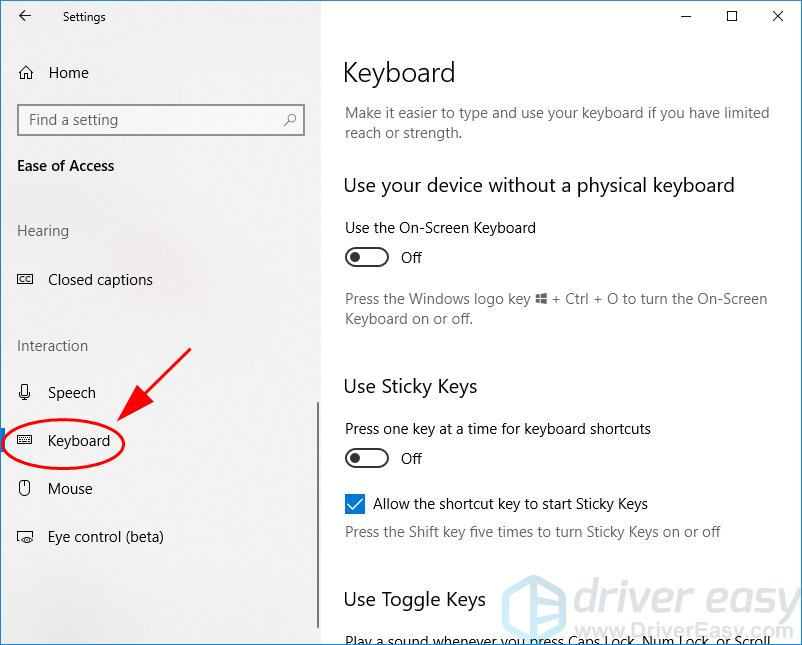
Quick Ways to Turn Off Caps Lock
Method 1: Press the Caps Lock Key Again
This sounds too simple, but it works most of the time. Just press the caps lock key once. Look at your keyboard – you should see a small light turn off. If the light stays on, try pressing the key a bit harder. Sometimes the key doesn’t register the first press.
If pressing once doesn’t work, try holding the key down for 2-3 seconds. Some keyboards need a longer press to turn off caps lock. This is especially true for older keyboards or mechanical ones.
Method 2: Use Shift Key to Override
Hold down the Shift key while typing. This will make your letters lowercase even when caps lock is on. It’s not a permanent fix, but it helps while you work on the real problem. You can keep typing normally this way until you have time to fix the caps lock issue.
Method 3: Check Your Keyboard Settings
Windows computers sometimes have caps lock settings that cause problems. Go to your computer’s settings and look for keyboard options. You might find that caps lock is set to stay on. You can change this setting to make it work normally again.
On Mac computers, go to System Preferences and click on Keyboard. Look for modifier keys settings. You can change what the caps lock key does from here.
Common Reasons Why Caps Lock Gets Stuck
Sticky Keys Feature
Windows has a feature called Sticky Keys. It’s meant to help people who have trouble pressing multiple keys at once. But sometimes it causes caps lock to stay on. You can turn off Sticky Keys in your accessibility settings.
To check if Sticky Keys is the problem, press the Shift key five times quickly. If you hear a beep or see a message, Sticky Keys might be on. You can turn it off from the message that appears.
Physical Key Problems
Sometimes the caps lock key gets physically stuck. This happens when dirt, crumbs, or dust get under the key. The key might feel different when you press it. It might not spring back up like it should.
Look closely at your caps lock key. Does it sit lower than other keys? Does it feel mushy or sticky when you press it? These are signs of a physical problem. Similar issues can affect other keys too, and if you’re experiencing broader keyboard problems, you might want to check our guide on why your keyboard not working can stop everything.
Software Conflicts
Some programs change how your keyboard works. Gaming software, keyboard customization tools, or even some office programs can affect caps lock. If you recently installed new software, it might be causing the problem.
Try closing all programs except the one you’re typing in. Test the caps lock key. If it works normally, one of those programs was causing the issue. You can open programs one by one to find which one is the problem.
Step-by-Step Solutions for Different Devices
For Windows Computers
First, try the simple solutions. Press caps lock once. If that doesn’t work, try holding Shift while pressing caps lock. Still stuck? Here’s what to do next:
- Open Settings by pressing Windows key + I
- Click on “Ease of Access”
- Look for “Keyboard” in the left menu
- Turn off “Use Sticky Keys” if it’s on
- Also turn off “Use Toggle Keys” and “Use Filter Keys”
If caps lock is still stuck, try restarting your computer. This fixes many keyboard software problems. After restart, test the caps lock key right away.
For Mac Computers
Mac computers handle caps lock differently. Apple changed how caps lock works in newer versions of macOS. Here’s how to fix it:
- Click the Apple menu and choose “System Preferences”
- Click on “Keyboard”
- Click “Modifier Keys” button
- Find “Caps Lock Key” in the list
- Make sure it’s set to “Caps Lock” not “No Action”
Some Mac users accidentally change caps lock to do nothing. This makes it seem broken when it’s just turned off in settings.
For Laptops and Wireless Keyboards
Laptop keyboards can have unique problems. The keys are flatter and sometimes more sensitive. If your laptop’s caps lock is stuck, try these steps:
First, make sure your laptop isn’t in tablet mode. Some laptops disable certain keys in tablet mode. Check if there’s a tablet mode button or setting.
For wireless keyboards, the problem might be connection-related. If you’re having broader connectivity issues, our guide on how to connect your wireless keyboard can help. Try these steps for wireless keyboard caps lock issues:
- Turn the keyboard off and on again
- Check if the batteries are low
- Re-pair the keyboard with your computer
- Try the keyboard on a different device
Cleaning Your Keyboard to Fix Stuck Keys
Safe Cleaning Methods
Before cleaning, turn off your computer or disconnect your keyboard. You don’t want to accidentally press keys while cleaning. For wireless keyboards, turn them off or remove batteries.
Start with compressed air. You can buy this at any electronics store. Hold the can upright and spray short bursts under and around the caps lock key. Don’t turn the can upside down – this can damage your keyboard.
If compressed air doesn’t work, try gently lifting the key. Some keys pop off easily, but be very careful. Look up your keyboard model online to see if the keys are removable. Not all keyboards are the same.
What Not to Use
Never use water directly on your keyboard. Even small amounts can damage the electronics inside. Don’t use harsh cleaners like bleach or ammonia. These can damage the plastic and remove letters from keys.
Avoid using too much liquid of any kind. If you use alcohol wipes, make sure they’re just damp, not dripping wet. Always let everything dry completely before turning your keyboard back on.
Advanced Troubleshooting for Persistent Problems
Registry Fixes for Windows Users
If simple solutions don’t work, the problem might be deeper in Windows. The registry stores information about how your keyboard works. But be very careful with registry changes – they can cause bigger problems if done wrong.
Before making registry changes, create a backup. This way you can undo changes if something goes wrong. Search for “Registry Editor” in Windows and run it as administrator. Look for keyboard-related entries, but only change them if you’re comfortable with advanced computer settings.
If you’re not sure about registry changes, ask someone with more computer experience to help. Or try the other solutions first – they fix most caps lock problems.
Driver Issues and Updates
Sometimes the problem is with your keyboard driver. This is the software that tells your computer how to work with your keyboard. Old or corrupted drivers can cause caps lock to stick.
To update your keyboard driver on Windows:
- Right-click on “This PC” or “My Computer”
- Choose “Properties” then “Device Manager”
- Find “Keyboards” and click the arrow to expand it
- Right-click on your keyboard and choose “Update driver”
- Let Windows search for new drivers automatically
After updating, restart your computer and test caps lock. If keyboard driver issues persist and affect other functions, you might find our guide on how to unlock keyboard helpful for additional troubleshooting steps.
Preventing Caps Lock Problems in the Future
Regular Maintenance
Keep your keyboard clean to prevent stuck keys. Use compressed air once a month to blow out dust and crumbs. Wipe down the keys with slightly damp alcohol wipes every few weeks.
Don’t eat over your keyboard. Crumbs are the biggest cause of stuck keys. If you must eat at your desk, be extra careful with crumbly foods like crackers or chips.
Software Settings
Check your keyboard settings regularly. Sometimes software updates change these settings without telling you. Make sure accessibility features like Sticky Keys are set the way you want them.
If you use gaming software or keyboard customization programs, be careful with caps lock settings. These programs often let you change what keys do. Make sure caps lock is set to work normally.
When to Get Professional Help
Most caps lock problems are easy to fix yourself. But sometimes you need help from a professional. Here are signs that you should take your keyboard or computer to a repair shop:
- Multiple keys are stuck or not working
- The keyboard doesn’t respond at all
- You can see obvious damage to the keyboard
- Liquid was spilled on the keyboard
- Nothing you try fixes the problem
If you have a Surface Pro and are experiencing keyboard issues beyond just caps lock, you might want to check our specialized guide on Surface Pro keyboard not working for device-specific solutions.
Alternative Solutions While You Fix the Problem
Using On-Screen Keyboard
If your caps lock is really stuck and you need to type normally right away, use your computer’s on-screen keyboard. This is a keyboard that appears on your screen. You click the keys with your mouse instead of pressing physical keys.
On Windows, search for “On-Screen Keyboard” in the start menu. On Mac, go to System Preferences, then Accessibility, then Keyboard, and turn on “Accessibility Keyboard.”
Keyboard Shortcuts
Learn some keyboard shortcuts to work around the problem. For example, you can select text and use Shift+F3 in Microsoft Word to change between uppercase and lowercase. This works even when caps lock is stuck on.
Many programs have similar shortcuts. They let you change text case without using the caps lock key. This can save you time while you work on fixing the real problem.
Conclusion
Having your caps lock stuck on is frustrating, but it’s usually not a serious problem. Most of the time, you can fix it by pressing the caps lock key again or checking your computer’s settings. Simple solutions work for most people.
If the easy fixes don’t work, try cleaning your keyboard or updating your drivers. These steps solve most stubborn caps lock problems. Remember to keep your keyboard clean and check your settings regularly to prevent future issues.
Don’t panic if caps lock gets stuck. Take your time and try the solutions in order. Start with the simple ones first. Most people can get their caps lock working normally again in just a few minutes. If nothing works, that’s when it’s time to ask for professional help or consider getting a new keyboard.
