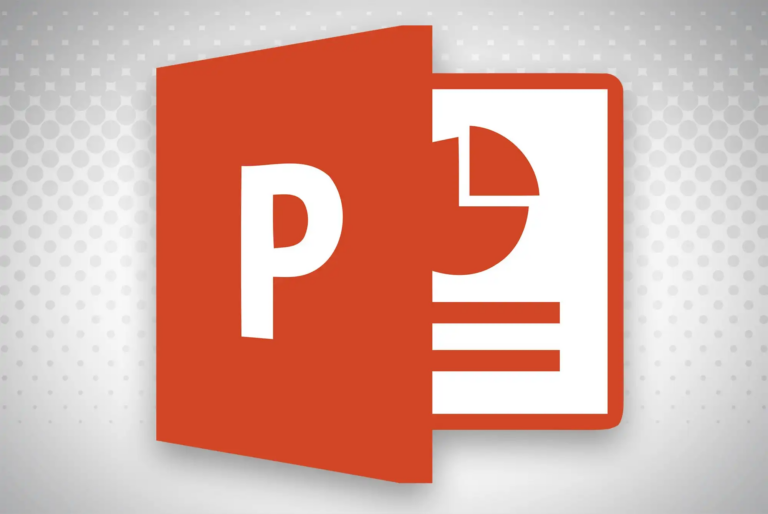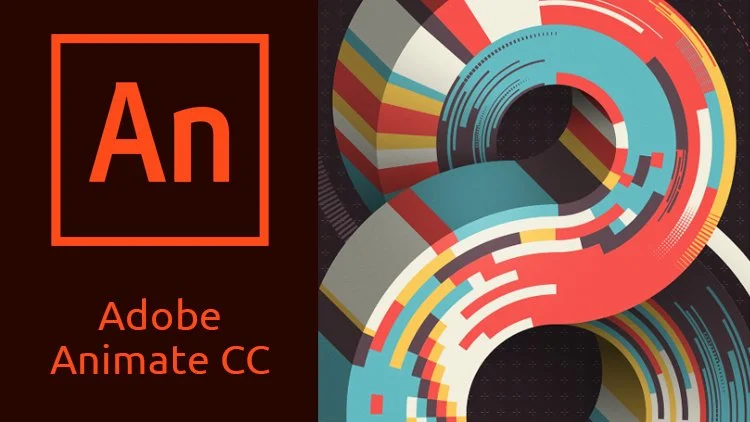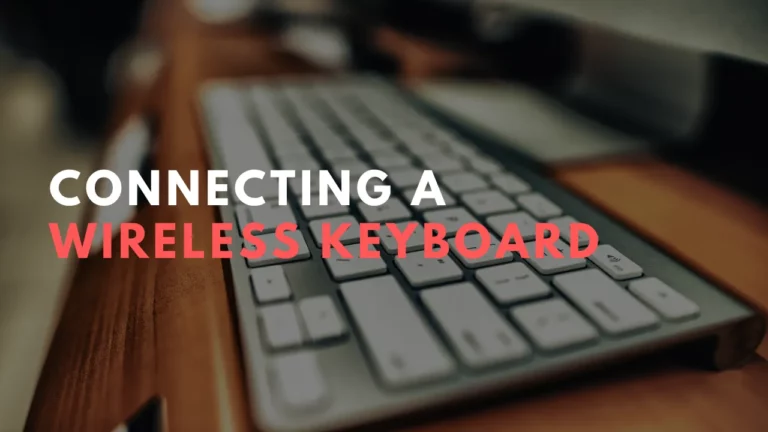Pandora Keyboard Shortcuts & Hotkeys (List)
If you’re a frequent user of Pandora, mastering keyboard shortcuts can greatly enhance your listening experience.
From skipping tracks to adjusting volume, knowing the most popular keyboard shortcuts for Pandora can save you time and make navigating the music streaming platform a breeze.
In this article, we’ve compiled a list of the most essential keyboard shortcuts for Pandora, so you can easily access and control your favorite music without having to constantly switch between tabs or reach for your mouse.
Whether you’re a casual listener or a dedicated music enthusiast, these keyboard shortcuts will help you make the most of your Pandora experience.
What Is Pandora
Pandora is a music streaming and recommendation service that allows users to create personalized radio stations based on their favorite songs, artists, or genres. The service uses algorithms to analyze the musical characteristics of songs and provide users with a customized listening experience. Users can also rate songs with a thumbs up or thumbs down to further refine their stations. Pandora offers both free and paid subscription options and is available on various platforms, including web browsers, mobile devices, and smart speakers.
Pandora Keyboard Shortcuts & Hotkeys
- Play/Pause
- Space
- Volume Up
- Shift + ↑
- Volume Down
- Shift + ↓
- Next Song
- Shift + →
- Previous Song
- Shift + ←
- Thumbs Up
- Enter
- Thumbs Down
- Backspace
- Bookmark Song
- B
Conclusion
In conclusion, the keyword shortcuts of Pandora offer a convenient way for users to quickly navigate and discover new music without having to rely solely on typing and clicking. By utilizing simple commands and phrases, listeners can easily control their listening experience and personalize their stations. Whether it’s creating a new station, pausing or skipping a track, or giving a song a thumbs up, these shortcuts can greatly enhance the user experience. With the increasing importance of convenience and efficiency in our digital interactions, these keyword shortcuts are a valuable tool for Pandora users.