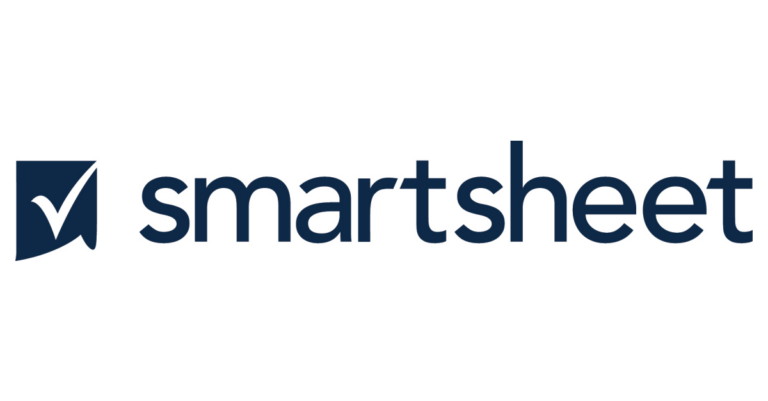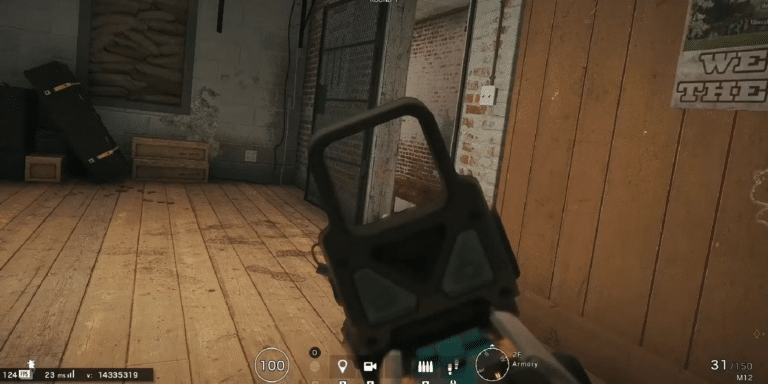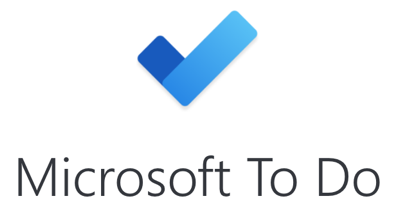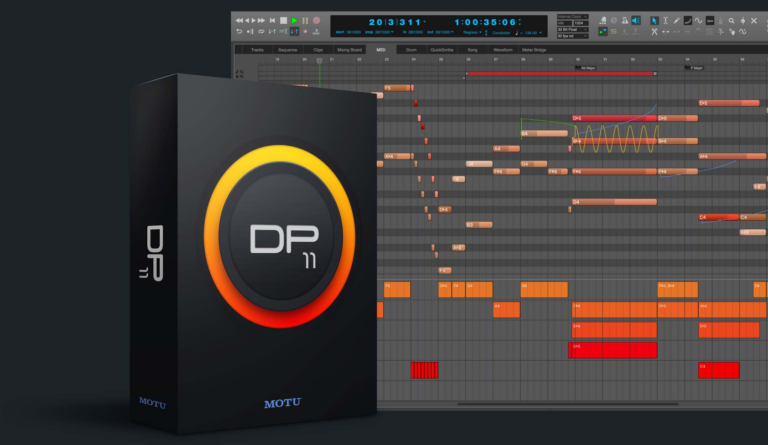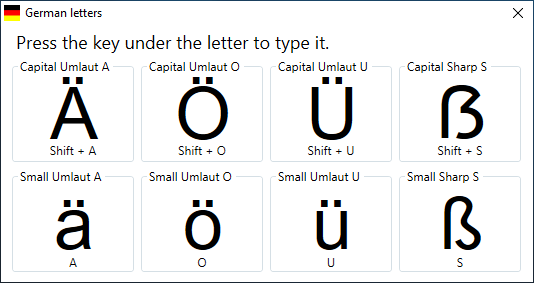Davinci Resolve 14 Keyboard Shortcuts & Hotkeys (List)
If you’re looking to maximize your efficiency while using DaVinci Resolve 14, mastering keyboard shortcuts is essential.
By creating a list of the most popular keyboard shortcuts for this powerful video editing software, you can streamline your workflow and save valuable time.
In this article, we’ll cover the top keyboard shortcuts that every DaVinci Resolve user should know, helping you navigate the interface, edit footage, and apply effects with ease.
Whether you’re a beginner or a seasoned pro, these shortcuts will help you work more efficiently and improve your productivity.

What Is Davinci Resolve 14
DaVinci Resolve 14 is a professional video editing and color grading software developed by Blackmagic Design. It is widely used in the film and television industry for its advanced features and capabilities.
The software allows users to edit, color correct, and add visual effects to their videos, making it a comprehensive post-production tool.
DaVinci Resolve 14 also includes a powerful audio editing and mixing feature, making it a complete solution for media professionals.
Why Keyboard Shortcuts are Crucial for Efficiency in DaVinci Resolve 14
Keyboard shortcuts play a vital role in enhancing efficiency when using DaVinci Resolve 14 for video editing and color grading. Here’s why they are crucial:
Time-Saving
- Quick Access: Shortcuts allow users to access tools and functions instantly, bypassing the need to navigate through multiple menus. For example, pressing “B” for Blade Edit Mode enables quick cutting of clips without moving the mouse away from the timeline.
- Cumulative Savings: Each keystroke might save only a few seconds, but over time, these savings add up significantly, especially during long editing sessions or when working under tight deadlines.
Enhanced Workflow
- Seamless Editing: By reducing the reliance on mouse clicks and menu navigation, keyboard shortcuts help maintain a smooth and uninterrupted workflow. This allows editors to focus more on creative editing rather than technical navigation.
- Muscle Memory: Regular use of shortcuts helps develop muscle memory, making actions almost automatic and further speeding up the editing process.
Increased Productivity
- Efficient Task Management: Shortcuts enable quick execution of repetitive tasks, such as trimming clips or applying effects, which boosts overall productivity. This efficiency allows editors to handle more projects or dedicate more time to creative aspects.
- Customizability: Although DaVinci Resolve 14 has a set of default shortcuts, users can customize them to fit their workflow better, ensuring that the most frequently used functions are easily accessible
Davinci Resolve 14 Keyboard Shortcuts & Hotkeys
- General
Command + S – Save project
Command + Z – Undo
Command + Shift + Z – Redo
Command + C – Copy
Command + X – Cut
Command + V – Paste - Editing
Command + B – Blade mode (Split clip)
Option + Drag – Duplicate clip
Command + D – Add edit (Ripple delete)
Control + T – Add transition - Color Correction
Option + S – Solo node
Option + D – Disable node
Command + D – Delete node
Command + G – Group selected nodes - Playback
Spacebar – Play/pause
J/K/L – Rewind/play/forward (multiple presses for speed)
Shift + Spacebar – Jump to start of timeline

Customizing Shortcuts
Customizing keyboard shortcuts in DaVinci Resolve 14 allows users to tailor the software to their workflow needs, enhancing efficiency and comfort.
Here’s how you can customize your shortcuts:
Steps to Customize Keyboard Shortcuts
- Access Keyboard Customization:
- Choose or Create a Layout:
- Edit Shortcuts:
- Save Your Layout:
Tips for Mastering Shortcuts
Importance of Practicing Shortcuts
Practicing keyboard shortcuts is essential for improving workflow efficiency in DaVinci Resolve 14. By consistently using shortcuts, editors can:
- Save Time: Shortcuts eliminate the need for repetitive mouse movements and menu navigation, allowing tasks to be completed more quickly. This time-saving aspect is crucial during tight editing schedules or when working on complex projects.
- Build Muscle Memory: Regular practice helps develop muscle memory, making the use of shortcuts almost instinctive. This reduces cognitive load and allows editors to focus more on creative decision-making rather than technical operations.
Enhancing Creativity and Productivity
Mastering shortcuts can significantly enhance creativity and productivity:
- Streamlined Workflow: With shortcuts, editors can maintain a seamless workflow, minimizing interruptions and distractions. This continuity is vital for staying in a creative flow and making intuitive edits.
- Increased Focus on Creativity: By reducing the time spent on technical tasks, editors can dedicate more energy to the creative aspects of editing, such as storytelling, pacing, and visual effects.
- Higher Productivity: Efficient use of shortcuts leads to faster project completion, enabling editors to take on more work or spend additional time refining their edits for higher quality outcomes.
FAQs :
Ques 1: How can I access the keyboard customization panel in DaVinci Resolve 14?
Ans : To access the keyboard customization panel, go to the “DaVinci Resolve” menu at the top left of the screen and select “Keyboard Customization.” You can also use the shortcut Ctrl + Alt + K on Windows or Cmd + Alt + K on Mac to open it directly.
Ques 2: Can I create my own keyboard shortcuts in DaVinci Resolve 14?
Ans : Yes, you can create custom keyboard shortcuts. In the Keyboard Customization panel, find the command you want to assign a shortcut to, and then enter your desired key combination. You can also modify existing shortcuts by selecting them and inputting a new key combination.
Ques 3: What are some essential keyboard shortcuts for beginners in DaVinci Resolve 14?
Ans : Some essential shortcuts include:
- Spacebar: Play/Pause
- J/K/L: Reverse/Stop/Forward playback
- I/O: Mark In/Out points
- Cmd/Ctrl + S: Save project
These shortcuts help streamline basic editing tasks and improve workflow efficiency.
Ques 4: Why are keyboard shortcuts important in DaVinci Resolve 14?
Ans : Keyboard shortcuts are crucial because they significantly speed up the editing process by allowing quick access to frequently used functions without navigating through menus. This enhances both efficiency and productivity, enabling editors to focus more on creative aspects.
Ques 5: Are there any limitations to customizing keyboard shortcuts in DaVinci Resolve 14?
Ans : While DaVinci Resolve allows extensive customization of keyboard shortcuts, users may encounter limitations if they run out of unique key combinations due to the sheer number of available commands. It’s important to prioritize and organize shortcuts based on personal workflow needs.
Conclusion
In conclusion, the keyword shortcuts in DaVinci Resolve 14 are a powerful tool that can significantly improve workflow efficiency for video editors.
By utilizing these shortcuts, editors can save time and effort, allowing them to focus more on the creative aspects of their projects.
Whether it’s navigating the interface, performing specific editing functions, or accessing various tools, the keyword shortcuts provide a seamless and streamlined editing experience.
It’s clear that mastering these shortcuts can greatly enhance the overall editing process in DaVinci Resolve 14, making it an indispensable skill for any video editor.