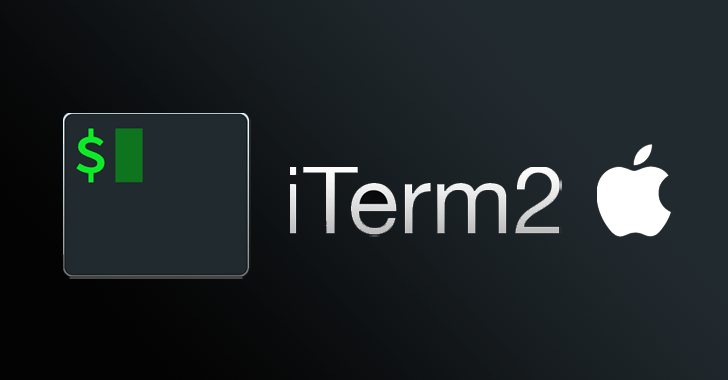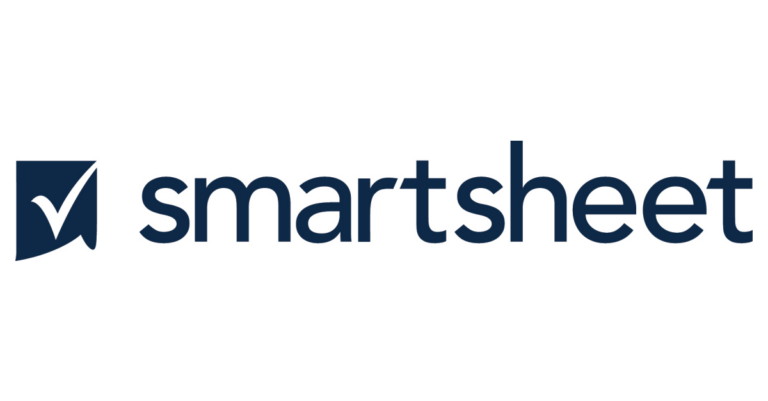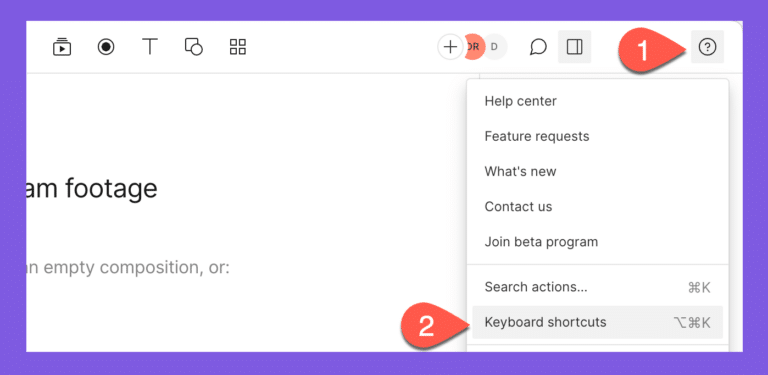Powerpoint Keyboard Shortcuts & Hotkeys (List)
Are you looking to enhance your productivity and efficiency while using PowerPoint? Utilizing keyboard shortcuts can greatly improve your workflow and save you time.
In this article, we will provide a comprehensive list of the most popular and useful keyboard shortcuts for PowerPoint, allowing you to navigate through the program with ease and speed up your presentation creation process.
From basic commands to advanced functions, mastering these shortcuts will help you become a PowerPoint power user in no time.
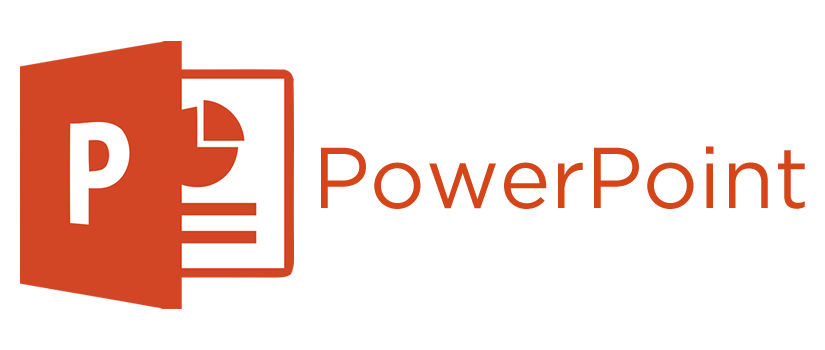
What Is Powerpoint
PowerPoint is a presentation program developed by Microsoft. It is a software application that allows users to create slideshows that can include text, images, videos, and other multimedia elements.
PowerPoint is commonly used for business presentations, educational lectures, and other types of visual communication.
Users can customize the appearance of their slides, add animations and transitions, and present their slideshows using a projector or computer screen.
Overall, PowerPoint is a versatile tool for creating and delivering professional-looking presentations.
Powerpoint Keyboard Shortcuts & Hotkeys
- Ctrl + N – Create a new presentation
- Ctrl + O – Open an existing presentation
- Ctrl + S – Save the presentation
- Ctrl + P – Print the presentation
- Ctrl + Z – Undo the last action
- Ctrl + Y – Redo the last action
- Ctrl + X – Cut selected items
- Ctrl + C – Copy selected items
- Ctrl + V – Paste copied or cut items
- Ctrl + B – Bold selected text
- Ctrl + I – Italicize selected text
- Ctrl + U – Underline selected text
- Ctrl + F – Find and replace text
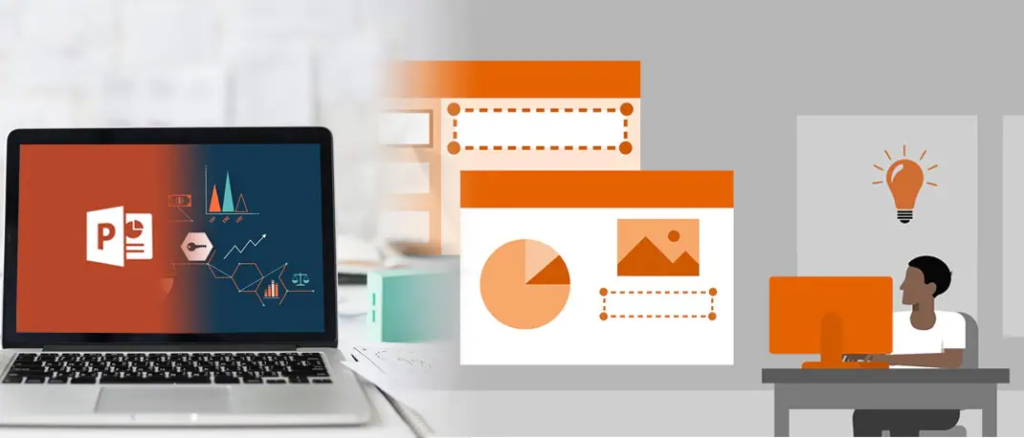
Conclusion
In conclusion, mastering keyword shortcuts in PowerPoint can greatly improve your productivity and efficiency when creating presentations.
By taking the time to learn and utilize these shortcuts, you can save time and reduce the repetitive strain on your hands from excessive mouse use.
Incorporating these shortcuts into your workflow will not only make you a more efficient presenter, but it will also demonstrate your proficiency with the software to your colleagues and clients.
Taking the time to familiarize yourself with these tools will undoubtedly pay off in the long run, making your PowerPoint experience more enjoyable and effective.