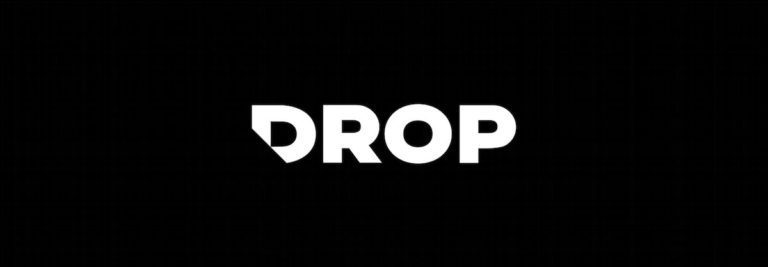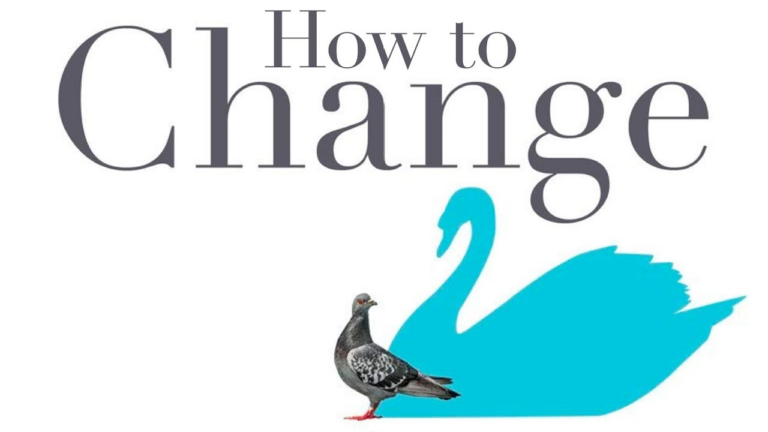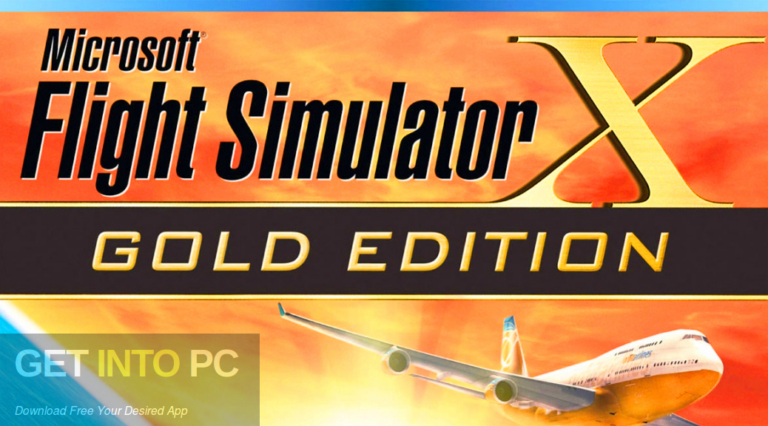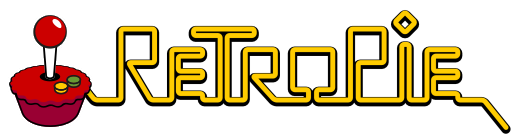301 Keyboard Error – How To Fix It (Solved)
Usually, we all face problems with our keyboards.
You might consider the 301 Keyboard Error a threat to your computer.
You must devise a superb plan to deal with this keyboard error as soon as you face it.
As your PC frequently finds challenging problems like a program freeze or a blue screen, the system may crash while you work.
Causes of the 301 Keyboard Error
- The keyboard connections are incorrect or an unplugged keyboard, try connecting the keyboard again.
- Stuck keys, broken or bent pins in the keyboard.
- The keyboard is not functional due to a fault or a defect.
- Over the period, dust, dirt, hair, and other impurities can enter the keyboard, obstruct a key’s motions, or disturb its circuit system.
- Keyboard input issues on the motherboard.
As you know that without a functioning keyboard, your computer is just useless.
It becomes challenging when the keyboard faces a “lockout” error if it has become unresponsive or has frozen.
You must follow a process of removal to determine the leading cause of this error because there are many potential causes for it.
These issues can be easily tackled by performing a complete Keyboard test troubleshooting.

How To Fix 301 Keyboard Error (Step By Step)
1. Re-plug Your Keyboard
First, you must verify that your keyboard is correctly connected to the computer system.
Check the USB port on the keyboard is plugged in. If the keyboard is plugged into a USB port improperly or is not connected to the computer, you will often experience a keyboard error.
However, the keyboard won’t work or be identified in the system in such a scenario.

2. Perform Power On Self-Test (POST) Test
Press the “F8” key several times when the computer boots up. You will then be directed to a menu where the ”Reboot” option appears.
Choose the “Reboot” option from the menu.
As soon as you reboot your computer system, your computer will begin resolving any problems that could be the reasons for your keyboard malfunctioning.
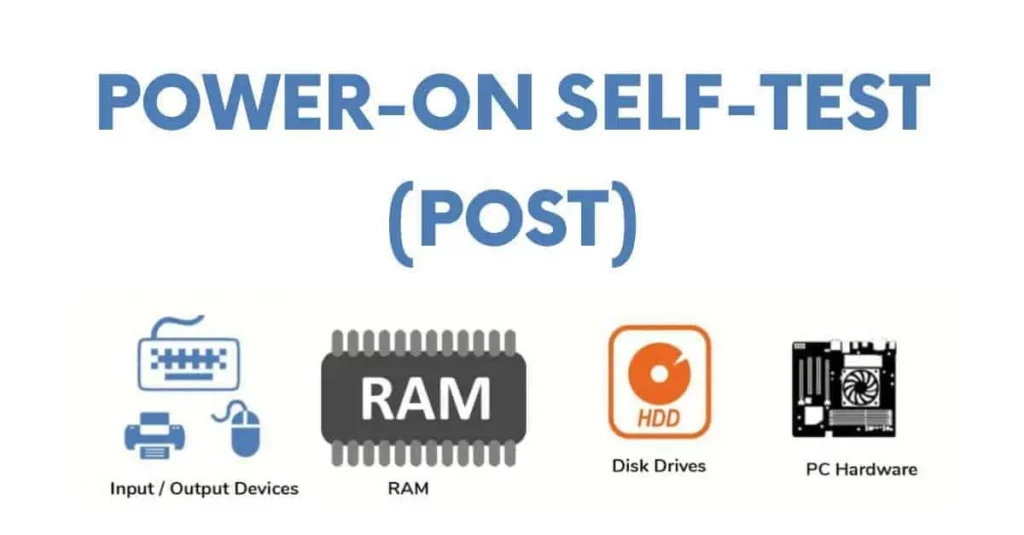
There must be an issue with the keyboard hardware. At that time, getting a new keyboard and mouse was the best option.
3. Reinstall – Update Keyboard Drivers
- On the computer, select “Start.”
- From the context menu of “My Computer,” select “Properties.”
- Under the “Hardware” tab, select the “Device Manager” button.
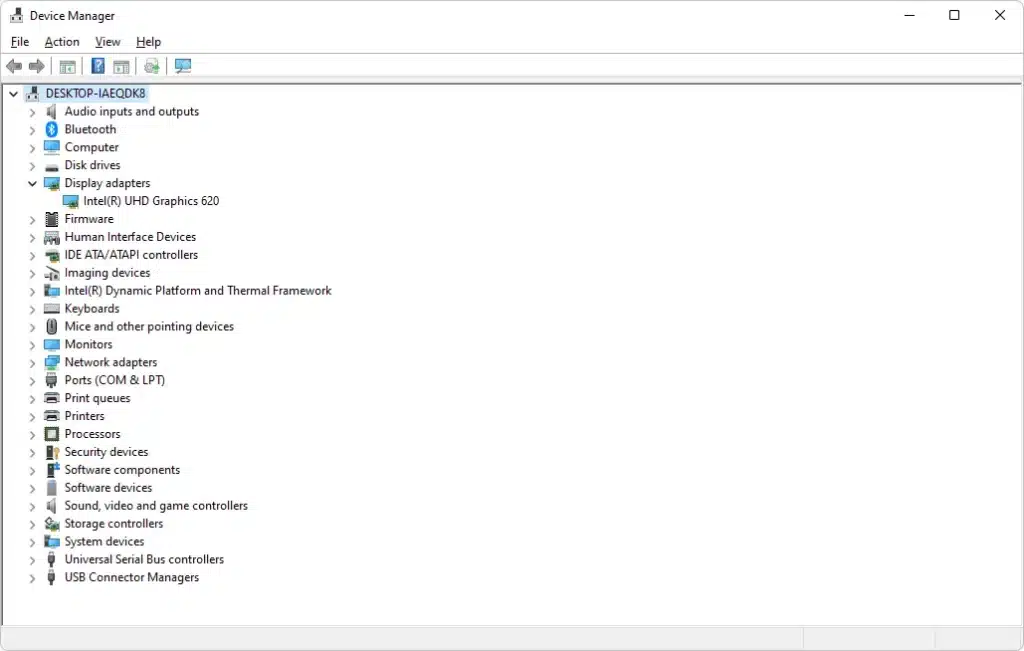
- Right-click “Keyboards” in the “Device Manager” list.
- After selecting “Properties,” choose “Driver.”
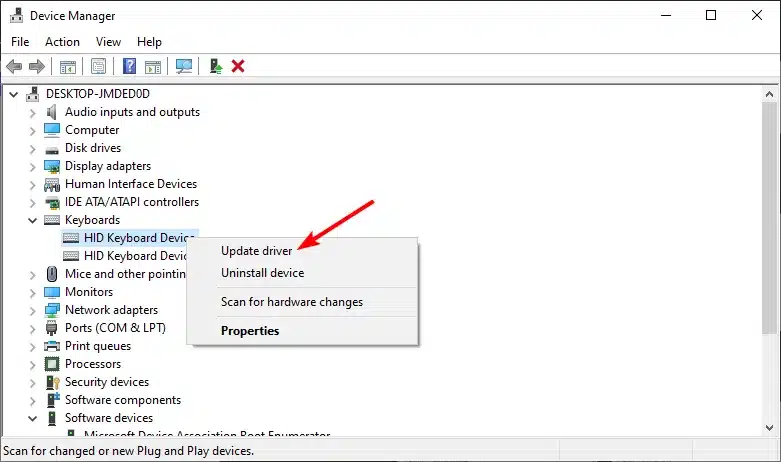
- To enable the keyboard, if it is listed as” Disabled,” click the “Enable” button.
- Click” Roll Back Driver” to restore your keyboard driver to its previous state if that doesn’t work.
Errors on the keyboard should be fixed by rolling back the driver.
Restart your computer.
Other Possible options
- Unplug the old keyboard and try with a new keyboard.
- Try to clean your keyboard, reconnect it to your system, and check whether it works properly.
Conclusion
This leads us to the conclusion that a 301 Keyboard error can be highly damaging to your computer system.
You must act immediately and fix the 301 Keyboard Error as soon as possible to safeguard your data security and essential information.
It is best to consult with and seek professional assistance if you can still not resolve your issue.