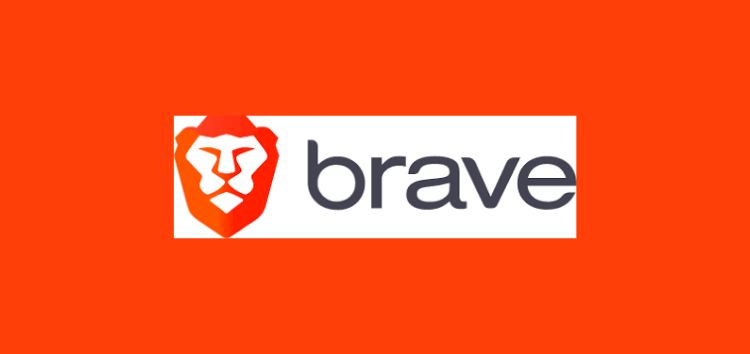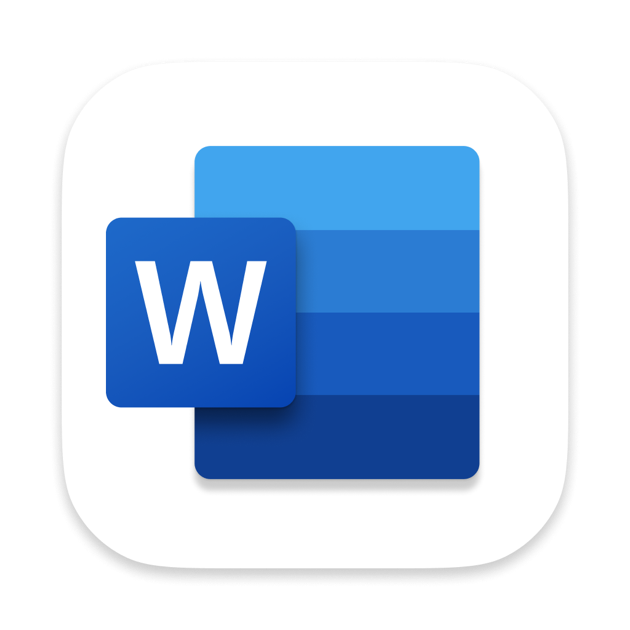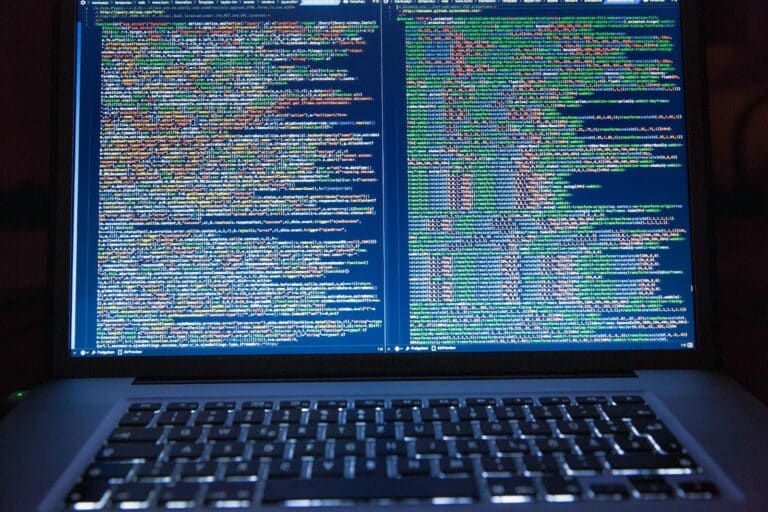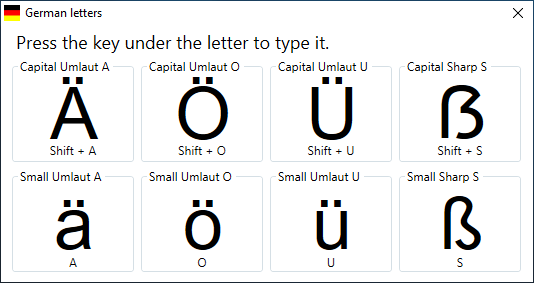Freecad Keyboard Shortcuts & Hotkeys (List)
For users of FreeCAD, knowing the most popular keyboard shortcuts can greatly improve workflow efficiency and overall productivity.
By utilizing these time-saving commands, tasks such as drawing, navigating, and editing 3D models can be completed with ease.
In this article, we will compile a comprehensive list of the most widely used keyboard shortcuts for FreeCAD, ensuring that users can easily access and reference them for seamless design and engineering operations.
Whether you are a beginner or seasoned user, mastering these essential shortcuts will undoubtedly enhance your experience with FreeCAD.

What Is Freecad
FreeCAD is a free and open-source parametric 3D computer-aided design (CAD) software. It allows users to create and modify 3D models, as well as design mechanical parts and assemblies.
FreeCAD is designed for both hobbyists and professionals and is available for Windows, macOS, and Linux operating systems. It offers a wide range of features, including a modular architecture, a variety of modeling tools, and the ability to import and export different file formats.
Benefits of Using FreeCAD
FreeCAD offers several advantages for both hobbyists and professionals:
- Open-source and free: Available at no cost, making it accessible to everyone.
- Cross-platform compatibility: Runs on Windows, macOS, and Linux.
- Parametric modeling: Allows for easy design modifications and iterations.
- Extensibility: Supports Python scripting and add-ons for customization.
- Versatility: Suitable for mechanical engineering, architecture, and 3D printing projects.
- Community support: Active user base providing help and resources.
- Regular updates: Continuous improvement and bug fixes.
- Integration with other tools: Supports various file formats for easy collaboration.
- Learning resource: Excellent platform for beginners to learn CAD principles.
- Professional-grade features: Includes advanced tools like FEM analysis and path planning.
Freecad Keyboard Shortcuts & Hotkeys
- Select:
- Ctrl + Left-click
- Zoom:
- Mouse wheel
- Pan:
- Shift + Middle-click
- Create a new document:
- Ctrl + N
- Open a file:
- Ctrl + O
- Save a file:
- Ctrl + S
- Undo:
- Ctrl + Z
- Redo:
- Ctrl + Y
- Toggle snap:
- Shift + S
- Toggle grid visibility:
- G

Workbench-Specific Shortcuts
Sketcher Workbench
- Create line: L
- Create rectangle: R
- Create circle: O
- Create arc: A
- Constrain horizontal: H
- Constrain vertical: V
- Constrain equal: E
- Constrain parallel: Shift + P
- Constrain perpendicular: N
- Constrain coincident: C
- Fillet: F
Draft Workbench
- Line: L
- Rectangle: R
- Circle: O
- Arc: A
- Polygon: P
- Dimension: D
- Move: M
- Rotate: R
- Scale: S
- Trim: T
- Upgrade: U
PartDesign Workbench
- Pad: P
- Pocket: K
- Revolution: R
- Groove: G
- Fillet: F
- Chamfer: C
- Draft: D
- Mirrored: M
- Linear Pattern: L
- Polar Pattern: O
- MultiTransform: Q
Why Use Keyboard Shortcuts?
Keyboard shortcuts in FreeCAD can significantly improve workflow efficiency and productivity:
- Speed: Shortcuts allow for faster execution of commands compared to navigating menus with a mouse.
- Efficiency: Users can perform actions without interrupting their workflow or taking their hands off the keyboard.
- Reduced fatigue: Less mouse movement can decrease physical strain during long modeling sessions.
- Improved focus: Shortcuts help maintain concentration on design tasks rather than interface navigation.
- Accessibility: They make FreeCAD more accessible for users with mobility impairments.
- Customization: FreeCAD allows users to create personalized shortcuts tailored to their workflow.
- Cross-workbench consistency: Many shortcuts work across different FreeCAD workbenches, providing a unified experience.
- Learning curve: As users memorize shortcuts, they can work more intuitively and fluidly within the software.
- Advanced features: Some complex functions are more readily accessible through keyboard shortcuts.
- Time-saving: Over time, consistent use of shortcuts can save significant amounts of time in modeling projects.
Conclusion
In conclusion, the keyword shortcuts in FreeCAD are an efficient way to speed up your workflow and make designing in the software a smoother experience.
By familiarizing yourself with these shortcuts, you can save time and increase productivity, allowing you to focus more on the creative aspects of your designs.
Whether you’re a beginner or an experienced user, incorporating these shortcuts into your workflow can greatly benefit your FreeCAD experience. So, take the time to learn and master these keyboard shortcuts, and watch as your design process becomes more streamlined and enjoyable.