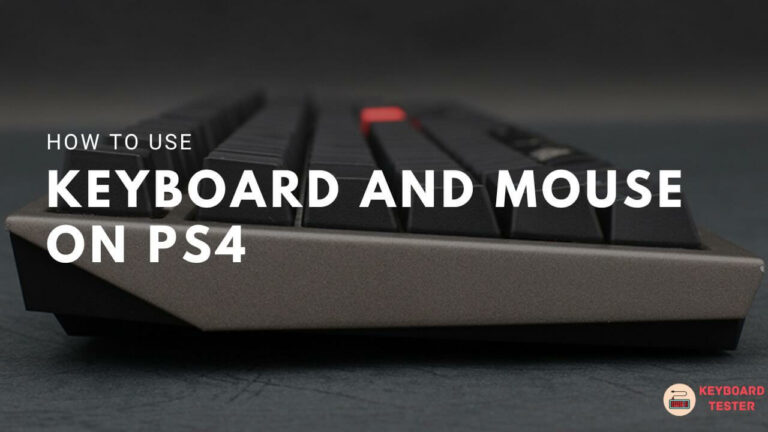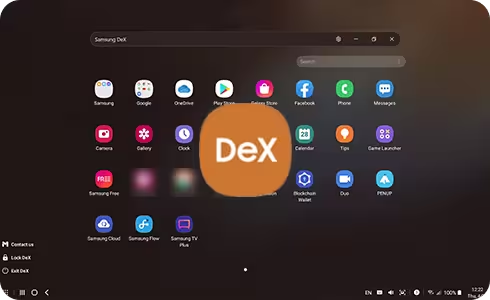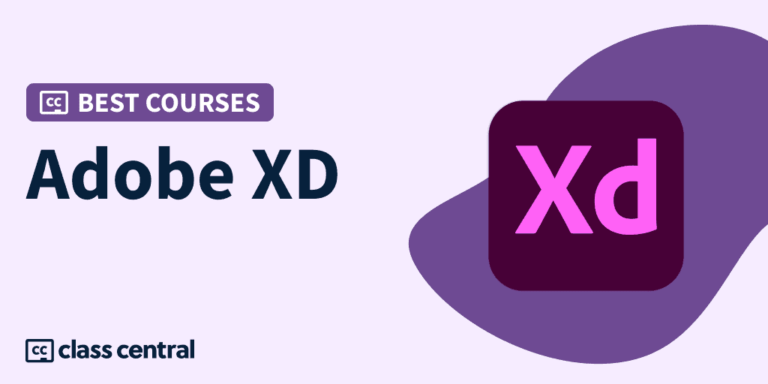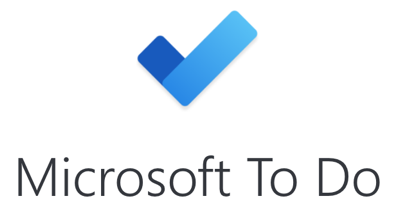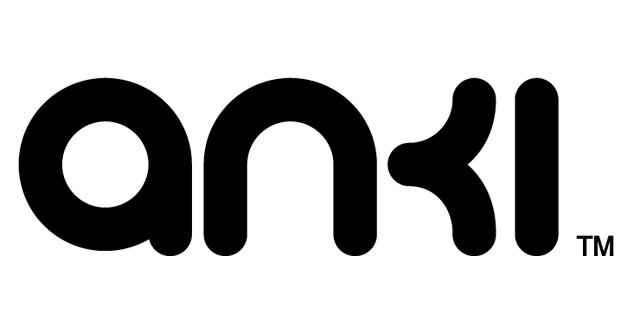Word For Mac Keyboard Shortcuts & Hotkeys (List)
In today’s fast-paced digital world, efficiency is key.
For those who use Microsoft Word on a Mac, mastering keyboard shortcuts can significantly boost productivity.
Whether you’re a student, professional, or casual user, knowing the most popular keyboard shortcuts for Word can streamline your workflow and save valuable time.
In this article, we will provide a comprehensive list of the most commonly used keyboard shortcuts for Word on Mac, helping you become a more efficient and proficient user of this popular word processing software.
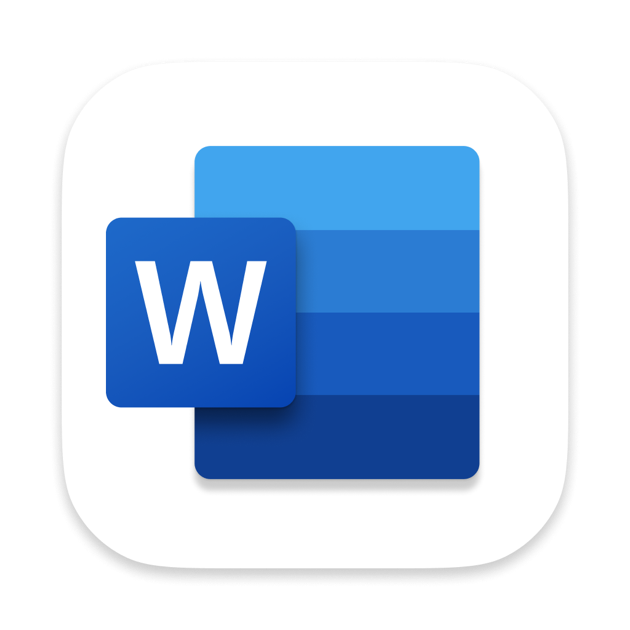
What Is Word For Mac
Word for Mac is a software program developed by Microsoft that allows users to create, edit, and format documents.
It is a part of the Microsoft Office suite for Mac and is specifically designed for use on macOS operating systems.
Word for Mac offers a variety of features for word processing, such as spell check, grammar check, templates, and more. It is commonly used for creating documents, reports, and other written materials.
Word For Mac Keyboard Shortcuts & Hotkeys
- Create a new document: Command + N
- Open an existing document: Command + O
- Save a document: Command + S
- Copy text: Command + C
- Paste text: Command + V
- Cut text: Command + X
- Undo: Command + Z
- Redo: Command + Y or Command + Shift + Z
- Select all: Command + A
- Print: Command + P
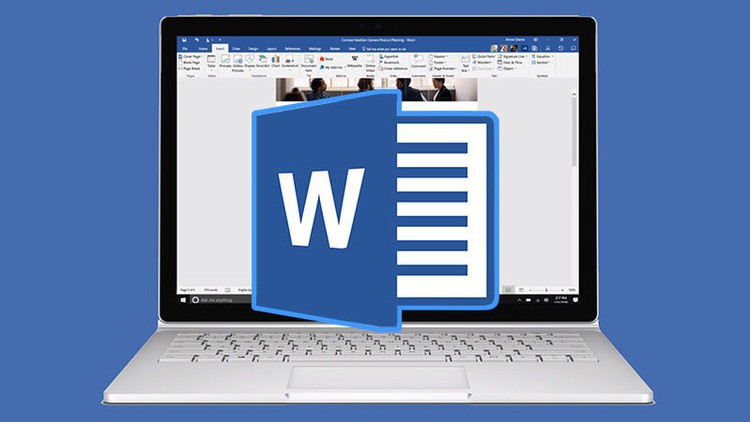
Conclusion
In conclusion, utilizing keyword shortcuts in Word for Mac can greatly improve productivity and efficiency when working with documents.
By familiarizing yourself with common shortcuts and customizing them to fit your specific needs, you can save time and reduce the strain on your hands and wrists.
Whether it’s navigating through documents, formatting text, or accessing specific features, incorporating keyboard shortcuts into your workflow can help streamline your work process and make using Word for Mac a more seamless and enjoyable experience.
So take some time to learn and practice these shortcuts, and you’ll be on your way to becoming a Word for Mac power user in no time.