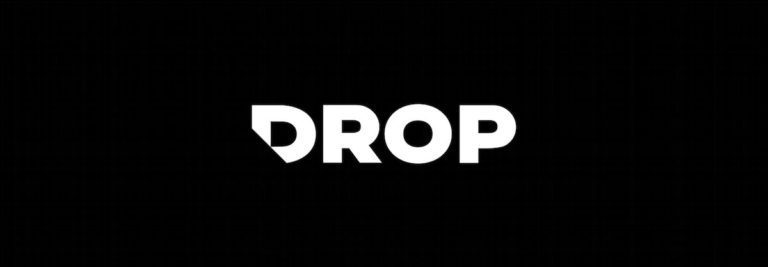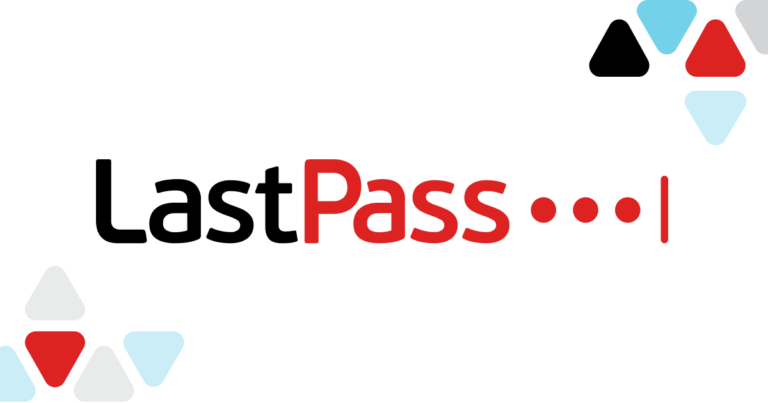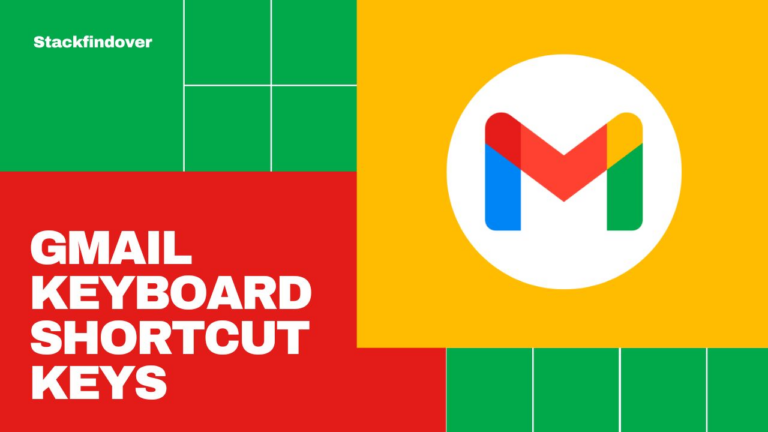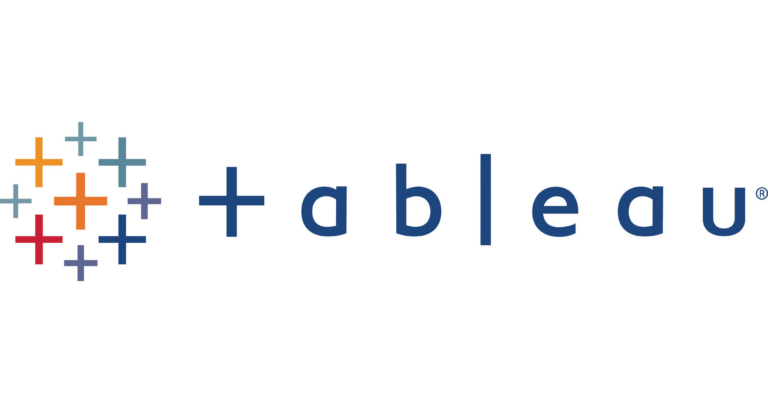Gedit Keyboard Shortcuts & Hotkeys (List)
Gedit is a widely used text editor for Linux and other Unix-like operating systems. Knowing the most popular keyboard shortcuts for Gedit can greatly enhance your productivity and efficiency.
In this article, we will compile a comprehensive list of the most commonly used keyboard shortcuts for Gedit, allowing you to navigate, edit, and manage your text files with ease.
Whether you’re a beginner or an experienced user, mastering these keyboard shortcuts can significantly streamline your workflow and improve your overall editing experience in Gedit. So, let’s dive in and discover the essential keyboard shortcuts that will revolutionize the way you use Gedit.

What Is Gedit
Gedit is a simple, open-source text editor for the GNOME desktop environment. It is designed to be easy to use and provides basic features for editing text files, such as syntax highlighting, line numbers, and search and replace functionality.
Gedit also supports a variety of programming languages and can be extended with plugins to add more advanced features. Overall, gedit is a lightweight and versatile text editor for Linux users.
Benefits of Using Keyboard Shortcuts
Using keyboard shortcuts in Gedit, a popular text editor for Linux, can significantly enhance productivity and efficiency in text editing tasks. Here are some key benefits:
- Speed: Keyboard shortcuts allow users to perform actions more quickly than using a mouse. For instance, shortcuts like
Ctrl + Sfor saving andCtrl + Zfor undoing changes enable rapid execution of common tasks. - Efficiency: Shortcuts reduce the need to navigate through menus, allowing users to maintain their focus on writing or editing text. This streamlined workflow minimizes disruptions and enhances overall efficiency.
- Ergonomics: By decreasing reliance on the mouse, keyboard shortcuts can reduce physical strain and promote a more ergonomic working environment.
- Customization: Users can often customize shortcuts to fit their specific needs, making it easier to access frequently used functions quickly.
Gedit Keyboard Shortcuts & Hotkeys
- Ctrl + N – New file
- Ctrl + O – Open file
- Ctrl + S – Save file
- Ctrl + Z – Undo
- Ctrl + Y – Redo
- Ctrl + F – Find
- Ctrl + H – Replace
- Ctrl + A – Select all
- Ctrl + X – Cut
- Ctrl + C – Copy
- Ctrl + V – Paste
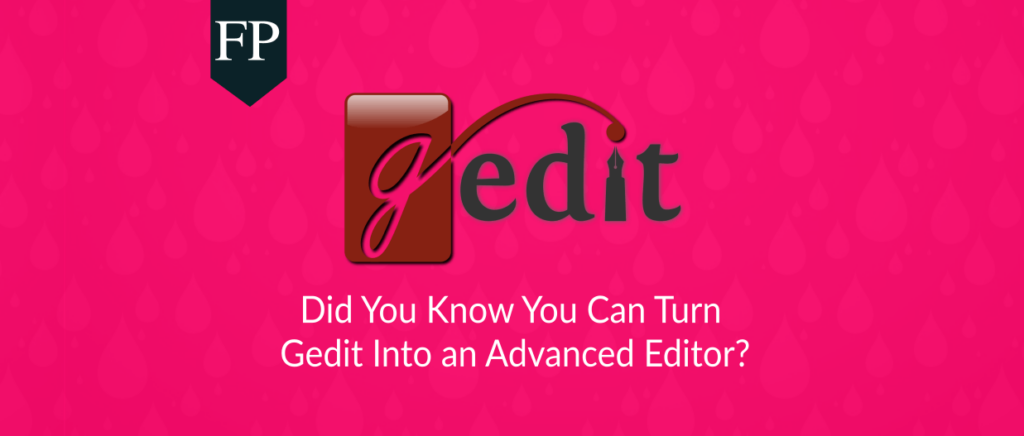
Tips for Mastering Keyboard Shortcuts
Incorporating keyboard shortcuts into your workflow in Gedit can greatly enhance your text editing efficiency. Here are some tips to help you effectively use and remember these shortcuts:
- Start with Common Shortcuts: Begin by learning the most frequently used shortcuts, such as
Ctrl + Cfor copy andCtrl + Vfor paste. These are universal across many applications and form the foundation of efficient text editing. - Use Mnemonics: Create mnemonic devices to help remember shortcuts. For example, associate
Ctrl + Swith “Save” orCtrl + Zwith “Undo” to reinforce memory through association. - Practice Regularly: Consistent use of shortcuts in daily tasks will help embed them into your routine. The more you use them, the more instinctive they become.
- Create a Cheat Sheet: Write down new or complex shortcuts on a cheat sheet and keep it nearby for quick reference until you have memorized them.
- Gradually Expand Your Repertoire: Once you’re comfortable with basic shortcuts, gradually learn more advanced ones. Focus on those that are most relevant to your workflow to maximize their impact.
FAQs :
Ques 1. How can I view all available keyboard shortcuts in Gedit?
Ans : To view all available keyboard shortcuts in Gedit, you can refer to the application’s help documentation or access the Preferences menu, where some shortcuts may be listed under the Keyboard Shortcuts section.
Ques 2. Can I customize keyboard shortcuts in Gedit?
Ans : Gedit does not natively support customizing keyboard shortcuts through its interface. However, you can modify them by editing configuration files or using third-party plugins that allow for customization.
Ques 3. Are there any default keyboard shortcuts that are particularly useful in Gedit?
Ans : Yes, some useful default shortcuts include Ctrl + N for creating a new document, Ctrl + F for finding text, and Ctrl + H for replacing text. These shortcuts help streamline common text editing tasks.
Ques 4. How do keyboard shortcuts improve productivity in Gedit?
Ans : Keyboard shortcuts improve productivity by enabling faster execution of commands, reducing the need to navigate menus with a mouse, and allowing users to maintain focus on their text editing tasks without interruption.
Ques 5. Is there a way to reset keyboard shortcuts to their defaults in Gedit?
Ans : If you have modified any settings related to keyboard shortcuts using plugins or configuration files, you can reset them by removing or restoring these files to their default state. However, since Gedit doesn’t support shortcut customization natively, this is typically not necessary.
Conclusion
In conclusion, gedit’s keyword shortcuts provide a convenient and efficient way for users to navigate and edit text with ease. From basic navigation to advanced text manipulation, gedit offers a wide range of shortcuts that can streamline the editing process and improve productivity.
By familiarizing themselves with these shortcuts, users can take full advantage of gedit’s capabilities and enhance their editing experience.
Overall, the keyword shortcuts of gedit are a valuable tool for anyone looking to work more efficiently with text editing.