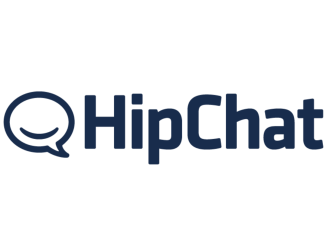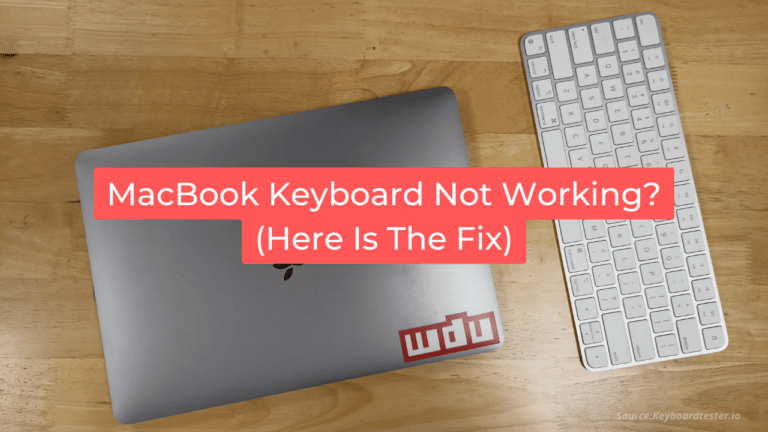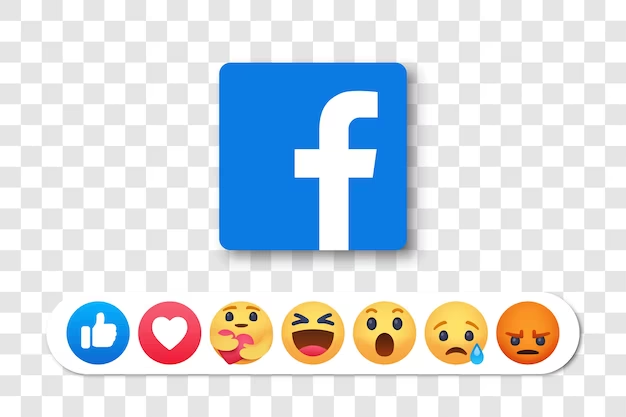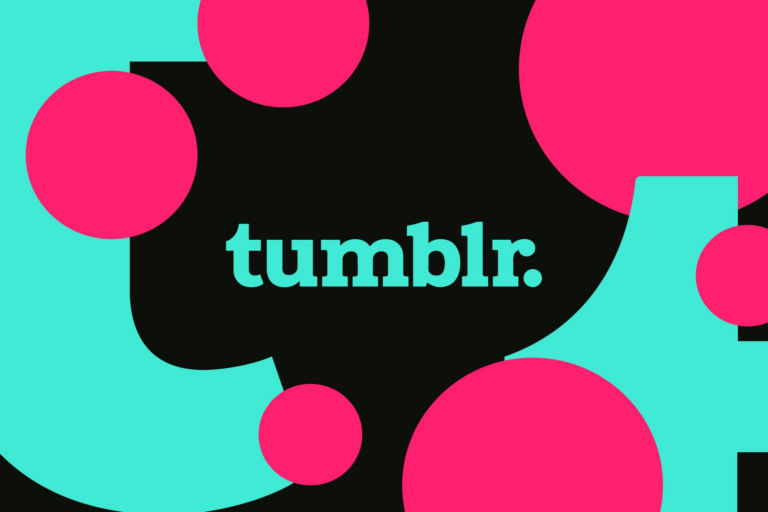Toshiba Laptop Keyboard Not Working? (Fix Here)
Toshiba has been making great quality electronic gadgets and a very popular brand for a long time.
People have shown their trust in Toshiba because of its durability and efficiency in creating good products.
But sometimes, Toshiba laptop keyboard not working properly & start getting some issues.
However, the problems have been encountered with the keyboard functioning of the laptop. So if you have faced such an issue, just have a look at these guidelines.
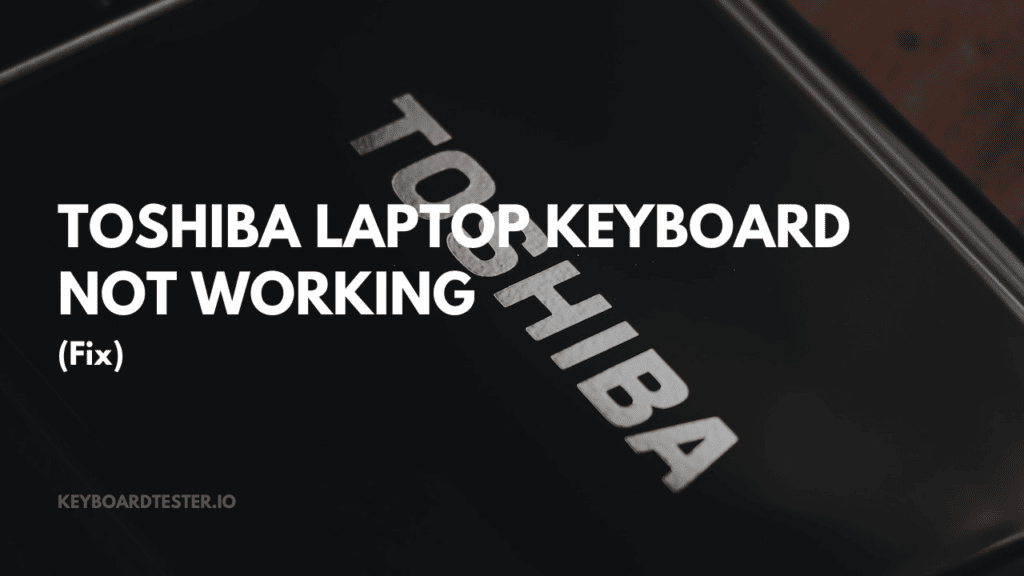
Reasons Why Toshiba Laptop Keyboard Not Working
1. System Failure
This might be why your keyboard isn’t working, as the driver is not executed properly.
This leads to a system failure because users cannot type anything on their keyboards. This issue can be solved in some simple steps:
- Shut down your system and reboot it.
- The system failure will be recovered in the reboot, and the keyboard will work properly.
- Use a keyboard tester to make sure everything is working properly or not.
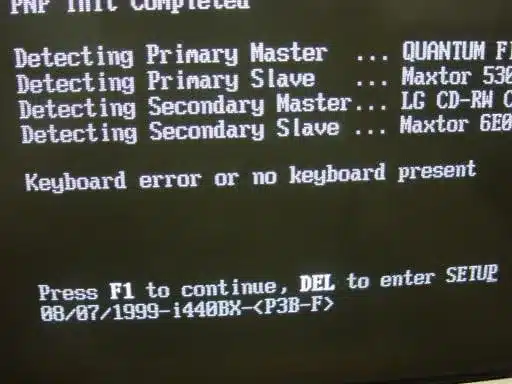
2. Dust In The Circuit
A laptop is always prone to dust and dirt all around.
So, it might be possible that the dust has accumulated in the circuit of the keyboard, leading to the failure of the keyboard.
Just take care of the cleanliness and clean the keyboard section of the laptop.

3. Harsh Use
We all know that laptop keyboards are made for diligent use and cannot be used like an external computer keyboard.
Therefore, we cannot spam the keys as it might harm the working of the keyboard.
So just take care that you use the keyboard keys carefully and do not spam with them so that the keyboard works well and there are no issues faced.
4. Re-enable Keyboard
There might be an issue with integrating the coded links for the device driver and Windows.
Or, your keyboard might have sticky keys on.
This might be the reason your keyboard is not working. To fix this, disable and re-enable the keyboard from the control panel section.

5. Windows Update
If you haven’t updated your windows for a long time, it might be the reason your laptop’s keyboard is not working.
The obvious solution is to update the window version you are using.
For updating Windows, just go to the control panel section and access the Windows update section there.
However, if you’re using a surface pro & its keyboard is not working, then check out our guide on Surface Pro Keyboard Not Working to fix it.
It might be a hardware issue if these steps don’t fix the keyboard. In that case, getting a new keyboard is the only solution.
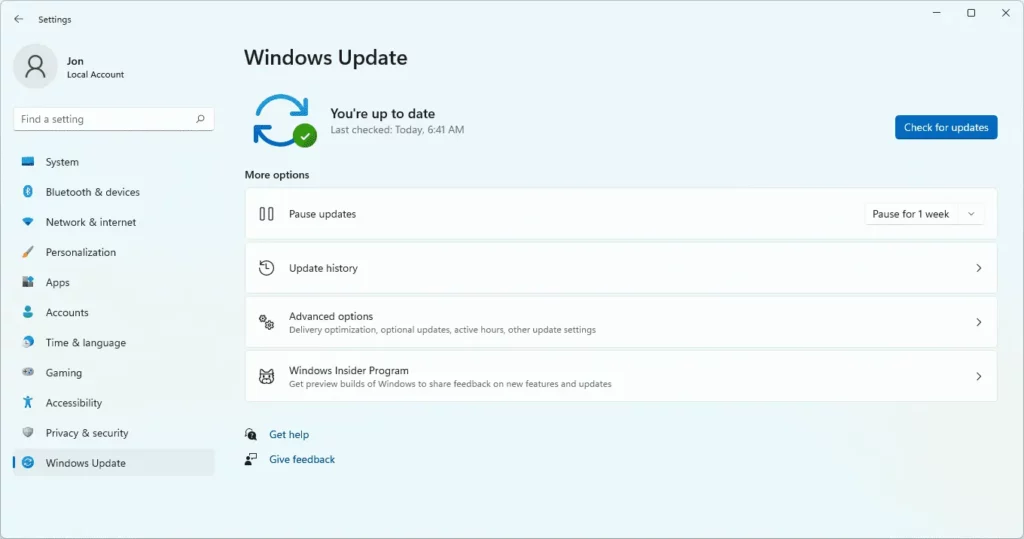
Conclusion
Toshiba is a good and reliable brand, and you do not face any problems while using the device.
And even if you face any device problems, they can be resolved easily.
Some users have faced keyboard problems, but it is not big until and unless you have physically damaged the keyboard.
If it is not physical damage, then the problem can be solved by following some easy steps.
Frequently Ask Questions (FAQs)
Ques 1: How do I fix my Toshiba laptop keyboard not working?
Ans: Following steps like rebooting the system or updating drivers to get the keyboard working.
Ques 2: How do I reset my Toshiba laptop keyboard?
Ans: To reset your laptop’s keyboard, go to the control panel and access the personalization section. Under that, select the devices section and reset the keyboard from there.
Ques 3. Why Can the keyboard not suddenly type?
Ans: There might be an internal system failure or physical damage to the keyboard, which might be the reason for the keyboard not working.
Ques 4. Is there a button that locks the keyboard?
Ans: There is always a button on the keyboard for locking the keyboard but the placement is different for different keyboards.
Ques 5. How do I reset my keyboard?
Ans: To reset the keyboard, go to the control panel section, uninstall the device driver from there, and then reinstall the drivers.