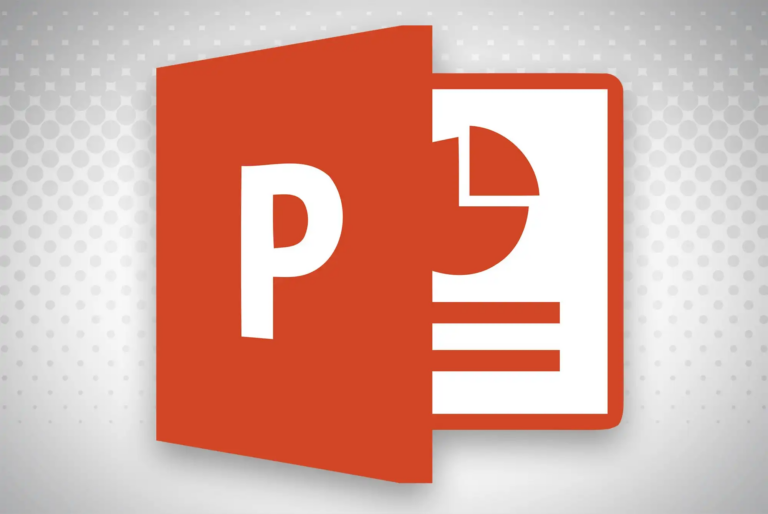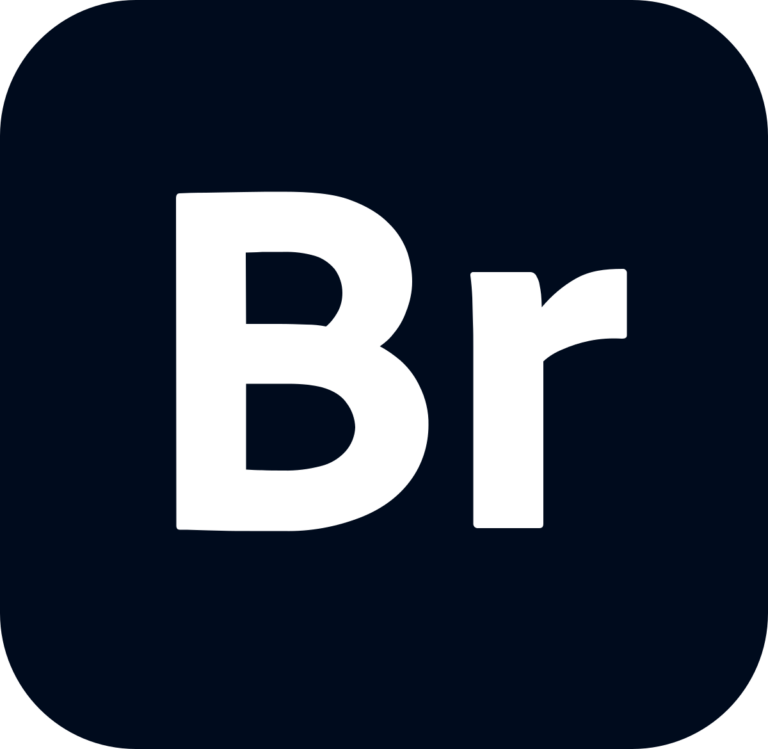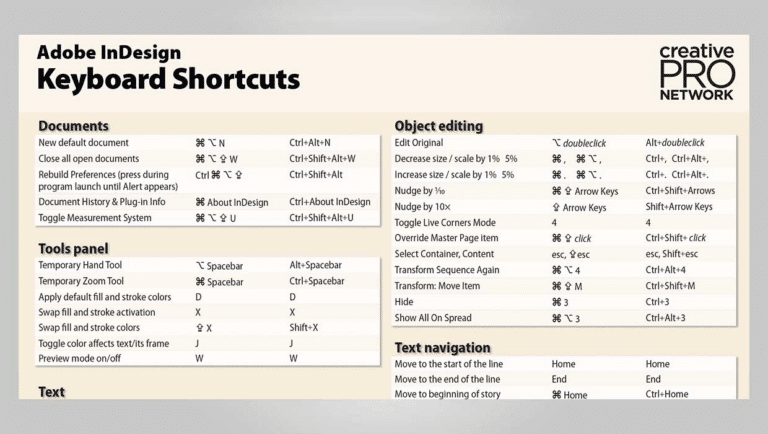Google Sheets Keyboard Shortcuts & Hotkeys (List)
Keyboard shortcuts are a convenient and efficient way to navigate and utilize Google Sheets. Whether you’re a beginner or a seasoned user, knowing the most popular keyboard shortcuts can significantly boost your productivity and save you time.
In this article, we’ve compiled a comprehensive list of the most commonly used keyboard shortcuts in Google Sheets to help you streamline your workflow and make the most out of this powerful spreadsheet tool.
Whether you’re looking to quickly format cells, navigate between tabs, or perform calculations, mastering these keyboard shortcuts will undoubtedly enhance your experience with Google Sheets.
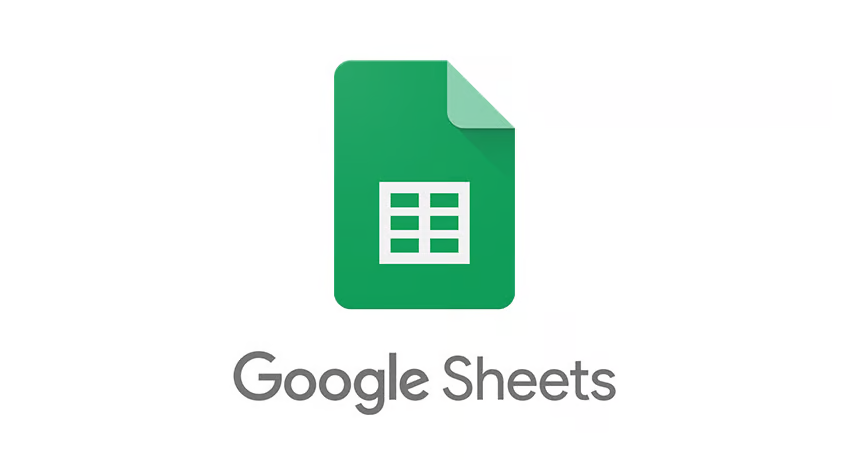
What Is Google Sheets
Google Sheets is a web-based spreadsheet program that allows users to create, edit, and share spreadsheets online. It is a part of the Google Workspace suite of productivity tools and can be accessed through a web browser, as well as through mobile apps.
Google Sheets provides various features for organizing and analyzing data, including formulas, charts, and collaboration tools for real-time editing with multiple users. It also allows for integration with other Google services, such as Google Drive and Google Forms.
Overall, Google Sheets is a versatile tool for managing and manipulating numerical data in a collaborative and accessible way.
Google Sheets Keyboard Shortcuts & Hotkeys
- Ctrl + C – Copy
- Ctrl + X – Cut
- Ctrl + V – Paste
- Ctrl + Z – Undo
- Ctrl + Y – Redo
- Ctrl + B – Bold
- Ctrl + I – Italic
- Ctrl + U – Underline
- Ctrl + Shift + – – Delete row
- Ctrl + Shift + + – Insert row
- Ctrl + ; – Insert current date
- Ctrl + Shift + : – Insert current time
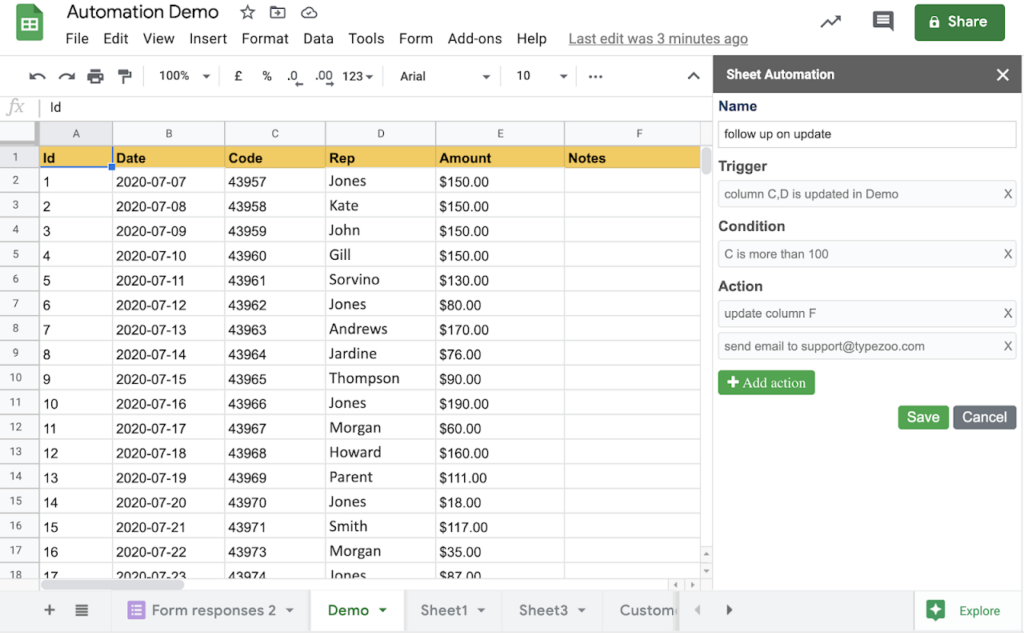
Conclusion
In conclusion, mastering the use of keyword shortcuts in Google Sheets can greatly improve efficiency and productivity for users.
By familiarizing oneself with the various shortcuts and integrating them into daily workflow, tasks can be completed more quickly and with greater ease. From navigating the interface to performing complex calculations, these shortcuts offer a convenient and time-saving way to interact with the software.
By utilizing these tools effectively, users can enhance their overall experience with Google Sheets and unlock its full potential for data organization and analysis.