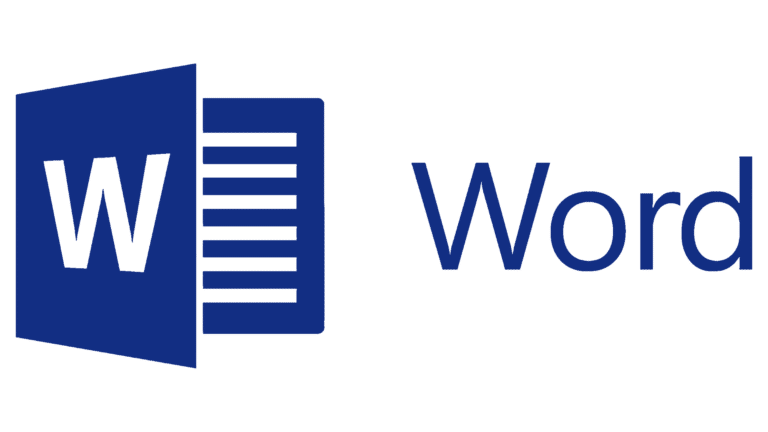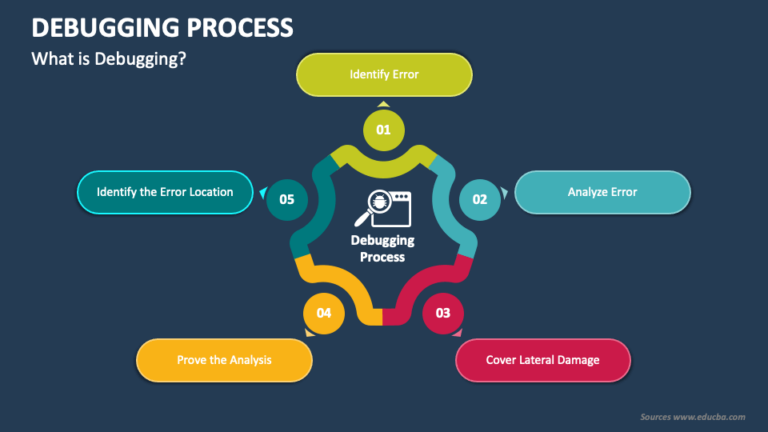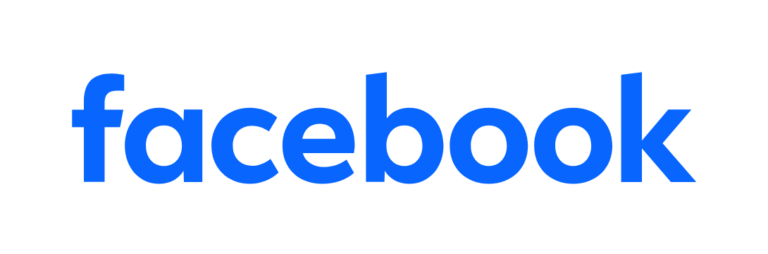Iterm2 Keyboard Shortcuts & Hotkeys (List)
If you’re a frequent user of iterm2, you know the importance of keyboard shortcuts in speeding up your workflow.
Whether you’re navigating through tabs, splitting panes, or managing your windows, knowing the most popular keyboard shortcuts can significantly improve your productivity.
In this article, we’ll create a comprehensive list of the most popular keyboard shortcuts for iterm2, helping you streamline your terminal experience and become a more efficient user.
Whether you’re a beginner or a seasoned iterm2 user, mastering these shortcuts will take your terminal skills to the next level.
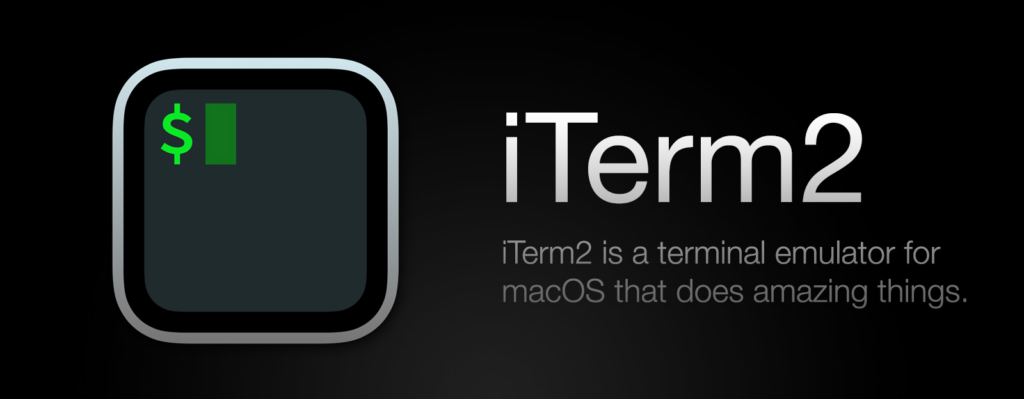
What Is Iterm2
iTerm2 is a terminal emulator for macOS that offers a number of additional features compared to the default Terminal application.
It provides better support for working with multiple tabs and windows, customizable profiles, and various terminal customization options.
Additionally, iTerm2 includes features such as split panes, search functionality, and better text selection and copying.
It is a popular choice for developers and power users who require advanced functionality and customization options in their terminal emulator.
Iterm2 Keyboard Shortcuts & Hotkeys
- Split Panes: Cmd + D (horizontal split) and Cmd + Shift + D (vertical split)
- Switching Panes: Cmd + Option + Arrow Key (to switch between panes)
- Fullscreen: Cmd + Enter
- Search: Cmd + F
- Clear Buffer: Cmd + K
- Go to Beginning/End of Line: Ctrl + A (beginning) and Ctrl + E (end)
- Clear Line: Ctrl + U

Conclusion
In conclusion, mastering the keyword shortcuts of iterm2 can greatly enhance your productivity and workflow efficiency.
By familiarizing yourself with these essential shortcuts, you can navigate the terminal with ease, access powerful features, and streamline your daily tasks.
Whether you’re a casual user or a seasoned developer, taking the time to learn and utilize these shortcuts will undoubtedly improve your overall computing experience.
So, start incorporating these shortcuts into your workflow today and experience the difference it makes in your day-to-day terminal usage.