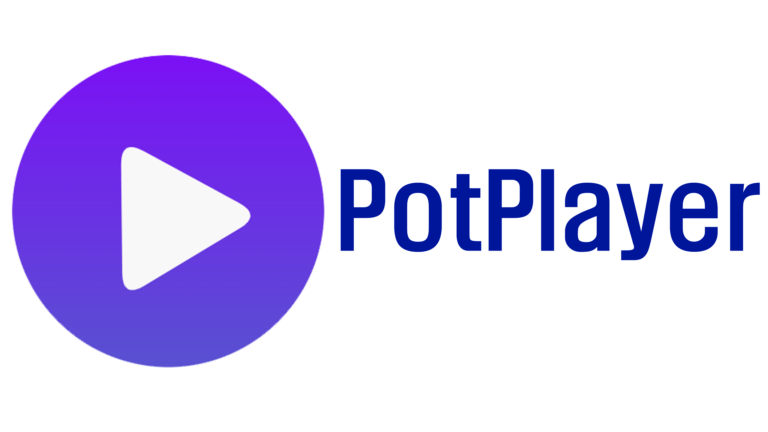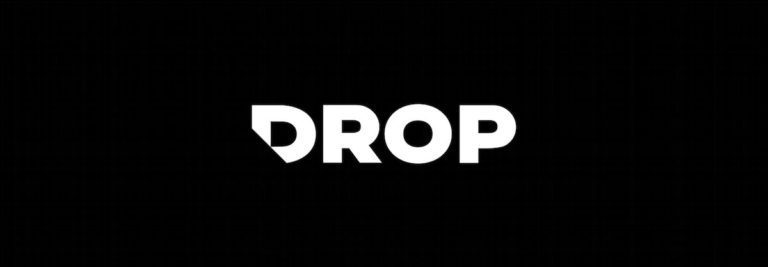MacOS Mail Keyboard Shortcuts & Hotkeys (List)
MacOS Mail is a convenient and essential tool for managing emails on your Mac computer. To enhance your productivity and streamline your email management, mastering keyboard shortcuts can be incredibly beneficial.
In this article, we have curated a list of the most popular and useful keyboard shortcuts for MacOS Mail. Whether you want to compose a new email, navigate through your inbox, or organize your messages, these shortcuts will help you work more efficiently and effectively.
With these handy shortcuts at your fingertips, you can save time and effort while maximizing your use of MacOS Mail.
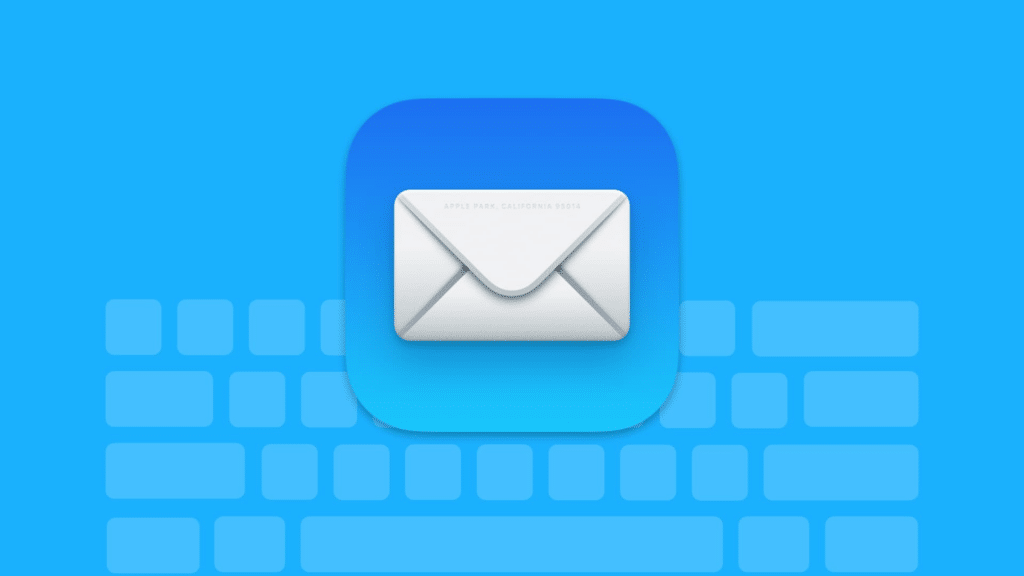
What Is Macos Mail
macOS Mail is the default email client application for Apple’s macOS operating system. It allows users to send, receive, and manage their email messages directly from their Mac computer.
The application supports various email services, including iCloud, Gmail, Yahoo, and others, and has features such as smart mailboxes, message filtering, and seamless integration with other macOS applications. Users can also customize their email settings and preferences within the Mail app.
Macos Mail Keyboard Shortcuts & Hotkeys
- Compose new email: Command + N
- Send email: Command + Shift + D
- Reply to email: Command + R
- Reply all to email: Command + Option + R
- Forward email: Command + J
- Mark email as read: Command + Shift + L
- Mark email as unread: Command + Shift + U
- Delete email: Command + Backspace
- Archive email: Command + Control + A
- Search email: Command + F
Conclusion
In conclusion, mastering the keyword shortcuts in macOS Mail can significantly improve your productivity and efficiency when managing your emails.
By using the various shortcuts for composing, replying, and managing emails, you can streamline your workflow and save valuable time.
Whether you’re a seasoned Mac user or just getting started, taking the time to familiarize yourself with these shortcuts will undoubtedly enhance your email management experience. So, take the time to practice and integrate these shortcuts into your daily routine to experience the full benefits of using macOS Mail.