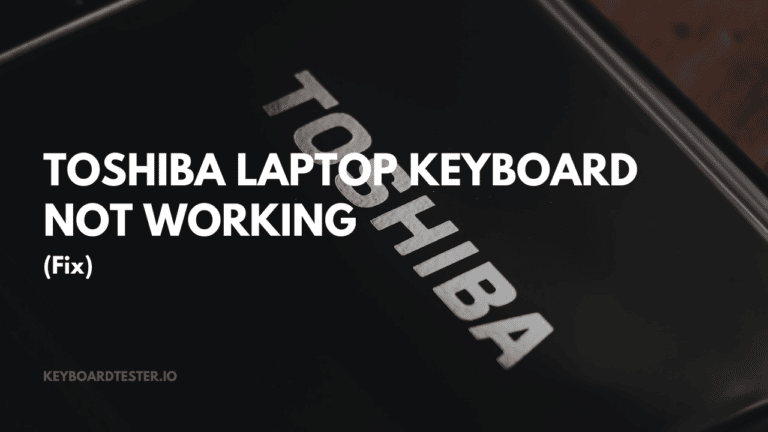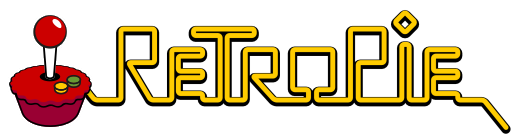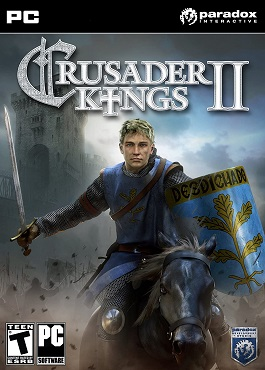Premiere Pro Keyboard Shortcuts & Hotkeys (List)
Are you looking to streamline your video editing process in Premiere Pro? Mastering keyboard shortcuts can greatly improve your efficiency and workflow. From cutting and trimming to adding effects and transitions, knowing the most popular keyboard shortcuts can save you time and make your editing experience more seamless.
In this article, we’ll provide you with a comprehensive list of the most popular keyboard shortcuts for Premiere Pro, helping you take your editing skills to the next level.
Whether you’re a beginner or an experienced editor, incorporating these shortcuts into your workflow can make a significant difference in how you tackle your video projects. HTML Output:
Mastering keyboard shortcuts can greatly improve your efficiency and workflow.
From cutting and trimming to adding effects and transitions, knowing the most popular keyboard shortcuts can save you time and make your editing experience more seamless.
In this article, we’ll provide you with a comprehensive list of the most popular keyboard shortcuts for Premiere Pro, helping you take your editing skills to the next level.
Whether you’re a beginner or an experienced editor, incorporating these shortcuts into your workflow can make a significant difference in how you tackle your video projects.
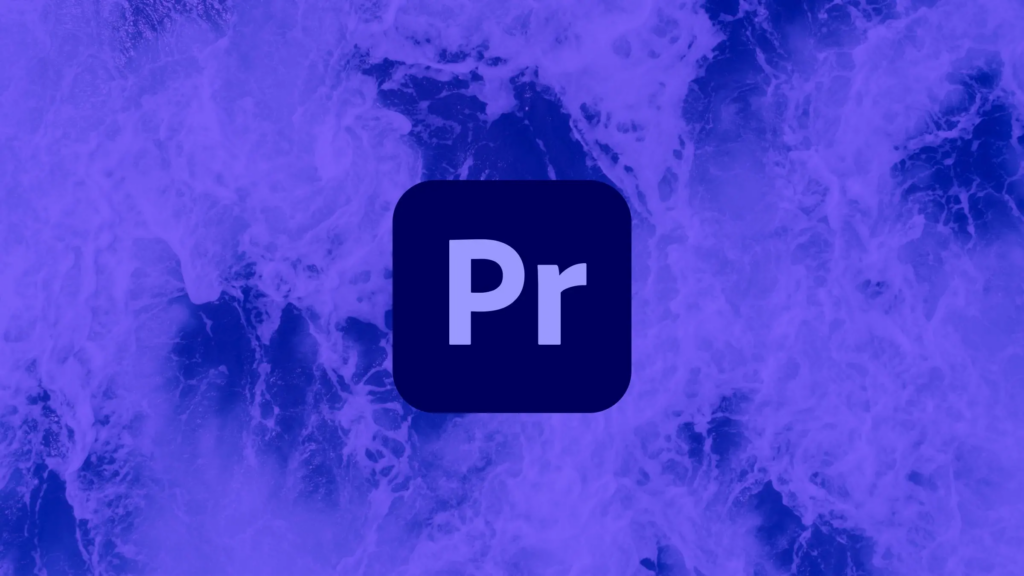
What Is Premiere Pro
Premiere Pro is a professional video editing software developed by Adobe Inc. It is widely used in the film, television, and web industry for editing and producing high-quality videos.
Premiere Pro offers a wide range of features, including advanced audio and video editing tools, customizable workspaces, and seamless integration with other Adobe products such as After Effects and Photoshop.
It is known for its powerful and flexible editing capabilities, making it a popular choice for video editors and content creators.
Importance of Keyboard Shortcuts
Efficiency and Speed
- Reduced Reliance on Mouse : Keyboard shortcuts minimize the need to use a mouse, which can be time-consuming. For example, saving a project with a shortcut like
CTRL + Sis significantly faster than navigating through menus. - Faster Execution of Commands : Shortcuts allow quick access to frequently used commands such as cutting, playing, and saving, which speeds up the editing process.
Precision
- Reduced Physical Effort : Using keyboard shortcuts requires less physical effort than using a mouse, helping reduce fatigue during long editing sessions. This precision minimizes the risk of errors that can occur with misclicks in extensive menus.
Consistency
- Standardized Workflow : Once learned, keyboard shortcuts enable editors to perform tasks consistently and efficiently, leading to a more streamlined workflow. This consistency is essential for maintaining productivity and reducing repetitive movements.
Premiere Pro Keyboard Shortcuts & Hotkeys
- Open Project: Ctrl + O - New Project: Ctrl + Alt + N - Save Project: Ctrl + S - Import Media: Ctrl + I - Cut: Ctrl + X - Copy: Ctrl + C - Paste: Ctrl + V - Undo: Ctrl + Z - Redo: Ctrl + Y - Select All: Ctrl + A - Deselect All: Ctrl + Shift + A - Ripple Delete: Shift + Delete - Play/Pause: Spacebar - Add Edit: Ctrl + K - Add Marker: M - Razor Tool: C - Hand Tool: H - Zoom In: = (equal sign) - Zoom Out: - (minus sign) - Fit to Frame: (backslash)
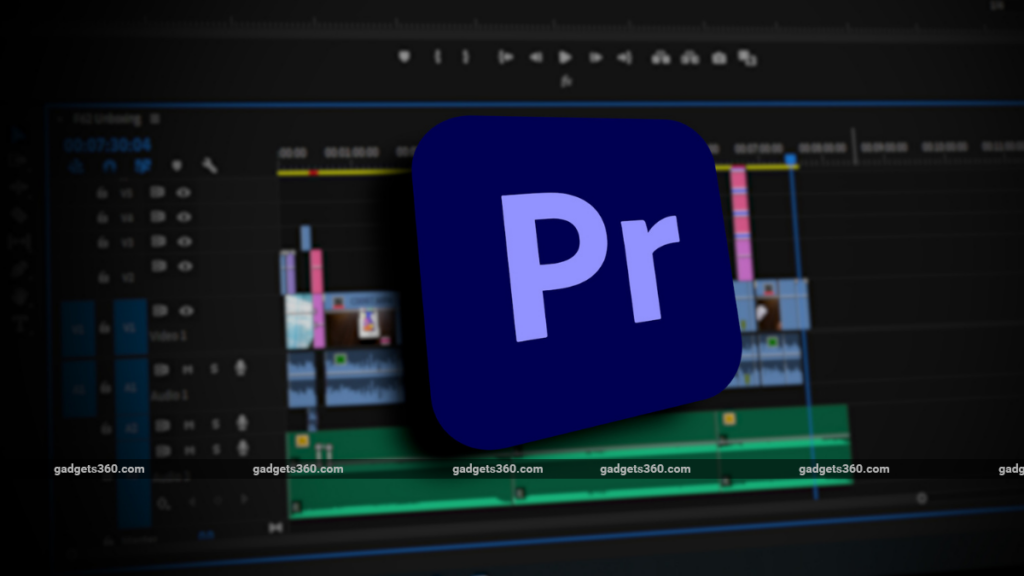
Understanding Premiere Pro
Key Features
- Advanced Audio and Video Editing Tools : Premiere Pro offers comprehensive tools for editing video and audio, including multi-camera editing, advanced color correction, and audio enhancement capabilities like submixes, downmixing, and routing.
- Customizable Workspaces : Users can create custom workspaces to suit their specific needs. This flexibility allows editors to arrange panels and tools in ways that optimize their workflow for different tasks such as editing, effects work, or audio mixing.
- Integration with Adobe Products : Premiere Pro seamlessly integrates with other Adobe Creative Cloud applications like After Effects, Photoshop, and Audition, allowing for a streamlined workflow across different types of media production.
User Interface Components
- Timeline Panel : This is where sequences are built and edited. It allows users to arrange clips, apply effects, and manage audio tracks. The timeline is crucial for visualizing the sequence of video clips and making precise edits1.
- Project Panel : This panel stores all imported media assets and sequences. It helps organize files into bins and provides different viewing options like List view or Icon view for easy access.
- Monitor Panels :
Tips for Mastering Shortcuts
Practice
- Muscle Memory : Regular practice of keyboard shortcuts helps build muscle memory, allowing you to execute commands quickly without having to think about them. This leads to a more fluid and efficient editing process, as you can focus more on creative decisions rather than technical operations.
Customization
- Tailored Shortcuts : Premiere Pro allows you to customize keyboard shortcuts to fit your individual workflow. You can access the Keyboard Shortcuts dialog via
Edit > Keyboard Shortcutson Windows orPremiere Pro > Keyboard Shortcutson Mac. This customization enables you to assign shortcuts that align with your editing habits, making frequently used commands more accessible.
Resources
- Learning Aids : There are numerous resources available to help you learn and master Premiere Pro shortcuts. Adobe provides official tutorials and guides, while third-party sites like Motion Array and Future Media Concepts offer cheat sheets and detailed articles on essential shortcuts. These resources can be invaluable for both beginners and experienced editors looking to enhance their skills.
FAQs :
Ques 1: What are Premiere Pro keyboard shortcuts?
Ans : Premiere Pro keyboard shortcuts are combinations of keys that allow users to execute commands quickly without using a mouse. These shortcuts can significantly speed up the editing process by providing faster access to commonly used functions.
Ques 2: How can I customize keyboard shortcuts in Premiere Pro?
Ans : To customize keyboard shortcuts, go to the “Edit” menu and select “Keyboard Shortcuts.” In the dialog box, you can choose the command you want to modify and assign a new key combination. This customization allows you to tailor the software to your specific workflow needs.
Ques 3: Why should I use keyboard shortcuts in Premiere Pro?
Ans : Using keyboard shortcuts can greatly enhance your editing efficiency by reducing reliance on mouse clicks and speeding up repetitive tasks. This not only saves time but also helps maintain focus on creative aspects of video editing.
Ques 4: Are there resources available for learning Premiere Pro shortcuts?
Ans : Yes, there are many resources available for learning Premiere Pro shortcuts, including Adobe’s official tutorials, third-party guides, and downloadable cheat sheets. These resources can help both beginners and experienced editors master essential shortcuts.
Ques 5: What are some essential keyboard shortcuts in Premiere Pro?
Ans : Some essential shortcuts include:
- Spacebar: Play/Pause
- J/K/L: Shuttle controls for reverse, pause, and forward playback
- I/O: Mark In and Out points
- Cmd/Ctrl + K: Cut a clip at the playhead position
- Cmd/Ctrl + Z: Undo last action.
Conclusion
In conclusion, mastering keyword shortcuts in Premiere Pro can greatly enhance your editing workflow and efficiency. By familiarizing yourself with these time-saving shortcuts, you can streamline your editing process, allowing you to work faster and more effectively.
Whether you’re a beginner or an experienced editor, taking the time to learn and incorporate these shortcuts into your workflow will ultimately improve the quality of your work and make the editing process more enjoyable.
So, take the time to practice and incorporate these shortcuts into your editing routine, and watch as your productivity and creativity soar.