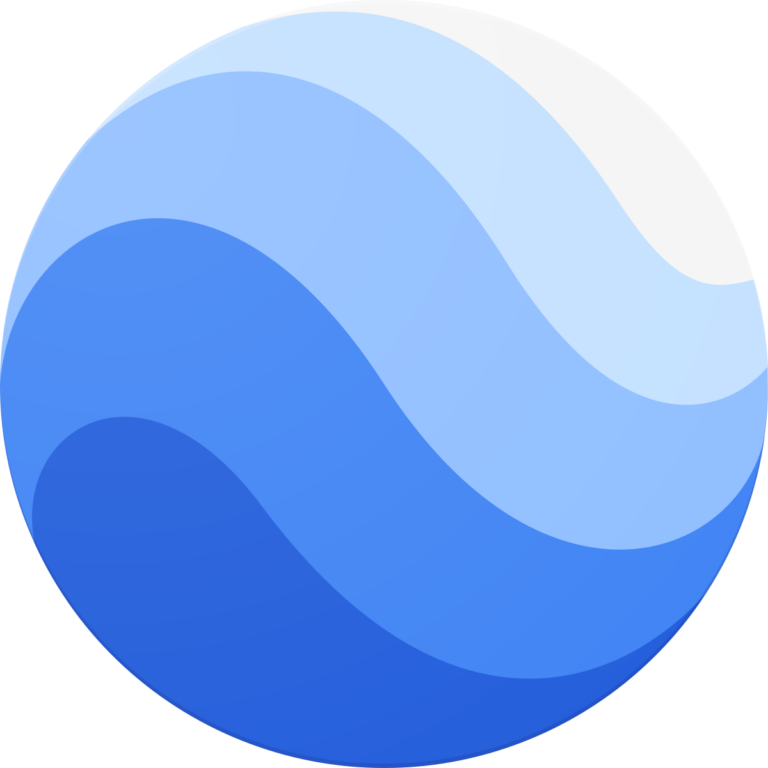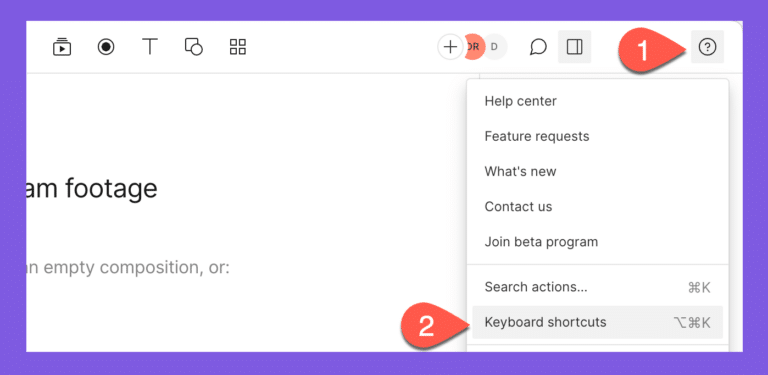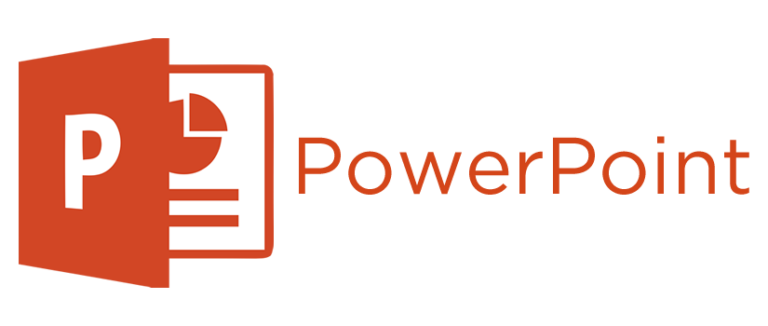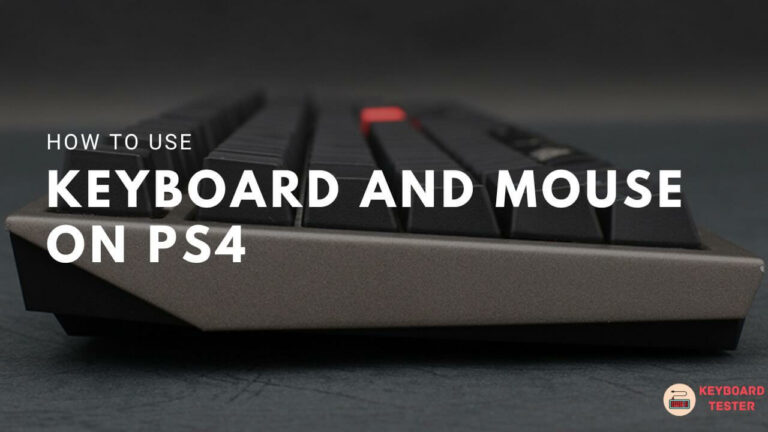Quickbooks Keyboard Shortcuts & Hotkeys (List)
Are you a QuickBooks user looking to streamline your workflow and improve your productivity? Knowing and utilizing keyboard shortcuts can be a game changer.
By creating a list of the most popular keyboard shortcuts for QuickBooks, you can save time and effort while navigating the software and completing common tasks.
In this article, we will explore the top keyboard shortcuts that can help you become a QuickBooks power user and maximize your efficiency.
Whether you’re a beginner or a seasoned user, mastering these shortcuts can make a significant impact on your QuickBooks experience.
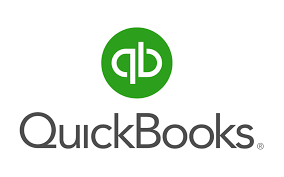
What Is Quickbooks
QuickBooks is a popular accounting software program developed and marketed by Intuit.
It is designed to help small and medium-sized businesses manage their finances, including invoicing, bookkeeping, payroll, and tracking expenses.
QuickBooks is widely used by businesses to streamline their financial management processes and create easy-to-understand financial reports.
It also offers cloud-based versions for remote access and collaboration.
Purpose of QuickBooks
QuickBooks is a comprehensive financial management tool designed to help small and medium-sized businesses efficiently manage their finances. Here’s how it supports various business functions:
Invoicing
- Professional Invoices : QuickBooks allows businesses to create customizable and professional invoices, which can be sent from anywhere and at any time. It also supports automated invoicing, recurring invoices, and online payment acceptance, streamlining the billing process and ensuring timely payments.
Bookkeeping
- Streamlined Accounting : QuickBooks simplifies bookkeeping by automating data entry and organizing financial information. This reduces human error and centralizes financial data, making it accessible from anywhere with an internet connection.
Payroll
- Efficient Payroll Management : QuickBooks Payroll enables seamless payroll processing, including tax calculations, direct deposits, and payroll reporting. It integrates with time tracking tools to ensure accurate employee compensation.
Tracking Expenses
- Expense Management : QuickBooks offers tools to capture receipts, categorize expenses, and generate expense reports. This helps businesses track spending accurately and prepare for tax time, potentially saving money on taxes.
Quickbooks Keyboard Shortcuts & Hotkeys
Popular Keyboard Shortcuts for QuickBooks
- Ctrl + N – Create a new invoice
- Ctrl + E – Edit transaction selected in register
- Ctrl + F – Find transaction
- Ctrl + J – Open customer center
- Ctrl + L – Open a list
- Ctrl + M – Memorize transaction or report
- Ctrl + T – Open a new window
- Ctrl + W – Write new check
- Ctrl + Y – Display transaction journal
- Ctrl + Z – Undo previous action

General Navigation
- Open and Close Windows :
- Open the Help window : F1
- Close current window: Esc
- Open the Product Information window : F2 or Ctrl + 1 (Windows) / Command + 1 (Mac)
These shortcuts allow users to efficiently navigate through different windows and access essential information quickly.
Finding and Searching
- Finding Transactions :
- Open the Find Transaction window : Ctrl + F (Windows) / Command + F (Mac)
- Searching:
- Open the Search window : F3 or Ctrl + 2 (Windows)
Data Fields and Forms
Data Fields
- Navigating Data Fields :
- Next Field : Use the Tab key to move to the next data field.
- Previous Field : Use Shift + Tab to return to the previous field.
- Copy, Paste, Undo, Cut : Utilize standard shortcuts like Ctrl + C, Ctrl + V, Ctrl + Z, and Ctrl + X for copying, pasting, undoing, and cutting text within fields.
These shortcuts help streamline data entry and editing processes within QuickBooks forms.
Date Fields
- Manipulating Dates :
- Advance a Day : Press the + key to move the date forward by one day.
- Back a Day : Press the – key to move the date back by one day.
- Go to Today : Press T to set the date field to today’s date.
- Navigate Weeks and Months : Use keys like W for the first day of the week, K for the last day of the week, M for the first day of the month, and H for the last day of the month.
Lists and Registers
Lists
- Managing Lists :
- Create a New Item : Use Ctrl + N to create a new item, such as an account, customer, or product/service in a list.
- Edit an Item : Press Ctrl + E to edit the selected item in a list.
- Delete an Item : Use Ctrl + D to delete the selected item from a list.
Registers
- Navigating Registers :
- Open an Account Register : Press Ctrl + R, then select the desired account to view its register.
- Edit a Transaction : Use Ctrl + E to edit a selected transaction within a register.
- Delete a Transaction : Press Ctrl + D to delete the selected transaction from the register.
Transaction and Report Shortcuts
Transactions
- Managing Transactions :
- Create a New Transaction : Use Ctrl + N to create a new transaction, such as an invoice or bill.
- Delete a Transaction : Press Ctrl + D to delete the selected transaction.
- Save a Transaction : Use Enter to record or save the transaction when the focus is on the OK button.
- Open the Transaction Journal : Press Ctrl + Y to view the transaction journal for detailed information about entries.
Reports
- Working with Reports :
- Create a Quick Report : Use Ctrl + Q to generate a Quick Report for the selected item, such as a customer or account.
- Print a Report : Press Ctrl + P to print the current report.
- Move Between Pages on Reports : Use Page Up and Page Down keys to navigate through report pages.
Best Practices for Using Keyboard Shortcuts
When using keyboard shortcuts, particularly in applications like QuickBooks, there are several best practices that can enhance efficiency and productivity.
Consistency
Consistency in using keyboard shortcuts is crucial for maximizing efficiency. By consistently using the same shortcuts, users can develop muscle memory, which allows them to execute commands quickly without needing to think about the key combinations.
This reduces cognitive load and increases speed, as actions become almost automatic. Consistent use of shortcuts also helps in maintaining a uniform workflow, minimizing disruptions and errors that might occur when switching between different methods of task execution.
Training
To effectively learn and utilize keyboard shortcuts, training sessions or workshops can be highly beneficial. These sessions can be designed to introduce users to the most commonly used shortcuts and demonstrate their practical applications within specific software like QuickBooks. Training can include:
- Hands-on Workshops : Interactive sessions where users practice using shortcuts in real-time scenarios.
- Cheat Sheets : Providing printed or digital reference guides listing essential shortcuts for easy access.
- Incremental Learning : Encouraging users to start with a few basic shortcuts and gradually expand their knowledge as they become more comfortable.
- Visual Aids : Using visual reminders, such as sticky notes or on-screen prompts, to reinforce learning.
- Custom Shortcuts : Teaching users how to create custom shortcuts tailored to their specific workflow needs.
FAQs :
Ques 1: What are QuickBooks keyboard shortcuts?
Ans : QuickBooks keyboard shortcuts are combinations of keys that allow users to perform tasks more quickly than navigating through menus with a mouse. They help streamline workflow by enabling faster data entry, navigation, and task execution within the QuickBooks software.
Ques 2: How can I view all available keyboard shortcuts in QuickBooks Online?
Ans : In QuickBooks Online, you can view the list of available keyboard shortcuts by pressing Ctrl + Alt + ? on Windows or Control + Option + ? on a Mac. This will display a reference guide with all the shortcuts you can use.
Ques 3: Are there differences between QuickBooks Desktop and QuickBooks Online shortcuts?
Ans : Yes, there are differences between the shortcuts used in QuickBooks Desktop and QuickBooks Online. Each version has its own set of shortcuts tailored to its interface and functionality. For example, some shortcuts in QuickBooks Desktop involve function keys, while QuickBooks Online utilizes different key combinations for similar tasks.
Ques 4: Can I customize keyboard shortcuts in QuickBooks?
Ans : While QuickBooks provides a predefined set of keyboard shortcuts, customization options are limited. However, users can often find ways to tailor their workflow by combining existing shortcuts with other software tools or macros to better suit their needs
Ques 5: Why should I use keyboard shortcuts in QuickBooks?
Ans : Using keyboard shortcuts in QuickBooks can significantly improve efficiency and productivity. They save time by reducing the need to switch between the keyboard and mouse, allowing users to complete tasks more quickly and focus on more critical aspects of their work.
Conclusion
In conclusion, mastering the keyword shortcuts in QuickBooks can significantly improve efficiency and productivity for users.
By incorporating these time-saving shortcuts into daily tasks, users can streamline their workflow and complete tasks with greater speed and accuracy.
The ability to navigate QuickBooks with ease and precision is essential for effectively managing financial data and maintaining accurate records.
Therefore, investing the time to learn and utilize these keyword shortcuts can lead to increased productivity, reduced errors, and ultimately, improved financial management.