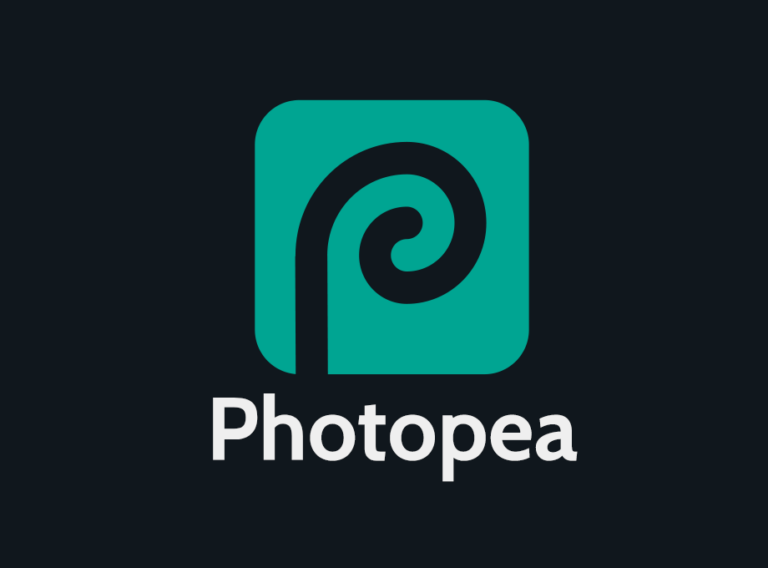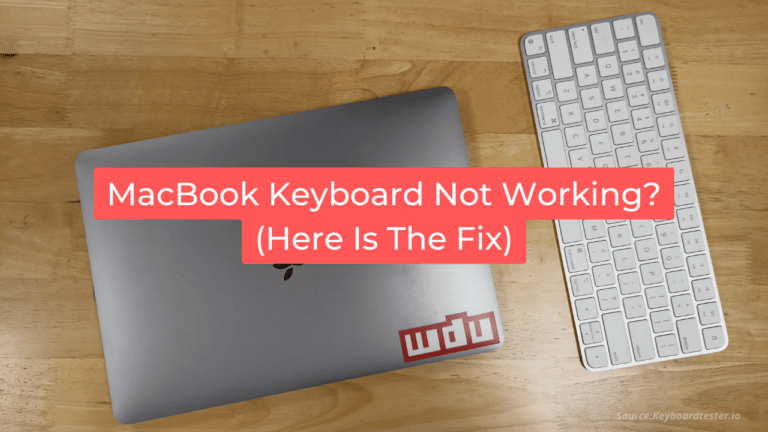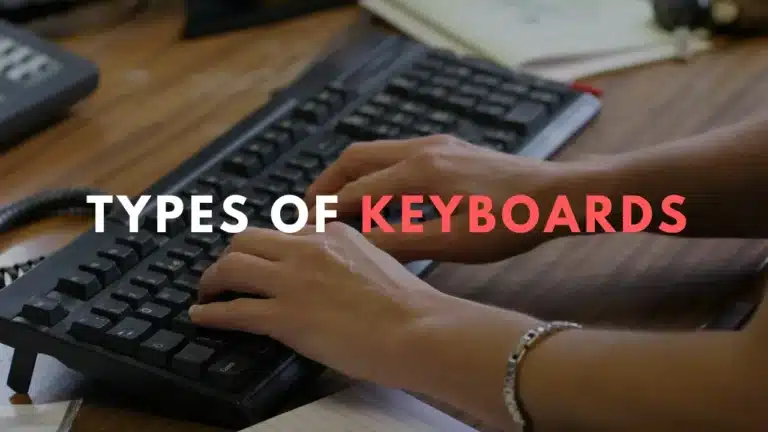Windows 10 Cheat Sheet Keyboard Shortcuts & Hotkeys (List)
Are you looking to streamline your computer tasks and work more efficiently on Windows 10?
Look no further! Our comprehensive list of the most popular keyboard shortcuts for Windows 10 will help you navigate your system with ease.
Whether you’re a seasoned pro or a novice user, these handy shortcuts will save you time and frustration.
From basic functions like copying and pasting to more advanced actions like task switching and navigating windows, our cheat sheet has got you covered.
Say goodbye to extra clicks and hello to increased productivity with our Windows 10 keyboard shortcuts cheat sheet.
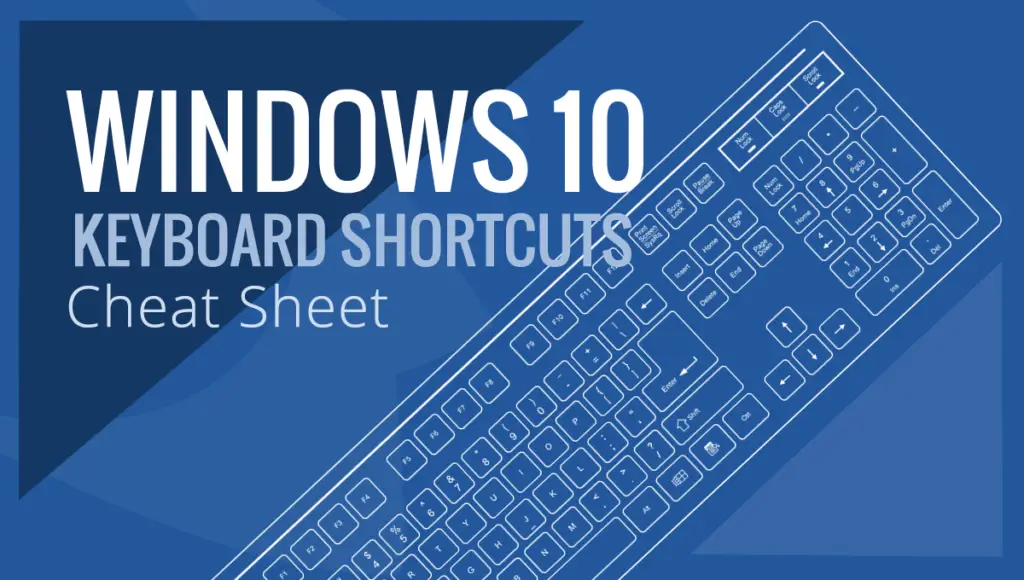
What Is Windows 10 Cheat Sheet
A Windows 10 cheat sheet is a quick reference guide that provides a summary of essential shortcuts, tips, and tricks for navigating and using the Windows 10 operating system.
It typically includes information on keyboard shortcuts, basic tasks such as file management and settings navigation, and other helpful features of Windows 10.
This cheat sheet is designed to help users quickly find and utilize the most important functions of Windows 10.
Benefits of Using Keyboard Shortcuts
Keyboard shortcuts can significantly improve productivity and efficiency in Windows 10 for several reasons:
- Speed: Shortcuts allow users to perform actions much faster than using a mouse to navigate menus.
- Efficiency: They reduce the number of steps required to complete tasks, streamlining workflows.
- Reduced strain: Less mouse movement can decrease physical strain and potential repetitive stress injuries.
- Multitasking: Shortcuts enable quick switching between applications and tasks.
- Precision: Some actions, like text selection, can be more precise using keyboard commands.
- Accessibility: They make computer use easier for people with mobility impairments.
- Focus: Keeping hands on the keyboard can help maintain concentration on the task at hand.
- Universal application: Many shortcuts work across different programs, providing consistency.
- Time-saving: Over time, the seconds saved by using shortcuts can add up to significant time savings.
- Professionalism: Mastery of shortcuts can impress colleagues and clients, projecting efficiency and expertise.
Windows 10 Cheat Sheet Keyboard Shortcuts & Hotkeys
- Windows key + S: Open search
- Windows key + I: Open settings
- Windows key + D: Show desktop
- Ctrl + C: Copy
- Ctrl + V: Paste
- Alt + Tab: Switch between open apps
- Ctrl + Shift + Esc: Open task manager
- Windows key + L: Lock your PC
- Windows key + E: Open File Explorer

Customizing Keyboard Shortcuts
How to Create Custom Shortcuts
- Open Windows Settings (Windows key + I)
- Go to System > Keyboard
- Scroll down to “Keyboard shortcuts”
- Click on “Custom Keyboard Shortcuts”
- Click “Add a shortcut”
- Enter the name of the action or app
- Click in the “Type a key combination” field
- Press the desired key combination
- Click “Save”
Tips for Customizing Shortcuts
- Choose unique combinations: Avoid conflicts with existing system or application shortcuts.
- Use modifier keys: Combine Ctrl, Alt, Shift, or Windows key with other keys for more options.
- Consider frequency of use: Assign easier-to-remember shortcuts to frequently used actions.
- Group related shortcuts: Use similar patterns for related actions (e.g., Ctrl+Shift+1, Ctrl+Shift+2 for related tasks).
- Document your shortcuts: Keep a list of custom shortcuts for easy reference.
- Test for conflicts: Ensure your new shortcuts don’t interfere with existing ones in commonly used applications.
- Use descriptive names: When creating shortcuts, use clear names that describe the action.
- Regularly review and update: Periodically assess if your custom shortcuts are still useful and relevant.
Additional Resources
Microsoft Documentation
For the most up-to-date and comprehensive information on Windows 10 keyboard shortcuts, refer to the official Microsoft documentation:
These resources provide detailed lists of shortcuts and are regularly updated by Microsoft.
Community Resources
The Windows community has created various helpful resources for learning and mastering keyboard shortcuts:
- Online cheat sheets and printable PDFs created by tech enthusiasts
- YouTube tutorials demonstrating the use of popular shortcuts
- Reddit communities like r/Windows10 where users share tips and tricks
- Tech forums such as Windows Central or Tom’s Hardware, where you can ask questions and get advice from experienced users
Conclusion
In conclusion, mastering the keyword shortcuts of Windows 10 can significantly boost productivity and efficiency for users. By utilizing these shortcuts, individuals can navigate the operating system with ease, perform tasks quickly, and minimize the time spent on repetitive actions.
From managing windows to accessing system utilities, the cheat sheet provides a comprehensive list of essential shortcuts that will streamline the user experience.
By incorporating these keyboard shortcuts into daily use, users can take full advantage of the capabilities of Windows 10 and improve their overall workflow.