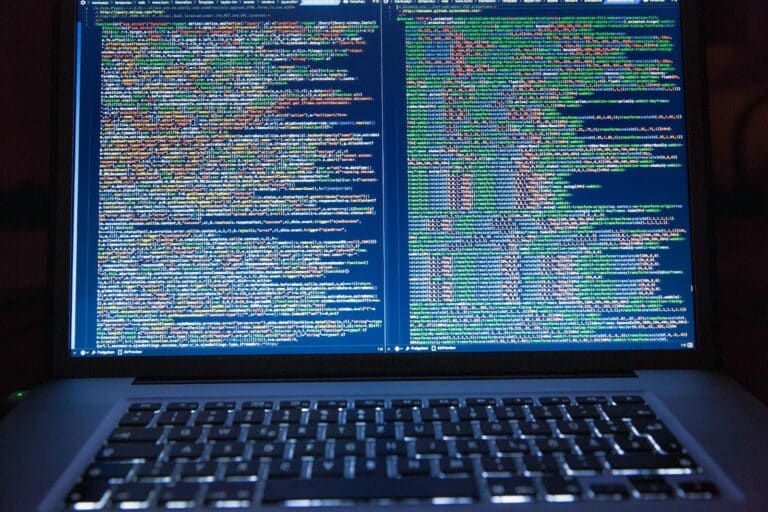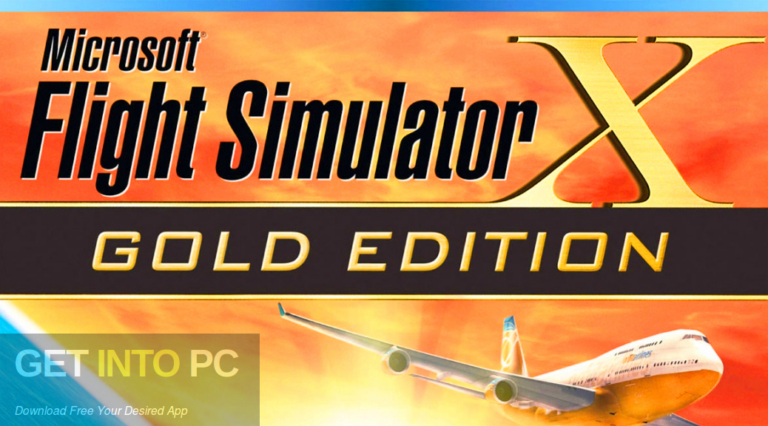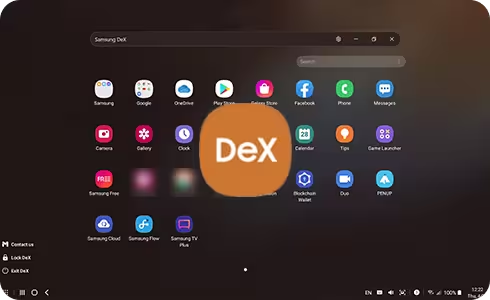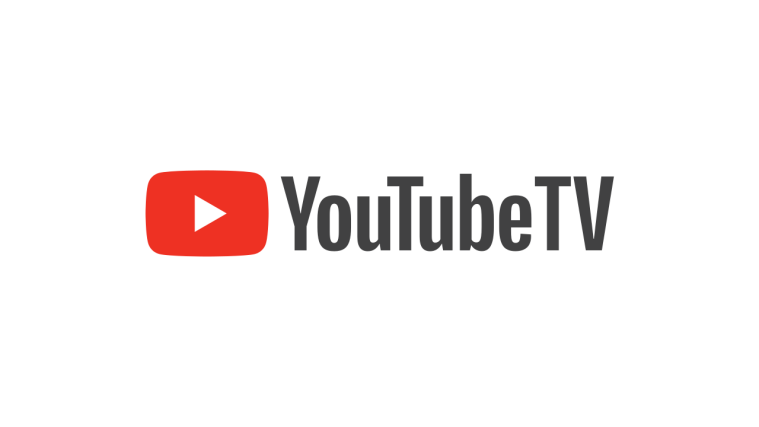Osu Keyboard Shortcuts & Hotkeys (List)
Osu is a popular rhythm game that requires quick reflexes and precise movements.
One way to improve your performance in the game is by utilizing keyboard shortcuts.
In this article, we’ll provide a comprehensive list of the most popular and useful keyboard shortcuts for osu, helping players enhance their skills and achieve better results.
Whether you’re a beginner looking to learn the basics or an experienced player seeking to optimize your gameplay, this list will be a valuable resource for improving your osu performance.

What Is Osu
osu! is a free-to-play, rhythm-based music game developed and published by Australian developer Dean “peppy” Herbert.
The game is known for its fast-paced gameplay and a wide variety of community-created beatmaps that users can play. It has gained a large and dedicated fan base, with regular competitions and tournaments held around the world.
Players use a mouse, keyboard, or tablet to click, slide, and spin their way through the beatmaps, with the objective of achieving a high score and accuracy. Overall, osu! is a popular and challenging game that has become a staple in the rhythm game community.
Osu Keyboard Shortcuts & Hotkeys
Keyboard shortcuts are crucial for improving performance and efficiency in Osu! for several reasons:
- Speed: Shortcuts allow players to quickly access various functions without interrupting gameplay or navigating through menus.
- Efficiency: Common actions like reloading maps (Ctrl + L) or taking screenshots (F12) can be performed instantly, saving time during practice or tournaments.
- Customization: Players can use shortcuts like Ctrl+Alt+Shift+S for quick skin reloads, allowing for on-the-fly customization of the game’s appearance.
- Multitasking: Shortcuts enable players to perform actions like opening chat (F8) or accessing extended chat mode (F9) without losing focus on the game.
- Workflow Improvement: Mapping shortcuts help creators work more efficiently, making the process of creating and editing beatmaps smoother.
- Game Mode Switching: Quick switches between game modes (e.g., Ctrl + 1 for Standard, Ctrl + 2 for Taiko) allow players to easily transition between different play styles.
- Navigation: Shortcuts like the Escape key for returning to previous screens or the main menu improve overall navigation within the game.
Osu. Keyboard Shortcuts & Hotkeys
- Ctrl + 1 – Switch to the Standard game mode
- Ctrl + 2 – Switch to the Taiko game mode
- Ctrl + 3 – Switch to the Catch the Beat game mode
- Ctrl + 4 – Switch to the Mania game mode
- Spacebar – Tap the beat (Standard mode)
- Z, X – Tap the beat (Taiko mode)
- Left and Right Arrow keys – Move the catcher (Catch the Beat mode)
- 1, 2, 3, 4 – Tap the keys (Mania mode)

Tips for Using Osu Keyboard Shortcuts
Mastering Shortcuts
Mastering Osu keyboard shortcuts can significantly enhance your gaming experience:
- Improved efficiency: Quick access to functions without interrupting gameplay.
- Better focus: Less time spent navigating menus means more focus on the rhythm and beatmaps.
- Faster workflow: Especially useful for mappers and content creators using Osu.
- Competitive edge: Quick actions can make a difference in tournament play or when aiming for high scores.
- Customization: Ability to tailor your gameplay experience to your preferences.
Practice and Consistency
Consistent practice of keyboard shortcuts is crucial for improving Osu gameplay:
- Muscle memory: Regular use of shortcuts helps build muscle memory, making actions automatic.
- Gradual integration: Start with a few essential shortcuts and gradually incorporate more as you become comfortable.
- Deliberate practice: Set aside time to specifically practice using shortcuts in different scenarios.
- Customization: Experiment with different key bindings to find what works best for your playstyle.
- Application across modes: Practice using shortcuts in different Osu game modes to maximize their utility.
Conclusion
In conclusion, understanding the keyword shortcuts of osu can greatly enhance a player’s ability to navigate the game efficiently and improve their overall performance.
By incorporating these shortcuts into their gameplay, players can streamline their actions and interactions with the game interface, thereby enabling them to focus more on the gameplay itself.
Whether it’s using “1” and “2” to control the approach rate, or “F1” to toggle gameplay modifiers, mastering these keyword shortcuts can lead to a more seamless and enjoyable osu experience. Overall, learning and utilizing these shortcuts can be a game-changing skill for osu players looking to elevate their gameplay to the next level.