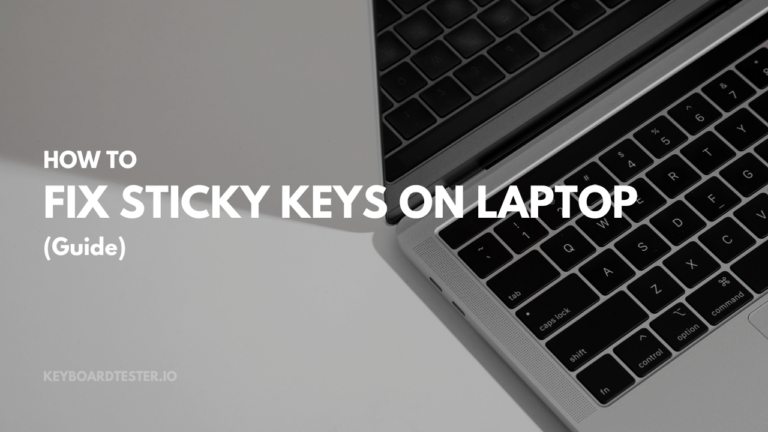Blender Keyboard Shortcuts & Hotkeys (List)
Blender is a powerful and versatile 3D modeling software used by professionals and hobbyists alike.
Whether you’re a beginner or a seasoned user, mastering keyboard shortcuts can significantly improve your workflow and efficiency.
In this article, we have compiled a list of the most popular and essential keyboard shortcuts for Blender, offering a comprehensive guide to help you navigate the software with ease.
From basic navigation to advanced modeling techniques, these shortcuts are essential for maximizing your productivity and creativity in Blender.

What Is Blender
Blender is a free and open-source 3D creation suite. It supports the entirety of the 3D pipeline—modeling, rigging, animation, simulation, rendering, compositing and motion tracking, even video editing and game creation.
Blender Keyboard Shortcuts & Hotkeys
- General:
- Ctrl + S: Save
- Ctrl + Z: Undo
- Ctrl + Shift + Z: Redo
- Ctrl + C: Copy
- Ctrl + X: Cut
- Ctrl + V: Paste
- Ctrl + N: New
- Ctrl + O: Open
- View:
- NumPad 1: Front view
- NumPad 3: Right view
- NumPad 7: Top view
- NumPad 0: Camera view
- Edit Mode:
- E: Extrude
- R: Rotate
- S: Scale
- Alt + M: Merge
- Ctrl + R: Loop cut
- Object Mode:
- Shift + D: Duplicate
- P: Separate
- Ctrl + J: Join
- H: Hide
- Alt + H: Unhide

Conclusion
In conclusion, understanding and utilizing keyword shortcuts in Blender can greatly improve your workflow and efficiency when working on 3D projects.
By familiarizing yourself with the most commonly used shortcuts and customizing them to fit your needs, you can save time and effort while navigating the software and executing various commands.
Incorporating these shortcuts into your workflow can help you become a more productive and proficient Blender user, allowing you to focus on your creativity and achieve better results in your 3D designs.
So, take the time to master the keyword shortcuts of Blender and unlock the full potential of this powerful software.