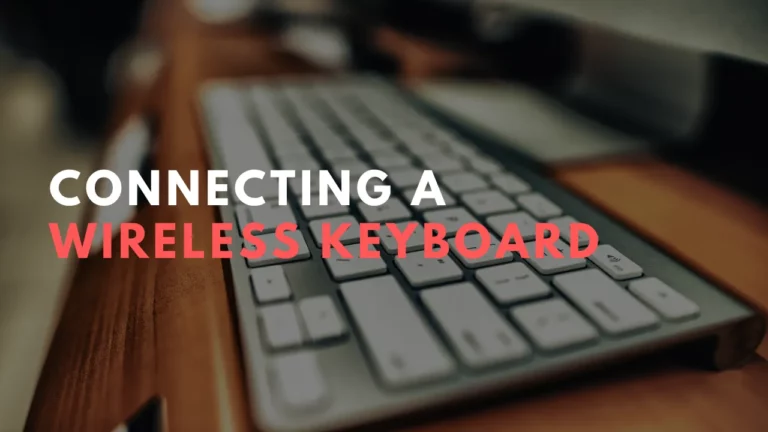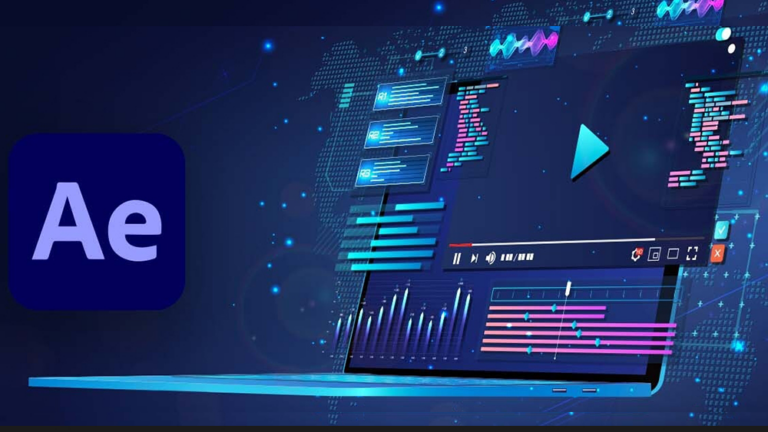Twitch Keyboard Shortcuts & Hotkeys (List)
Twitch is the go-to platform for gamers and streamers to connect with their audience.
Whether you’re a seasoned Twitch user or just getting started, mastering keyboard shortcuts can significantly enhance your streaming experience.
From controlling the chat to managing your stream, knowing the most popular keyboard shortcuts on Twitch can save you time and make your interactions more efficient.
In this article, we’ll provide a comprehensive list of the top keyboard shortcuts to help you navigate and optimize your Twitch experience.
Whether you’re a viewer or a streamer, these shortcuts will help you make the most out of your time on the platform.

What Is Twitch
Twitch is a popular live streaming platform that primarily focuses on video game live streaming, but also offers live streams of music, sports, and other content.
Users can watch live broadcasts and interact with streamers and other viewers through chat.
Twitch also offers a subscription service that allows users to support their favorite streamers and access exclusive content.
Importance of Keyboard Shortcuts
Benefits for Streamers
- Efficiency in Stream Management : Streamers can quickly manage their streams without needing to navigate through multiple menus. For example, using shortcuts to pause/play streams or toggle full-screen mode allows streamers to maintain focus on content creation and audience interaction.
- Improved Audience Engagement : By using shortcuts to quickly respond to chat messages or switch scenes, streamers can engage more effectively with their audience, creating a more dynamic and interactive experience.
- Streamlined Operations : Shortcuts can help in executing repetitive tasks swiftly, such as muting/unmuting audio or saving clips, which keeps the stream running smoothly without interruptions.
Benefits for Viewers
- Enhanced Viewing Experience : Viewers can use shortcuts to control their viewing experience, such as pausing the stream, adjusting volume, or skipping through content. This allows for a more personalized and comfortable viewing session.
- Quick Navigation : Keyboard shortcuts enable viewers to easily navigate between different streams and channels, making it easier to discover new content and switch between favorites without missing important moments.
- Efficient Interaction : Viewers can engage with streamers more efficiently by using shortcuts to open chat boxes or follow channels, enhancing their participation in the community.
Twitch Keyboard Shortcuts & Hotkeys
- Press “c” to open the chat box and start chatting
- Press “m” to open the “Popout” player
- Press “f” to follow/unfollow a channel
- Press “s” to skip forward in a VOD
- Press “k” to pause/play a video
- Press “arrow keys” to navigate between streams and channels

Navigation Shortcuts
- Arrow Keys : Use the arrow keys to navigate between streams and channels, making it easier to browse content without using a mouse.
Chat and Player Control Shortcuts
- C : Opens the chat box, allowing users to quickly engage in conversations without needing to click through menus.
- M : Opens the popout player, which is useful for watching streams in a separate window while multitasking.
- F : Follows or unfollows a channel, enabling users to manage their subscriptions effortlessly.
- S : Skips forward in VODs (Video on Demand), helping viewers quickly navigate through recorded content.
- K : Pauses or plays videos, providing quick control over playback without interrupting the viewing experience.
Playback and Video Control
Playback Control Shortcuts
- Space/K : These keys can be used to pause and play live broadcasts and VODs, allowing viewers to control the stream seamlessly without needing to click on the video player.
- Left Arrow : Pressing the left arrow key rewinds the video by 10 seconds. This is useful for rewatching important moments or catching details that may have been missed.
- Right Arrow : The right arrow key fast-forwards the video by 10 seconds, enabling viewers to skip ahead in VODs.
- M : This key mutes or unmutes the video, providing quick control over audio settings without navigating through menus.
Fullscreen and Theater Mode Shortcuts
- F : Pressing ‘F’ toggles fullscreen mode on and off, allowing viewers to immerse themselves in the stream with a larger viewing area.
- Alt+T : This shortcut toggles theater mode, which expands the video player while keeping the chat visible. This mode offers a more cinematic experience without losing interaction with other viewers
Advanced Shortcuts
Clip and Video Management Shortcuts
- Alt+K : This shortcut allows users to save clips quickly, capturing memorable moments from live streams or VODs without interrupting the viewing experience.
- Alt+R : Toggles the chat side panels, enabling viewers to customize their interface by showing or hiding chat and other panels as needed.
- Alt+? : Displays the keyboard shortcuts overlay, providing a quick reference guide to all available shortcuts, helping users learn and utilize them more effectively.
Volume and Mute Shortcuts
- Up/Down Arrow : These keys adjust the volume, allowing precise control over audio levels directly from the keyboard.
- Page Up/Page Down : Mutes or unmutes the stream, offering an alternative method to manage audio settings without using the mouse.
Platform-Specific Shortcuts
Windows and macOS Shortcuts
- Clip or Video Management:
- Chat Side Panel:
- Theater Mode:
FAQs :
Ques 1: Can I customize Twitch keyboard shortcuts?
Ans : Currently, Twitch does not offer built-in functionality to customize keyboard shortcuts. Users need to use the default set provided by the platform.
Ques 2: Is there a shortcut for switching between different streams or channels?
Ans : While there isn’t a direct shortcut for switching between streams, you can use the Arrow Keys to navigate through options within a channel or stream list.
Ques 3: Do these shortcuts work on all browsers and devices?
Ans : Most keyboard shortcuts are designed to work across major web browsers on desktop platforms (Windows and macOS). However, functionality may vary slightly depending on browser updates or specific device settings.
Conclusion
In conclusion, understanding and utilizing keyword shortcuts on Twitch can greatly enhance the overall streaming experience for both broadcasters and viewers.
By implementing these shortcuts, streamers can effectively engage with their audience, manage their channel, and enhance the overall viewing experience.
Additionally, viewers can easily discover new content, navigate through channels, and interact with their favorite streamers in a more efficient manner.
As Twitch continues to grow and evolve, mastering keyword shortcuts will be essential for both streamers and viewers to fully maximize their enjoyment of the platform.