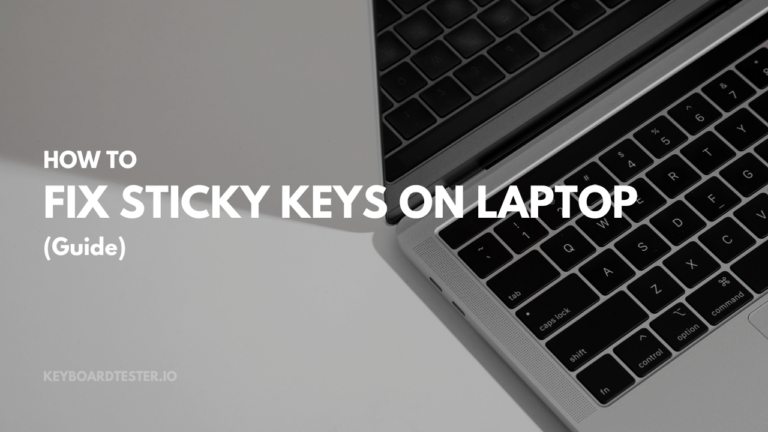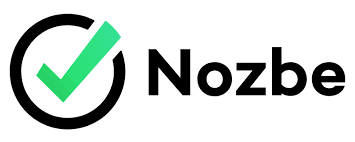Caps Lock Stuck On Keyboard? Do This (Guide)
Like every other key on the keyboard, the Caps Lock key is very important. But sometimes, the Caps Lock gets Stuck On the Keyboard. It becomes tough to text in lowercase when it gets stuck.
You can only write in capital letters unless you find a solution.
If your Windows PC only allows you to type in capital letters, this tutorial may be able to assist you to identify the most likely causes.
Other than this, you can also check out some guides on Fix Sticky Keys On Laptop and Arrow Keys Not Working In Excel.
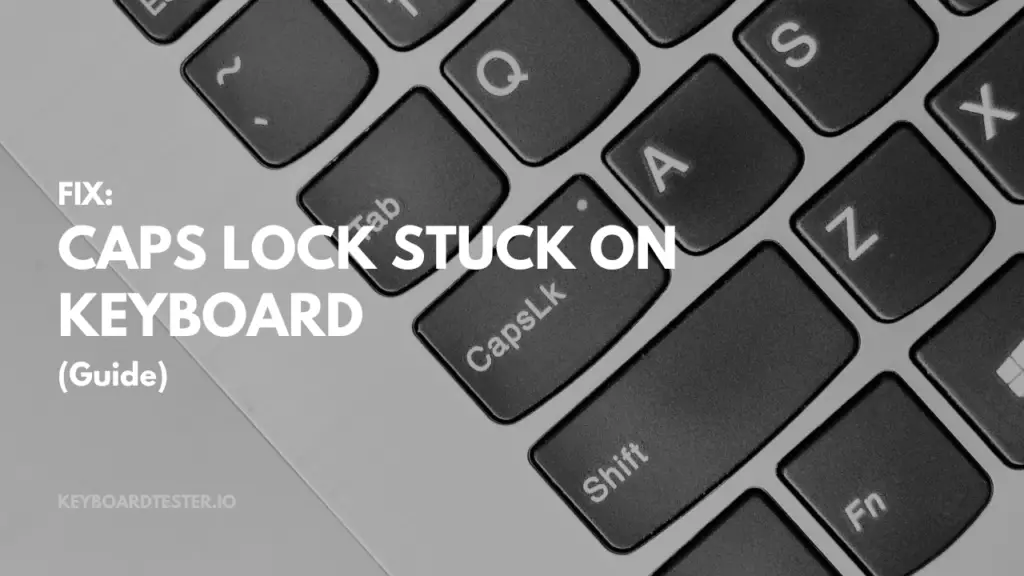
How To Fix Caps Lock Stuck On Keyboard?
To advance with further options, first, check these keys:
Press the Caps Lock key on the left side of the keyboard once, then try typing again.
Check that you are not pressing the Shift key on the left side of the keyboard, then try typing again. However, you can also use a keyboard tester to check if there is any issue with your caps lock key.
1. Alternate Shift Key for Caps Lock Key
You can use the Shift Key to enable Caps Lock if it is disabled due to a hardware issue. You may write capital letters by switching the Caps lock’s capital letter function to the Shift key.
- Press the Windows and R keys at the same time on your keyboard.
- The path below should be copied and pasted into the Text Box.
- Press the OK button once again, then choose the Advanced Key Settings menu.
- After that, hit the Shift key radio button to finish the procedure.
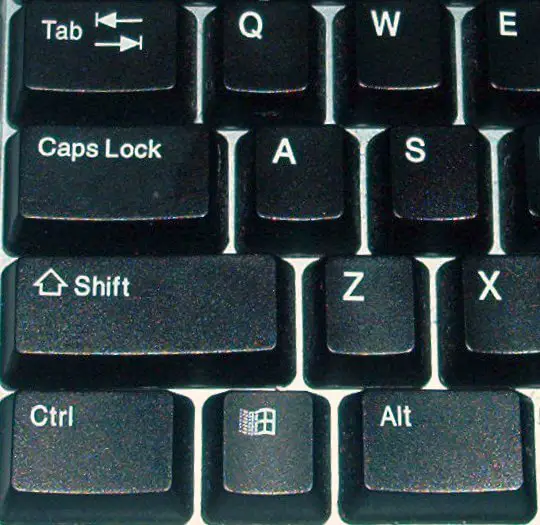
2. Fix it with Function Key
Choose the text to be changed to lowercase and press SHIFT + F3 on your keyboard at the same time.
This would convert capital letters to lowercase characters. And this is a quick remedy; you may resume typing in lowercase.

3. Exclude The Possibility Of A Hardware Malfunction
- As basic electronics, moving keyboard parts may wear out over time.
- If one is available, connect an alternative keyboard and observe whether the difficulties persist. If this resolves the issue, the faulty keyboard must be replaced.
- If the keyboard is wireless, ensure that the batteries are charged or replaced with fresh ones.
- Finally, the keyboard may require servicing; getting a new keyboard is the only solution if it doesn’t work.
Conclusion
You may press both Shift keys simultaneously to check if the issue is fixed.
While this is not a definite solution, it is easy enough to attempt much like the other techniques or enlist the aid of a professional if none of it works.
Frequently Ask Questions (FAQs)
Q1: Why is my keyboard typing in all caps when Caps Lock is off?
Ans: It might happen due to the jamming of some keys or specifically the Shift keys.
Q2: How do I turn my Caps lock back to normal?
Ans: Ctrl + Shift while you press the Caps Lock button.
Q3: How do I disable the Caps Lock key?
Ans: Select the Caps Lock key from the NumLocker system tray icon by right-clicking it. Finally, choose ‘Always Off’ to turn off Caps Lock.
Q4: Why does Caps Lock keep turning on?
Ans: Your keyboard may not operate properly if a keyboard driver is missing or out-of-date.
Q5. How do I fix Caps Lock typing?
Ans: Hit the Caps Lock key to enable it, then press the Shift key to turn it off. Most keyboards contain an indicator light that lets you know whether they are on or off.