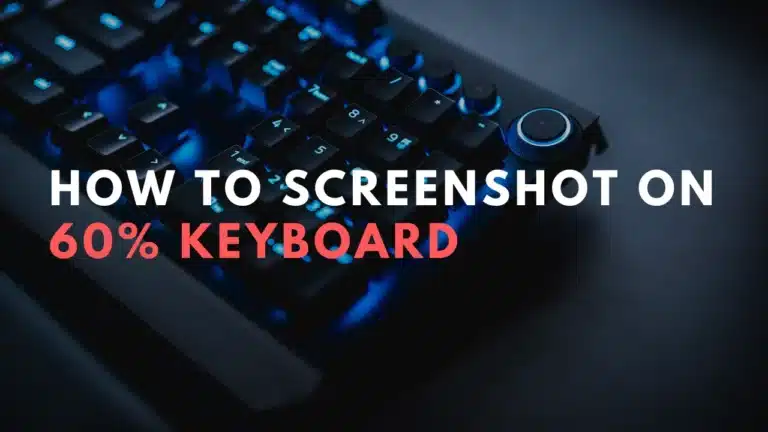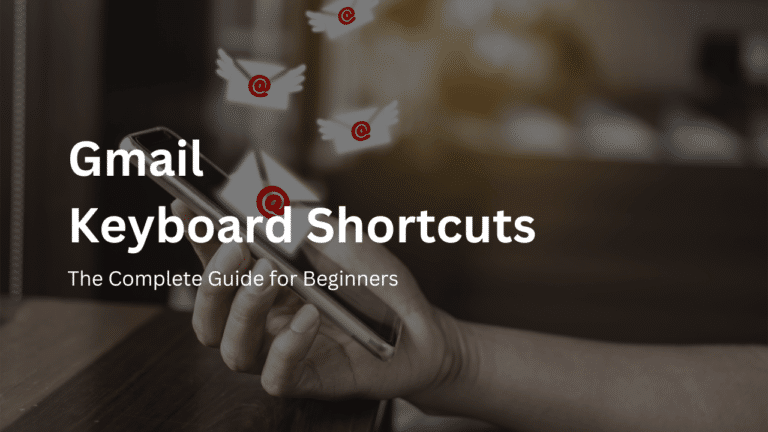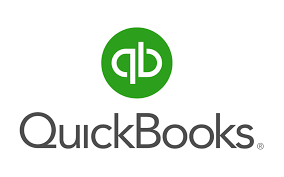MS Paint Keyboard Shortcuts & Hotkeys (List)
If you’re a frequent user of MS Paint, mastering keyboard shortcuts can greatly enhance your productivity and workflow.
From simple tasks like copying and pasting to more advanced tasks like selecting specific shapes, knowing the most popular keyboard shortcuts can save you time and make your digital artwork creation a breeze.
In this article, we’ll explore a comprehensive list of the most popular keyboard shortcuts for MS Paint, ensuring that you can navigate the program with ease and efficiency.
Whether you’re a beginner or a seasoned user, these shortcuts are essential for optimizing your MS Paint experience.
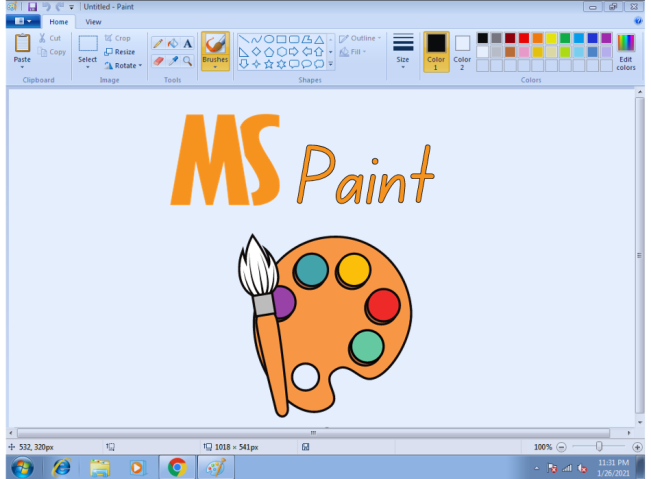
What Is MS Paint
MS Paint, short for Microsoft Paint, is a simple computer graphics program that comes pre-installed with the Windows operating system.
It allows users to create and edit images using tools such as a paintbrush, pencil, eraser, and various shapes.
MS Paint is often used for basic image editing, drawing, and creating simple graphics. It is a user-friendly program that is accessible to people of all skill levels.
MS Paint Keyboard Shortcuts & Hotkeys
- Ctrl + N – Create a new blank image
- Ctrl + O – Open an existing image
- Ctrl + S – Save the current image
- Ctrl + C – Copy the selection
- Ctrl + V – Paste the copied selection
- Ctrl + Z – Undo the last action
- Ctrl + Y – Redo the last undone action
- Ctrl + A – Select the entire image
- Ctrl + X – Cut the selection
- Ctrl + P – Print the image
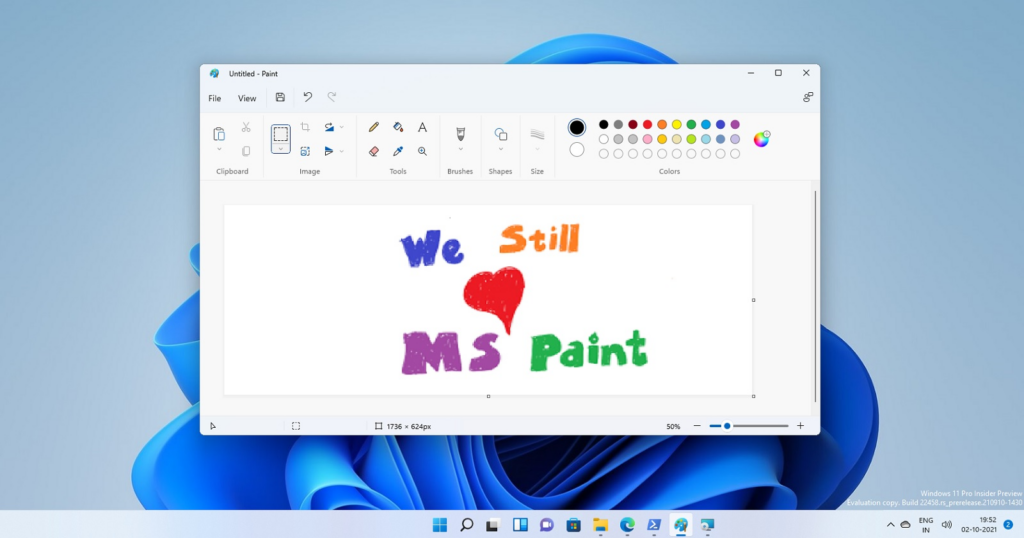
Conclusion
In conclusion, mastering the keyword shortcuts of MS Paint can greatly enhance your productivity and workflow. By utilizing these shortcuts, you can save time and effort while creating digital artwork or editing images.
Whether you’re a beginner or a seasoned MS Paint user, taking the time to familiarize yourself with these shortcuts will undoubtedly improve your overall experience with the program. So, go ahead and start incorporating these time-saving keyboard commands into your MS Paint workflow today!