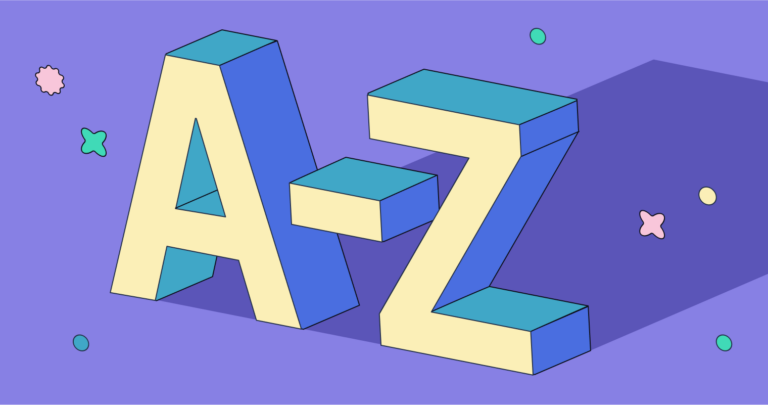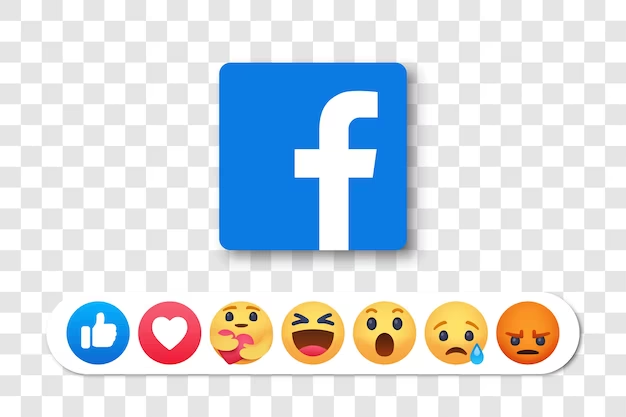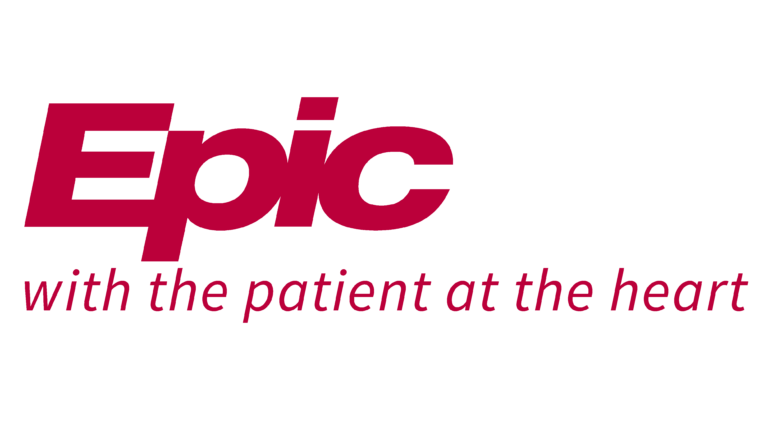Zwift Keyboard Shortcuts & Hotkeys (List)
Looking to enhance your Zwift experience with some handy shortcuts?
Look no further! We’ve compiled a comprehensive list of the most popular keyboard shortcuts for Zwift, so you can navigate the virtual world with ease.
Whether you’re looking to change camera angles, interact with other riders, or simply want to make your workout more efficient, these shortcuts will help you make the most of your Zwift experience.
Keep reading to discover the essential keyboard shortcuts that every Zwifter should know.
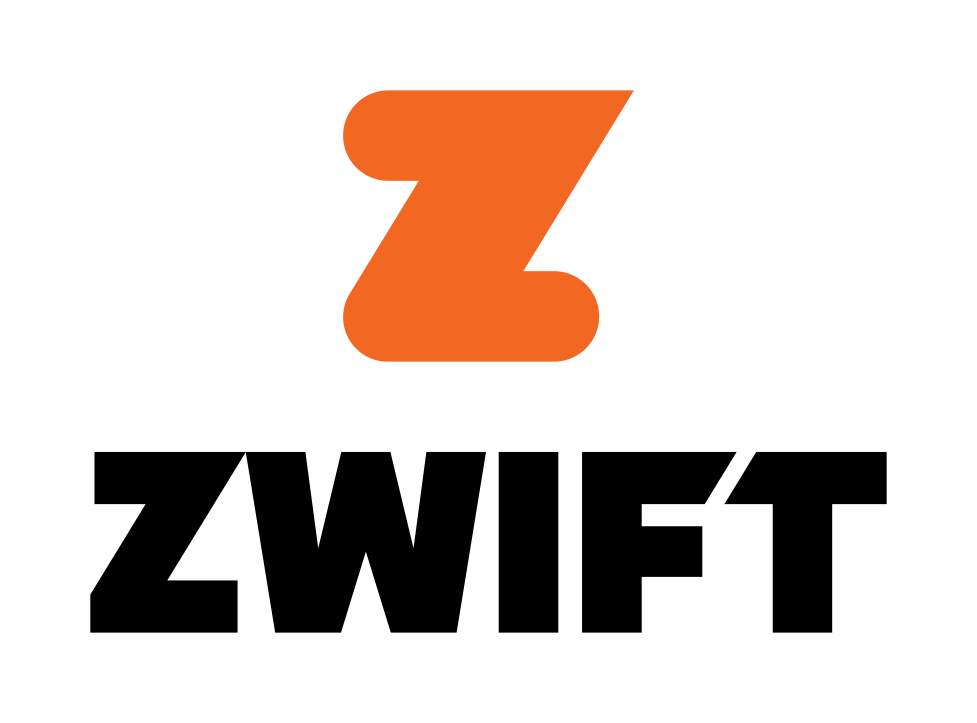
What Is Zwift
Zwift is a popular online platform for indoor cycling and running. It allows users to connect their indoor training equipment, such as a stationary bike or treadmill, to a computer or mobile device and participate in virtual races, group rides, and training sessions.
Zwift also features a social component, allowing users to interact with other participants and compete in various challenges. Overall, Zwift offers a fun and engaging way to stay active and connect with a community of like-minded individuals from around the world.
Why Use Keyboard Shortcuts in Zwift?
Keyboard shortcuts in Zwift provide a more efficient and enjoyable experience for users. These shortcuts allow cyclists to perform various actions quickly without having to navigate through multiple menus, which can be particularly beneficial during intense workouts or races.
By using keyboard shortcuts, users can focus more on their cycling performance and less on managing the interface.
Enhancing Efficiency and Enjoyment
- Quick Access to Features: Keyboard shortcuts enable instant access to essential features such as changing camera views, sending messages, or activating power-ups. This immediacy can enhance the user’s focus and engagement with the cycling experience.
- Improved Interaction: With shortcuts, users can interact with other riders more easily, such as giving a “Ride On!” or waving, which adds a social element to the virtual cycling environment.
- Customization and Control: Shortcuts offer quick access to customization options, allowing users to change their gear or adjust workout settings on the fly, which can be crucial for maintaining momentum during a session.
Zwift Keyboard Shortcuts & Hotkeys
- A: Action Menu
- B: Ride On
- C: Chat
- D: Sit Up
- E: Power Up
- G: Ghost
- H: Route Selector
- M: Menu
- S: Strava Live Segments
- T: Leaderboards
- U: Power Up Sound On/Off
- W: W Prime
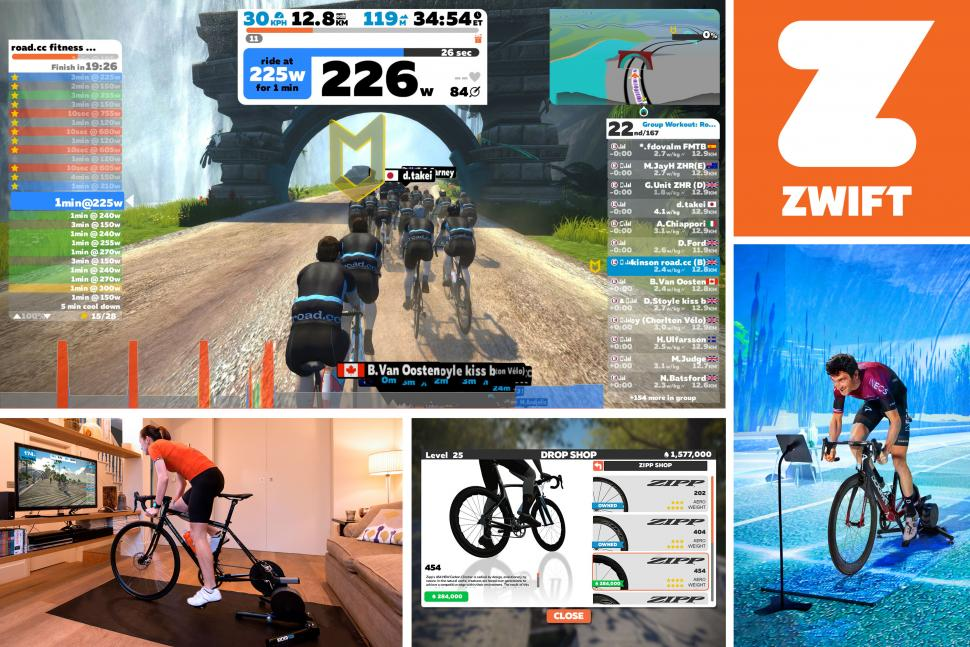
How to Use Keyboard Shortcuts in Zwift
Mastering keyboard shortcuts in Zwift can significantly enhance your cycling experience by allowing you to interact with the platform more seamlessly.
To use these shortcuts effectively, familiarize yourself with the most common ones, such as those for changing views, sending messages, and accessing the pairing screen.
For example, pressing “1” changes to the default view, while “A” opens the pairing screen. Understanding these shortcuts will help you navigate Zwift without interrupting your ride.
Tips for Mastering Zwift Shortcuts
- Practice Regularly: Spend time using shortcuts during casual rides to get comfortable with their functions. This practice will make it easier to use them instinctively during more intense sessions.
- Customize Your Setup: Consider using a Bluetooth keyboard or a setup that allows easy access to your keyboard while riding. This can make it more convenient to use shortcuts without disrupting your workout.
- Start Simple: Focus on mastering a few essential shortcuts first, then gradually add more as you become more comfortable. This approach prevents overwhelming yourself with too many commands at once.
Advanced Features
Exploring Advanced Zwift Features with Shortcuts
Using keyboard shortcuts in Zwift can unlock a range of advanced features that enhance your cycling experience. These shortcuts allow you to quickly access features like workout selection, graph toggling, and user customization without interrupting your ride.
For example, pressing “E” opens the workout selection screen, while “G” toggles the Watt/HR graph. By mastering these shortcuts, you can efficiently navigate Zwift’s extensive features and make the most of your training sessions.
Customizing Your Experience
- User Customization: Shortcuts such as “T” for the user customization screen allow you to change your bike or kit swiftly, enabling you to personalize your cycling avatar without hassle.
- Workout Adjustments: Use shortcuts like “Page Up/Down” to adjust workout intensity on the fly, which can help tailor your session to meet specific training goals.
- Enhanced Control: Shortcuts provide enhanced control over your virtual environment, such as using arrow keys for directional changes or the spacebar for power-ups, allowing for a more immersive and customized experience.
FAQs :
Ques 1. What are some essential keyboard shortcuts in Zwift?
Ans : Some essential keyboard shortcuts in Zwift include:
- “1” to “9”: Change camera views.
- “A”: Open the pairing screen.
- “T”: Open the customization screen.
- Spacebar: Use power-ups.
These shortcuts help streamline your interaction with the platform, allowing for a more immersive experience.
Ques 2. Can I customize keyboard shortcuts in Zwift?
Ans : Currently, Zwift does not offer the option to customize keyboard shortcuts directly within the app. However, users can use third-party software to remap keys if needed.
Ques 3. How do I use keyboard shortcuts for social interactions in Zwift?
Ans : Zwift provides function keys for social interactions:
- F1: Stick out elbow
- F2: Wave hand
- F3: “Ride On!”
- F4 to F7: Various expressions like “Hammer Time!” or “I’m toast”.
These shortcuts enhance social engagement during rides.
Ques 4. What should I do if a shortcut isn’t working as expected?
Ans : If a shortcut isn’t working, ensure your keyboard is properly connected and functioning. Additionally, check if any third-party software might be interfering with key functions. If issues persist, refer to Zwift’s support resources or forums for troubleshooting advice.
Ques 5. Are there any tips for using keyboard shortcuts effectively in Zwift?
Ans : To use keyboard shortcuts effectively:
- Practice using them during casual rides to become familiar.
- Keep your keyboard within easy reach while riding.
- Focus on learning a few key shortcuts first before expanding your repertoire6.
Conclusion
In conclusion, mastering the keyword shortcuts on Zwift can significantly enhance the user experience by providing quick access to important features and functions.
By familiarizing oneself with these shortcuts, Zwift users can improve their efficiency and enjoyment of the platform, making their virtual cycling and running experiences even more immersive and rewarding.
Whether it’s changing camera views, acknowledging ride-ons, or quickly sending messages to other users, the keyword shortcuts offer a convenient and user-friendly way to navigate and interact within the Zwift world.