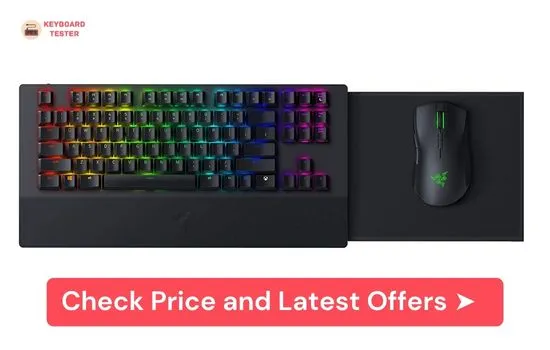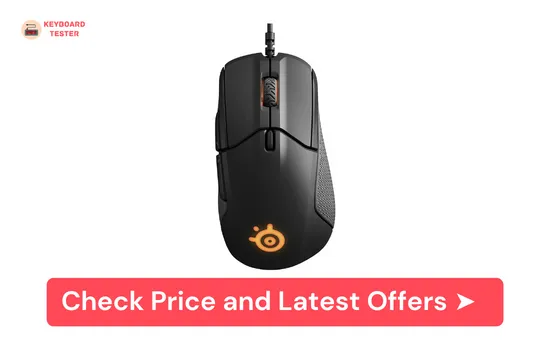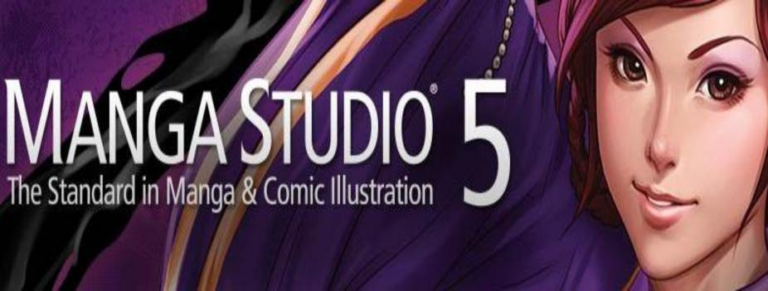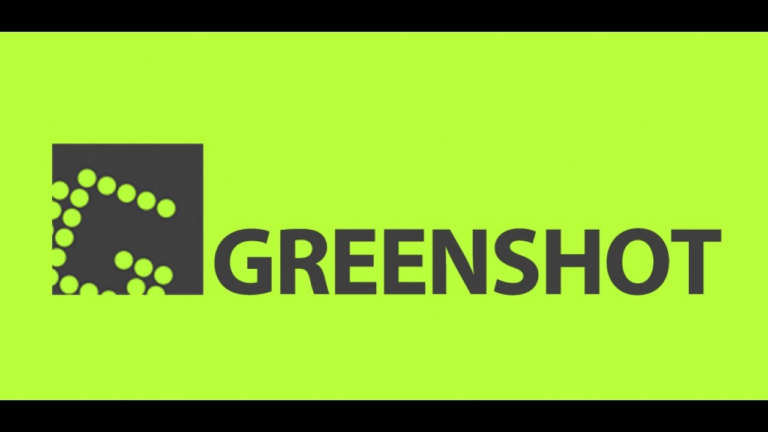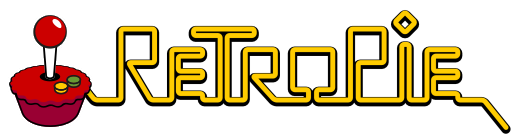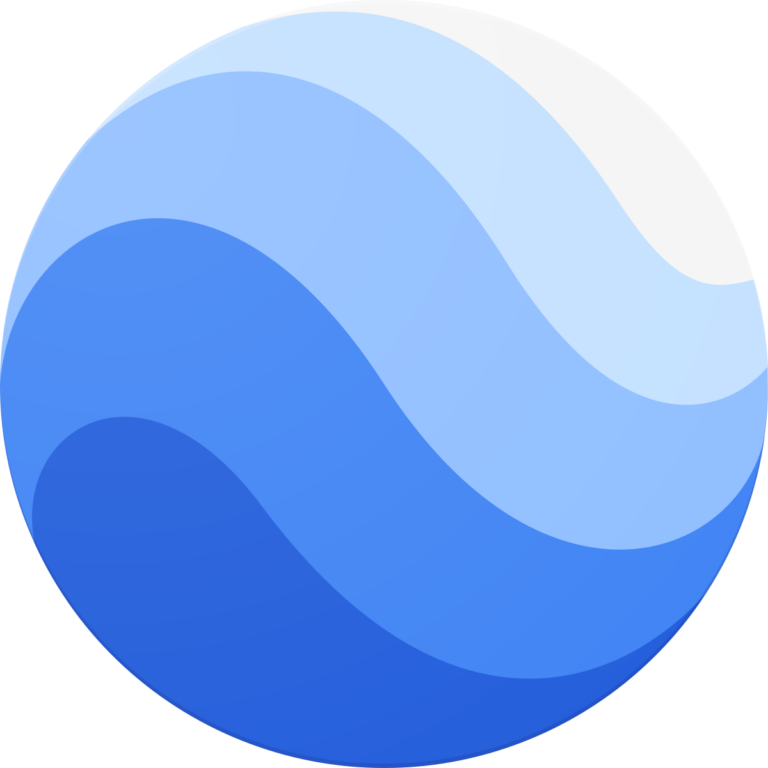3 Ways To Connect A Keyboard And Mouse To Xbox
Got a brand new Xbox that got you thinking: how to connect a keyboard and mouse to Xbox?
Fret not. We bring you different ways to help you use the peripherals on Xbox.
But before we tell you how, let us look at the games compatible with the mouse and keyboard.

Games compatible with a keyboard and mouse on Xbox One
Xbox brings you a wide range of games.
While most games can be played with a console, some games (shooter and strategy games) require greater precision and control.
To get that precision, gamers often go for a keyboard and mouse. These peripheral devices allow you to ace even the most demanding games on your Xbox.
Let us brush over a few games that are compatible with a keyboard and mouse on Xbox:
- ARK: Survival Evolved
- ATLAS
- Fortnite
- Bomber Crew
- Gears 5
- House Flipper
- Sea of Thieves
- Tokyo Warfare Turbo
- SMITE
- Space Engineers
- Sniper Elite V2 Remastered
- Strange Brigade
- Gears Tactics
- Deep Rock Galactic
- Destroy All Humans!
- DOOM 64
- Surviving Mars
- Metro Exodus
- Bridge Constructor: The Walking Dead
- Warhammer: Vermintide
- Bright Memory
- Minecraft
- Call of Duty: Black Ops Cold War
- Call of Duty: Modern Warfare
- Phantasy Star Online 2
- DayZ
- They Are Billions
- Call of Duty: Warzone
- Paladins
- Hypnospace Outlaw
- Planet Coaster
- Sims 4
- Warframe
- War Thunder
- Zombie Army 4 Dead War
- X-Morph Defense
Here is the complete list of all the Xbox games that support a keyboard and mouse.
How To Connect A Keyboard And Mouse To Xbox
Computer Peripheral devices (mouse and keyboard) help you increase precision and control.
So, if you want a high-end gaming experience, a mouse and keyboard are your gadgets.
Let us look at different ways which can help you speed up the setting process.
Connect the Peripherals With your Xbox console
An easy way to use a mouse is a wired USB mouse.
However, a USB-wired mouse will only work with selected games and apps.
Thus, check whether the games offer mouse input before proceeding with this. If it offers a mouse port, follow the steps below:
To configure your mouse follow the steps:
- Step 1: Your Xbox controller should have a button that will open the guide.
- Step 2: Go to Profile & system > Settings > Devices & connections.
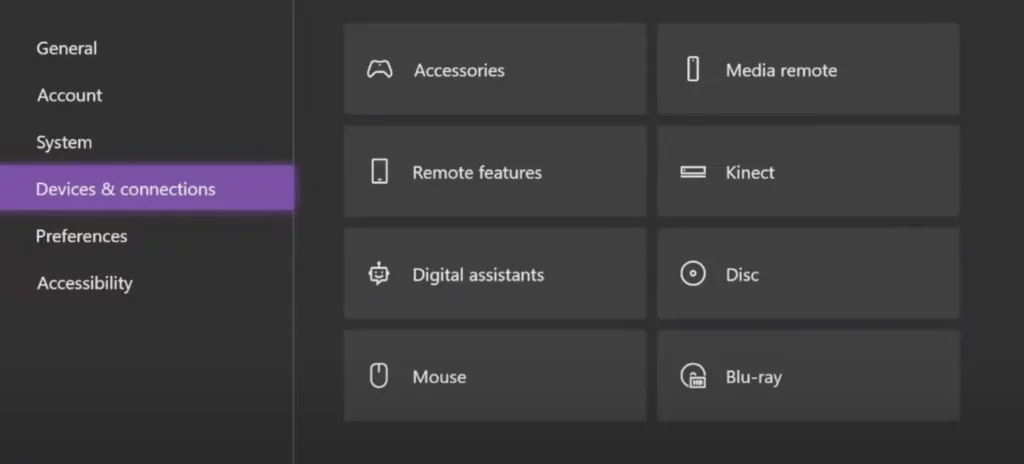
- Step 3: Click on the Mouse option to configure the device.
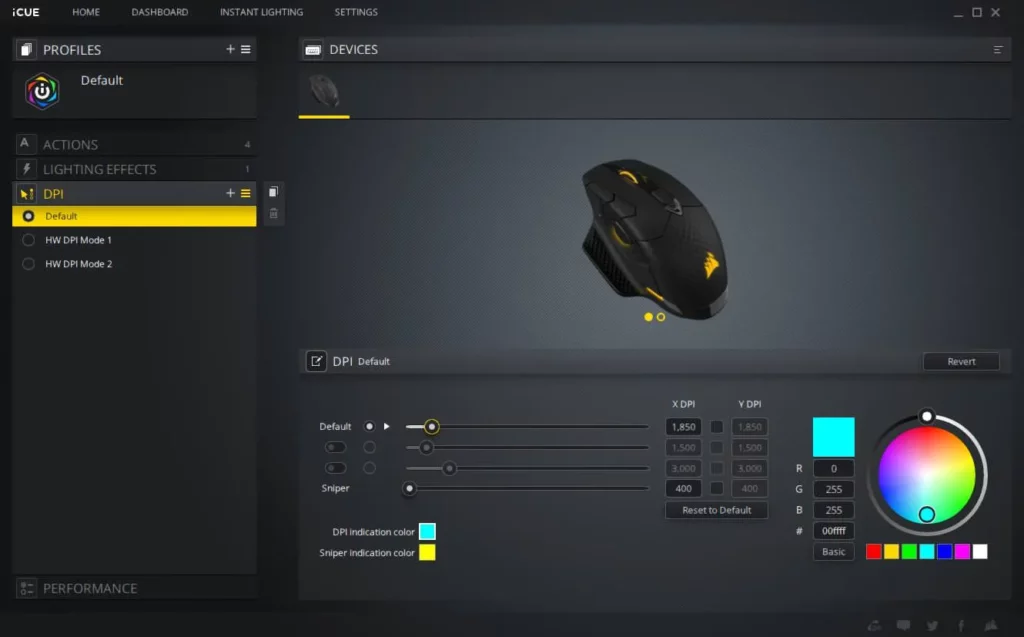
- Step 4: Next, several options will appear for pointer speed and swapping primary and secondary mouse buttons.
- Step 5: Once you have configured the mouse, connect it.
USB Keyboard And Mouse
The setup process for connecting a gaming keyboard and mouse to an XBOX is easy. With the steps mentioned below, you can easily set up the peripherals.
- Step 1: The Xbox has two USB ports that will work as plug-ins for the peripherals.
- Step 2: Plug in your keyboard and mouse once the ports are located.

- Step 3: After you have plugged in the peripherals, your XBOX will automatically recognize them.
- Step 4: Proceed forth with setting up the game.
Tip: You can’t use the mouse to navigate the menus. Also, not all games will support a keyboard and mouse.
Use Third-Party Adapter
Another way to connect your peripherals is by using an adaptor. Using a third-party adapter will draw a fake console connection.

This will trick your Xbox into thinking about a console connection, not the peripherals. However, many consider using a keyboard and mouse this way unethical.
The good thing?
You will not be banned from doing so. Use the third-party adaptor as a last resort to add the peripherals to your Xbox.
To use a third-party adaptor, follow the following steps:
- Step 1: Plug the third-party USB adapter into your Xbox.
- Step 2: Connect the peripherals (keyboard and mouse) to the connected adapter.
- Step 3: Once done, you can play Xbox games with the connected peripheral devices.
Bluetooth Keyboard And Mouse with a dongle
An amateur gamer might put away the Bluetooth peripherals. It is because Bluetooth isn’t compatible with Xbox. A pro gamer, however, knows his way around.
So, if you want to utilize a wireless keyboard and mouse, you can use a wireless dongle. To use the dongle, plug it into a vacant USB port.
However, make sure that the game is compatible with the devices.
Shortcut Keys For A Smooth Gaming Experience On Xbox With Your Keyboard
| Keyboard Key | Function |
| Tab | Move to the next element |
| Shift + Tab | Move to the previous element |
| Windows button | Open the guide |
| Space, Enter | Select |
| Win + Backspace, Escape | Back |
| Y | Open Search |
| Win + V | Change view |
| Win + M | Open menu |
Limitations when using a keyboard and mouse:
- The mouse is non-functional while navigating the dashboard or the Xbox user interface. However, a keyboard can help you browse around Xbox. (Read further for shortcut keys).
- If not already configured, configure your mouse. This will allow you to navigate the dashboard.
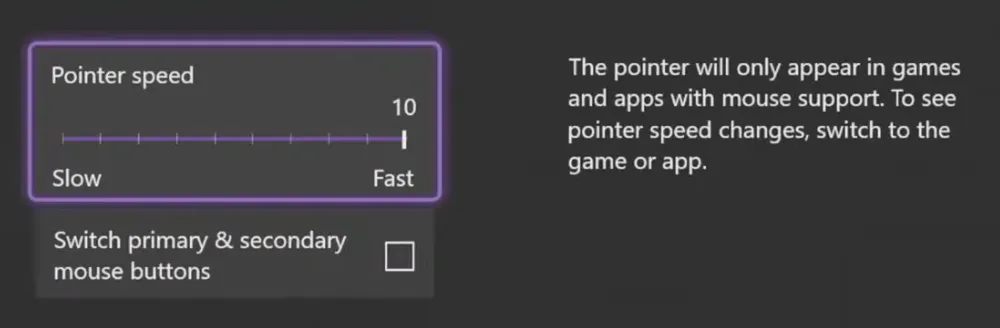
- Use a console to navigate the Xbox’s home screen.
- Not all games support peripheral devices. Make sure the Xbox games you want to play are compatible.
Our Top Picks – The Best Keyboard And Mouse
Who does not like a smooth gaming experience, right?
Here are our top peripheral picks to elevate your gaming sessions.
1. Razer Turret – Best Combo
The Razer Turret is an officially licensed Xbox keyboard and mouse. So, there is no surprise that the device is fully compatible with the Xbox One and Xbox Series X|S.
Apart from offering comfortable couch gaming, the device is lined with mechanical keys.
Although it might be a bit weighty, it offers a controlled grip. The best thing, however, is that the keyboard has a dedicated Xbox button.
2. Razer’s Huntsman Elite
Razer’s Huntsman Elite brings the best razer traits to the table. Not only that, but this keyboard comes with their flagship offerings.
Some of the key aspects include advanced in-game performance and great aesthetics. Oh! And no doubt, the build quality might surprise you!
3. Corsair’s K95 RGB Platinum
Corsair’s K95 RGB Platinum is the best addition to your Xbox.
This mechanical keyboard provides both versatility and functionality. It is a fantastic gaming asset and works great for daily tasks.
4. Razer’s DeathAdder
If gaming is your life, you must have heard about Razer’s DeathAdder.
It is one of the most popular gaming mice with a fantastic shape and design. The design provides a neat grip, giving you the best control and precision.
5. SteelSeries Rival 310
Are you looking for a compatible and efficient mouse for Xbox? Well, nothing beats the SteelSeries Rival 310. The mouse does not have lots of side buttons.
However, the best thing- the mouse has a low click latency rate.
This means you will have a smooth gaming experience. And if long gaming sessions are your jam, this beast is for you.
Frequently Ask Questions (FAQs)
Ques 1: Can I use a keyboard and mouse on Xbox one?
Ans. Yes. You can use the peripherals in Xbox for navigation in selected games and apps. However, the devices don’t work for all games and apps.
Ques 2: Does PUBG on Xbox support a mouse and keyboard?
Ans. Yes. You can effortlessly play PUBG on Xbox with peripherals. Sea of Thieves, Minecraft, Doom 64, SMITE, WoW, and Fortnite are games you can play on Xbox.
Ques 3: Why can’t I see my keyboard on my Xbox?
Ans. To see your keyboard on Xbox, log out of the game and restart the console.
It can quickly be done by holding the button on the console for 9-10 seconds. Try to start the connection after the devices turn on.
Ques 4: Why can’t I use my keyboard on my Xbox?
Ans. Reconnect the cable to a vacant USB port on your Xbox console. Try to disconnect the micro USB cable from Xbox One.
After a few seconds, try to reconnect. Once the connection is established, the controller will light up.
Ques 5: What keyboards work with Xbox One?
Ans. The Razer Turret is a licensed pair of peripherals. The device is fully compatible with the Xbox One and Xbox Series X|S.
Apart from the Razor Turret, Razer’s Huntsman and Corsair’s K95 are also the best in the market.
Ques 6: Which Xbox Models Support Mouse and Keyboard?
Ans: Xbox One, Xbox Series X, and Xbox Series S are the only models that support playing games with a mouse and keyboard.
Conclusion
With the walkthrough of the steps, you can easily setup up your peripherals.
The article also has some of our top picks to give you a non-stop gaming experience. Happy gaming!