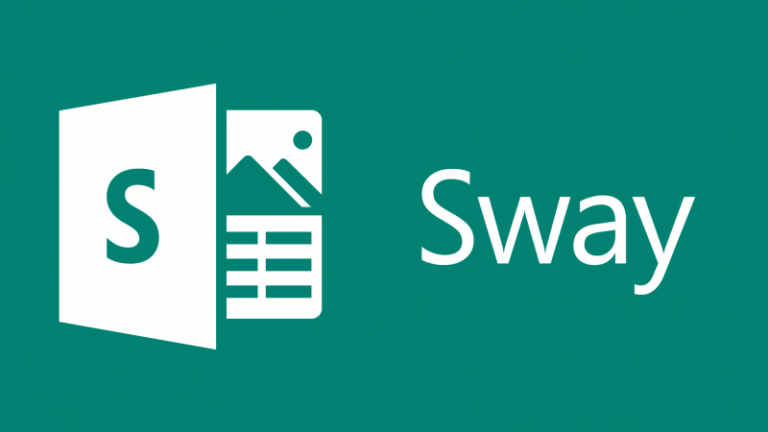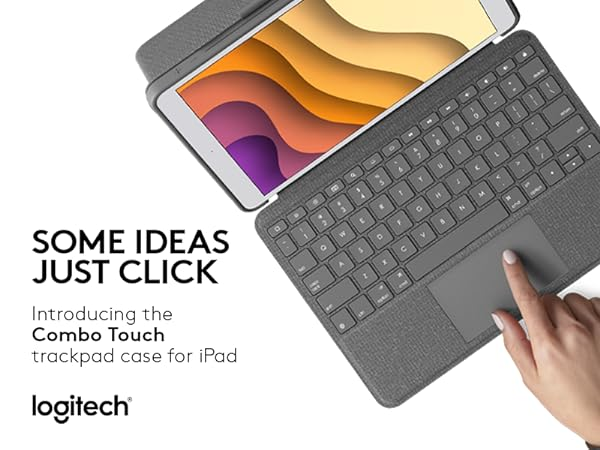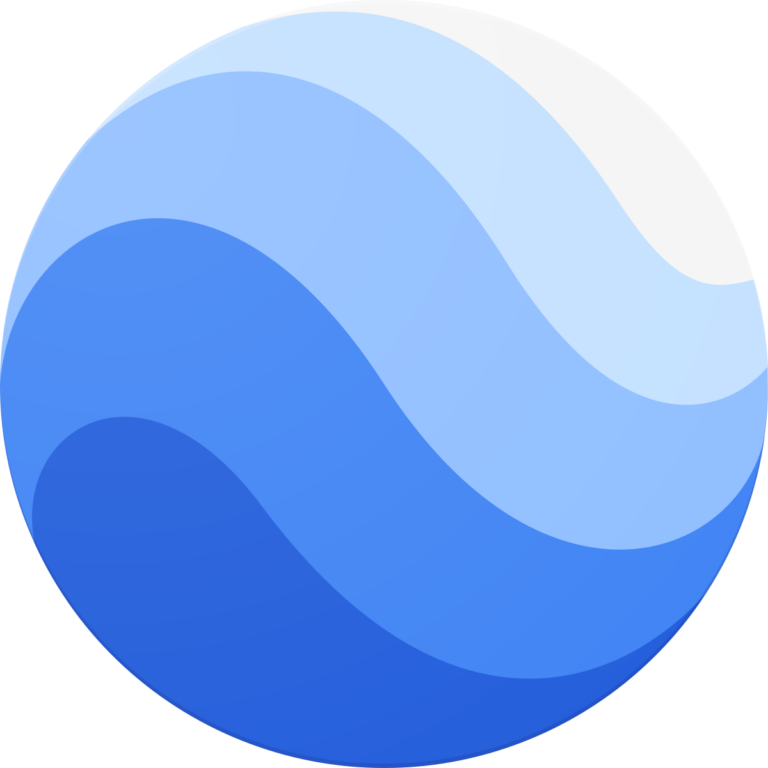Adobe Animate Keyboard Shortcuts & Hotkeys (List)
If you’re looking to maximize your efficiency while working in Adobe Animate, mastering keyboard shortcuts is essential.
By utilizing commonly used shortcuts, you can streamline your workflow, saving time and improving productivity.
In this article, we’ve compiled a comprehensive list of the most popular and useful keyboard shortcuts for Adobe Animate, allowing you to navigate the software with ease and speed up your animation process.
Whether you’re a beginner or a seasoned professional, incorporating these shortcuts into your workflow can greatly enhance your experience with Adobe Animate.
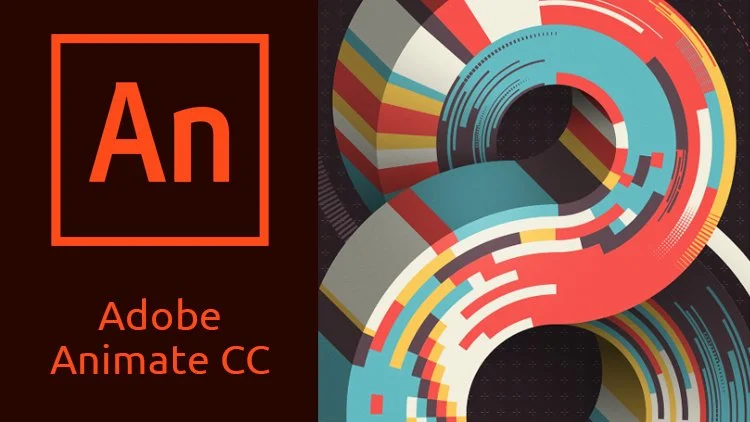
What Is Adobe Animate
Adobe Animate is a multimedia authoring and computer animation program developed by Adobe Systems. It allows users to create and design animations, interactive content, and mobile device apps.
The software supports various design and animation tools, including drawing and vector illustration tools, a timeline for animation, and the ability to create interactive content using JavaScript and HTML5.
Adobe Animate is widely used by designers, animators, and developers to create engaging and interactive content for a variety of platforms and devices.
Adobe Animate Keyboard Shortcuts & Hotkeys
The popular keyboard shortcuts of Adobe Animate are:
– Ctrl+N: New document
– Ctrl+O: Open document
– Ctrl+S: Save document
– Ctrl+C: Copy
– Ctrl+V: Paste
– Ctrl+Z: Undo
– Ctrl+Y: Redo
– Ctrl+X: Cut
– Ctrl+M: Modify
– Ctrl+G: Group
– Ctrl+K: Break Apart
– Ctrl+T: Transform
– Ctrl+R: Show/Hide Rulers
– Ctrl+;: Show/Hide Guides
– Ctrl+Alt+Shift+S: Edit in Place
– Ctrl+’+’ or ‘-‘: Zoom in/out
– Ctrl+Shift+H: Show/Hide outlines
– Ctrl+Shift+S: Scale strokes and effects
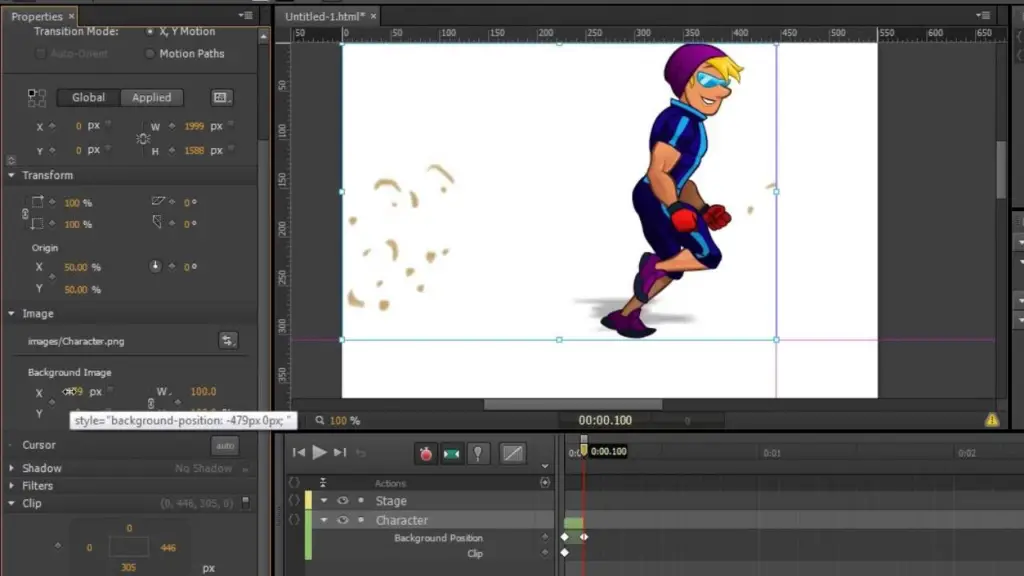
Conclusion
In conclusion, mastering the keyword shortcuts in Adobe Animate can greatly enhance your workflow and productivity.
By familiarizing yourself with these shortcuts, you can save time and effort while creating complex animations and designs.
Whether you are a beginner or a seasoned Animate user, using these shortcuts will help streamline your work and make the software more intuitive and efficient.
By integrating these keyboard shortcuts into your everyday workflow, you can become a more proficient and efficient Adobe Animate user.