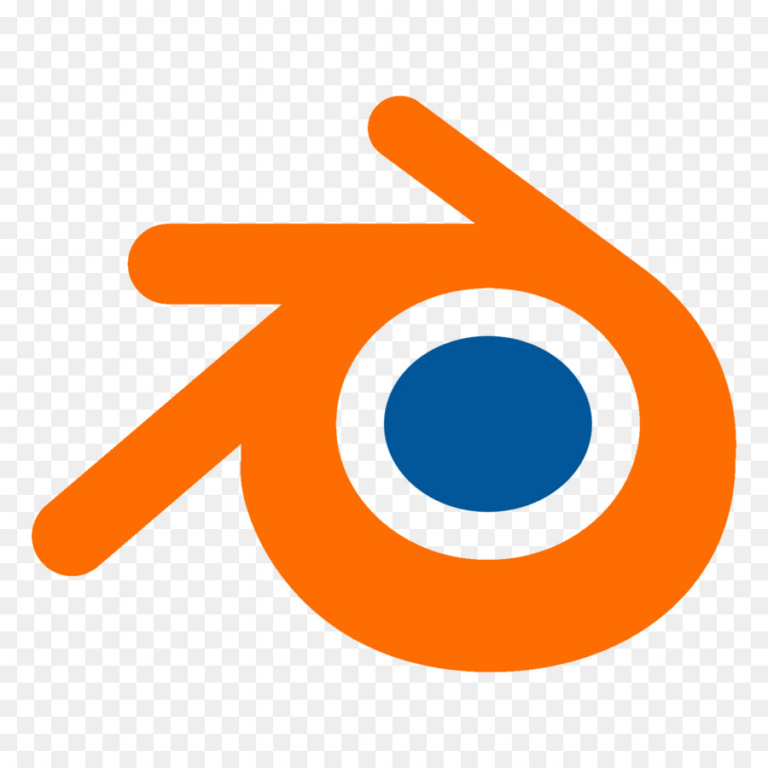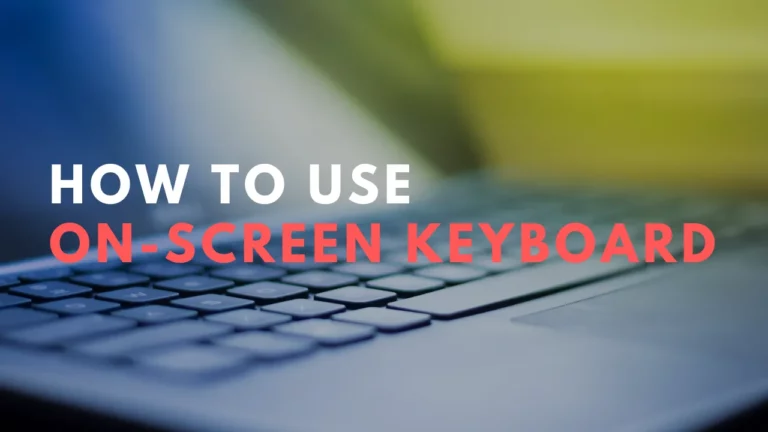Adobe Bridge Keyboard Shortcuts & Hotkeys (List)
Keyboard shortcuts are a vital tool for navigating any software efficiently, and Adobe Bridge is no exception.
In this article, we will explore the most popular keyboard shortcuts for Adobe Bridge, helping you streamline your workflow and save time when managing and organizing your digital assets.
Whether you are a beginner or an experienced user, mastering these shortcuts will boost your productivity and make your Adobe Bridge experience more seamless.
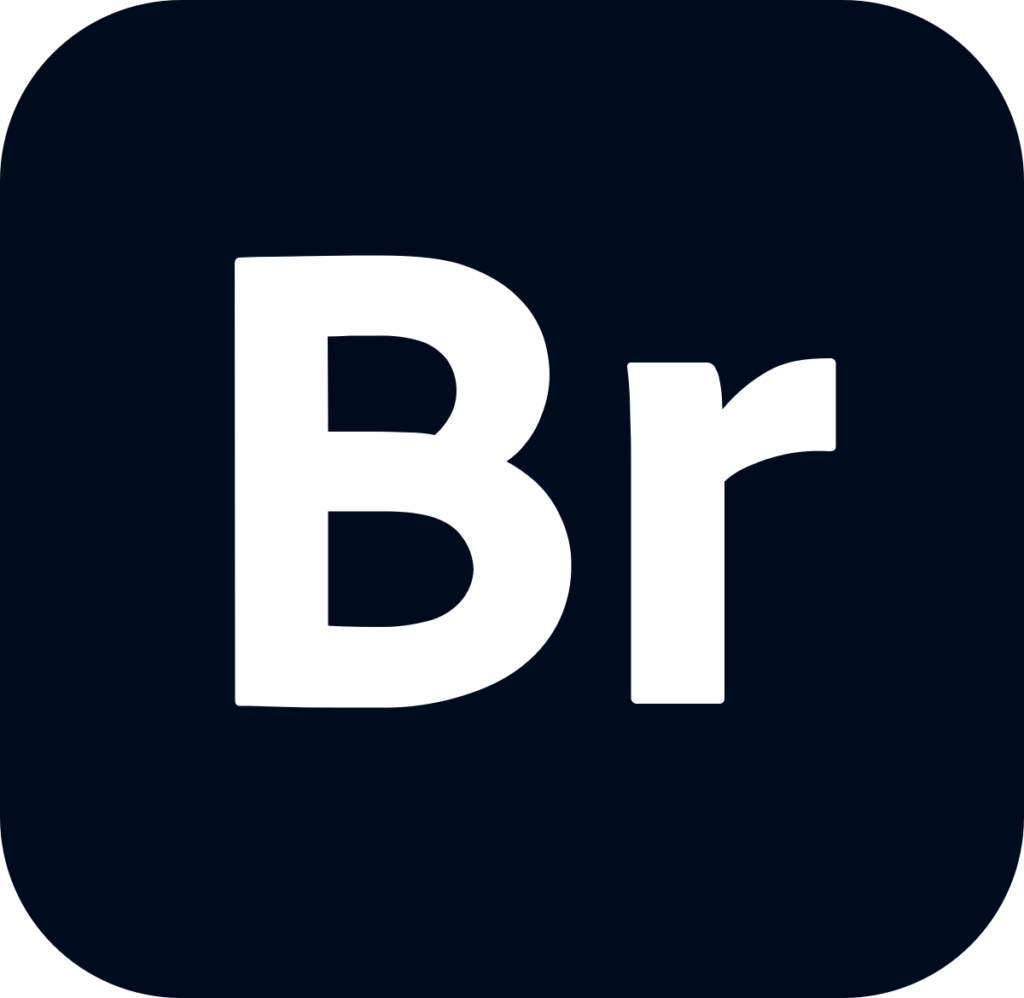
What Is Adobe Bridge
Adobe Bridge is a digital asset management software program that allows users to organize, browse, and preview their creative assets such as images, videos, and other media files.
It provides a centralized location for users to manage and access their files, as well as the ability to batch edit and convert files.
Adobe Bridge is often used in conjunction with other Adobe Creative Cloud applications such as Adobe Photoshop, Illustrator, and InDesign.
Adobe Bridge Keyboard Shortcuts & Hotkeys
- Ctrl + O – Open a file
- Ctrl + N – Create a new folder
- Ctrl + S – Save a file
- Ctrl + Shift + D – Duplicate a file
- Ctrl + X – Cut a file
- Ctrl + C – Copy a file
- Ctrl + V – Paste a file
- Ctrl + Z – Undo an action
- Ctrl + Y – Redo an action
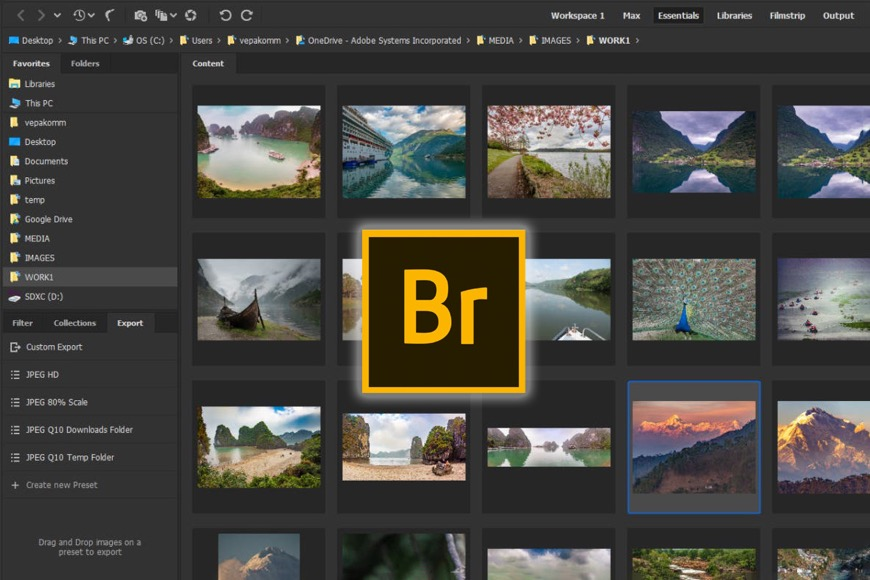
Conclusion
In conclusion, Adobe Bridge offers a variety of keyword shortcuts that can significantly streamline the user’s workflow.
From quickly navigating through files to batch processing tasks, these shortcuts can help save time and increase efficiency for users.
By mastering these shortcuts, users can improve their productivity and make the most of Adobe Bridge’s powerful features.
Incorporating these shortcuts into one’s workflow can help users better organize, manage, and access their files, ultimately enhancing their overall creative process.