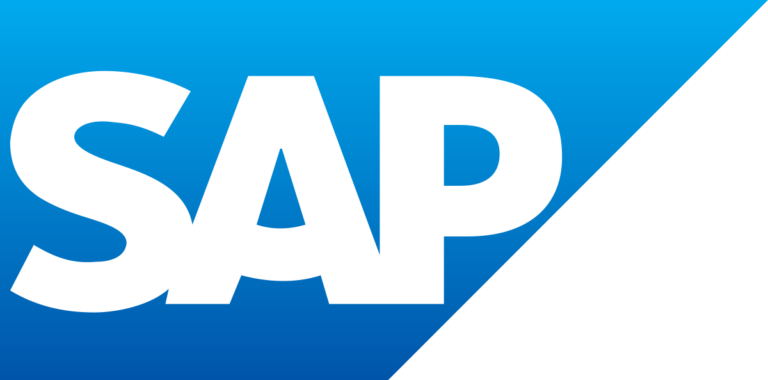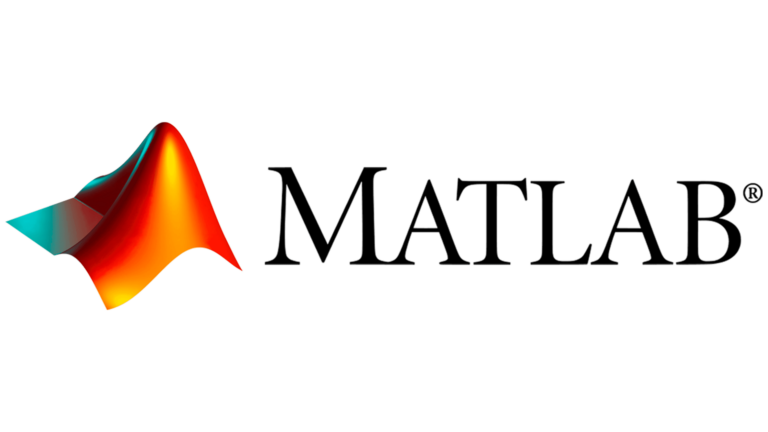Final Cut Pro 10 Keyboard Shortcuts & Hotkeys (List)
Final Cut Pro 10 is a widely used video editing software that offers a plethora of features to streamline the editing process.
One such feature is the use of keyboard shortcuts, which can significantly improve the speed and efficiency of editing.
In this article, we have compiled a list of the most popular keyboard shortcuts for Final Cut Pro 10, allowing users to navigate the software with ease and precision.
Whether you are a beginner or an experienced editor, mastering these shortcuts can make a significant difference in your workflow, ultimately enhancing the overall editing experience.

What Is Final Cut Pro 10
Final Cut Pro 10 is a professional video editing software developed by Apple. It is designed for advanced video editing tasks, such as post-production, color correction, and audio editing.
Final Cut Pro 10 offers a wide range of features and tools to create high-quality videos, and it is widely used in the film and television industry.
Understanding Final Cut Pro 10
Final Cut Pro 10 is a powerful video editing software used by professionals and hobbyists alike. It offers a range of features and a user-friendly interface that supports complex editing tasks.
Features
- Post-Production Tools : Final Cut Pro 10 includes advanced post-production features such as multicam editing, XML importing, and support for 360-degree VR content and HDR video. It also offers non-destructive editing with its magnetic timeline, allowing users to move and trim clips without affecting the rest of the project.
- Color Correction : The software provides comprehensive color correction tools, including color wheels, sliders, and curves. Users can perform primary and secondary color corrections, apply LUTs, and use video scopes to ensure precise adjustments.
- Audio Editing : Final Cut Pro 10 supports extensive audio editing capabilities, allowing users to manage multiple audio tracks, apply filters like vocal de-poppers and de-essers, and utilize audio roles for better organization.
User Interface
- Timeline : The magnetic timeline in Final Cut Pro 10 is a standout feature that allows for intuitive clip arrangement without track collisions. It automatically adjusts clips as they are moved or trimmed.
- Project Panel : This panel organizes media into libraries and events, where users can manage clips and projects. It provides easy access to all imported media and allows for efficient sorting and tagging.
- Inspector : The Inspector is a context-sensitive area where users can adjust settings for clips, such as color correction and effects. It provides detailed control over various parameters and can be toggled on or off using keyboard shortcuts.
Final Cut Pro 10 Keyboard Shortcuts & Hotkeys
- Cmd + Z : Undo
- Cmd + Shift + Z : Redo
- Cmd + C : Copy
- Cmd + X : Cut
- Cmd + V : Paste
- Cmd + A : Select All
- Cmd + S : Save
- Cmd + F : Find
- Cmd + G : Find Next
- Cmd + H : Replace
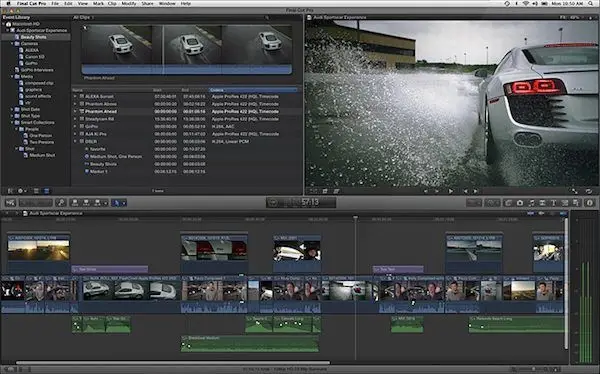
Advanced Shortcuts in Final Cut Pro 10
Final Cut Pro 10 offers a range of advanced shortcuts that can significantly enhance your editing efficiency, particularly in multicam editing, color grading, and audio mixing.
Multicam Editing
- Switching Camera Angles : Use the numeric keys (1-9) to switch between different camera angles during playback. For more than nine angles, you can customize additional shortcuts using the Command Editor.
- Syncing Clips : Final Cut Pro allows automatic syncing of clips using audio waveforms or timecode, streamlining the multicam setup process.
Color Grading
- Adjusting Color Wheels and Curves : While there are no default shortcuts for color grading tools like color wheels and curves, you can create custom shortcuts. For example, assign Shift + Command + W for color wheels and Shift + Command + C for curves using the Command Editor2.
- Toggling Corrections : You can create shortcuts to quickly toggle corrections on and off, allowing for efficient comparison of graded and ungraded footage.
Audio Mixing
- Adjusting Levels : Use Control + L to adjust the audio volume across selected clips. This shortcut can be customized further for specific dB changes.
- Adding Effects : Assign custom shortcuts for frequently used audio effects, such as fades or equalizers, to streamline the audio editing process. For instance, Option + Command + F can be used to apply fades.
FAQs :
Ques 1: How can I view and customize keyboard shortcuts in Final Cut Pro 10?
Ans : To view and customize keyboard shortcuts in Final Cut Pro 10, you can use the Command Editor. Access it by selecting Final Cut Pro > Commands > Customize or pressing Option-Command-K. This tool allows you to see existing shortcuts and modify them to suit your workflow needs.
Ques 2: Are there specific shortcuts for multicam editing in Final Cut Pro 10?
Ans : Yes, Final Cut Pro 10 includes shortcuts for multicam editing. For example, you can switch between camera angles using numeric keys (1-9). Additionally, you can customize shortcuts for more complex multicam operations through the Command Editor.
Ques 3: What are some useful shortcuts for color grading in Final Cut Pro 10?
Ans : While there are no default shortcuts for color grading tools like color wheels and curves, users can create custom shortcuts using the Command Editor. This customization allows for quicker access to frequently used color correction tools.
Ques 4: Can I assign keyboard shortcuts for audio editing tasks in Final Cut Pro 10?
Ans : Yes, you can assign custom keyboard shortcuts for various audio editing tasks. For instance, you can create shortcuts to toggle audio lanes or apply fades to clips, enhancing your audio editing efficiency.
Ques 5: Where can I find more resources to learn about Final Cut Pro 10 shortcuts?
Ans : Apple’s official support site provides comprehensive guides on using and customizing keyboard shortcuts in Final Cut Pro 10. Additionally, third-party resources such as tutorials and cheat sheets are available online to help users maximize their productivity with these shortcuts.
Conclusion
In conclusion, Final Cut Pro 10 offers a wide range of keyboard shortcuts that can significantly improve workflow efficiency for video editors.
By utilizing these shortcuts, editors can save time and effort, allowing them to focus more on the creative aspects of their work.
From basic navigation to complex editing functions, Final Cut Pro 10’s keyboard shortcuts provide a streamlined and efficient editing experience.
By mastering these shortcuts, editors can maximize their productivity and create stunning visual content with ease.