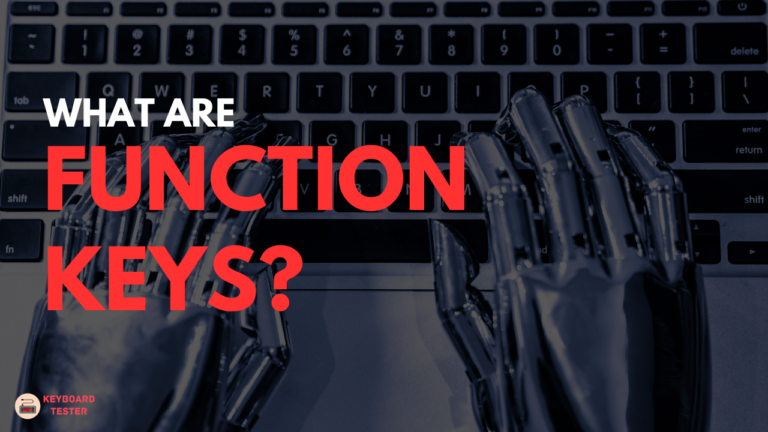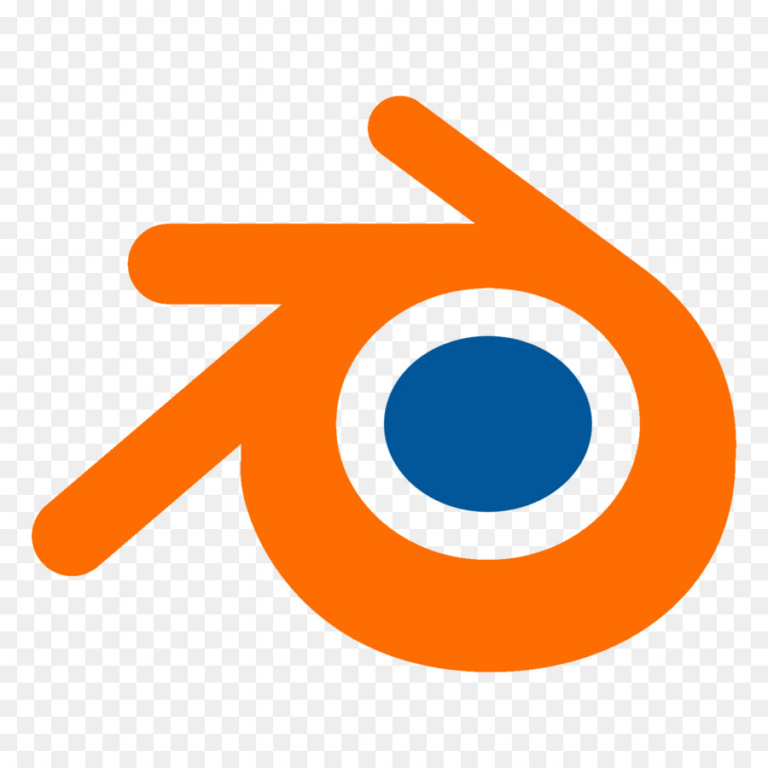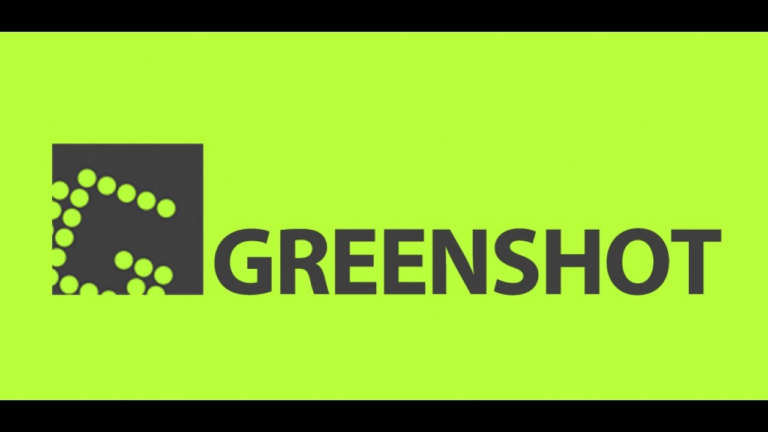Sims 3 Keyboard Shortcuts & Hotkeys (List)
Sims 3 is a popular life simulation game that offers players the ability to control every aspect of their virtual characters’ lives.
One of the most effective ways to enhance gameplay and efficiency is by utilizing keyboard shortcuts.
In this article, we will provide a comprehensive list of the most popular and useful keyboard shortcuts in Sims 3, allowing players to navigate the game with ease and maximize their gaming experience.
Whether you’re a seasoned player or new to the game, mastering these shortcuts will undoubtedly elevate your Sims 3 gameplay to new heights.
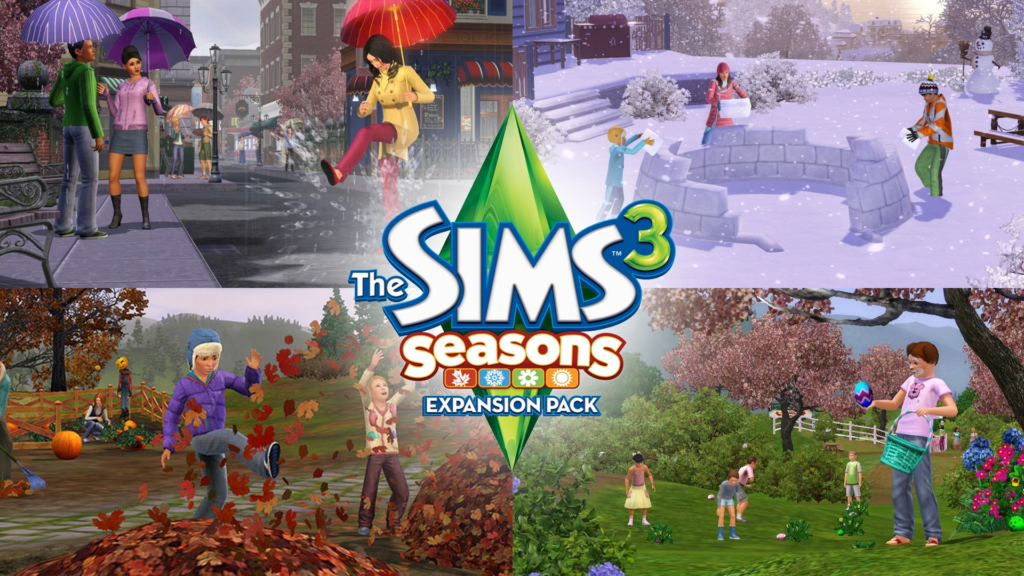
What Is Sims 3
The Sims 3 is a life simulation video game developed by Maxis and published by Electronic Arts. It was released in 2009 as the third installment in The Sims series.
In the game, players create and control virtual characters, or “Sims,” as they navigate through various life scenarios in a virtual world. Players can build homes, establish relationships, pursue careers, and fulfill various needs and wants of their Sims.
The Sims 3 also introduces new features such as an open-world environment and a comprehensive Create-a-Sim tool for customizing characters.
Sims 3 Keyboard Shortcuts & Hotkeys
- Ctrl + Shift + C – Opens the cheat console
- Ctrl + Shift + S – Activates the save dialog
- Ctrl + Shift + Tab – Switches between Sims in the household
- Ctrl + 0 (zero) – Resets the camera
- Ctrl + + (plus) – Zoom in
- Ctrl + – (minus) – Zoom out
- Ctrl + F – Toggles free placement when in Buy/Build mode

Advanced Sims 3 Keyboard Shortcuts
Cheats and Debugging
To access the cheat console in The Sims 3, players can press Ctrl + Shift + C on PC or Command + Shift + C on Mac.
This opens a command box where various cheat codes can be entered to modify gameplay. A crucial command is testingcheatsenabled true, which unlocks a range of debugging options.
With this enabled, players can shift-click on different objects and Sims to access advanced options such as teleporting Sims, modifying relationships, and adjusting needs.
Gameplay Shortcuts
Several shortcuts can streamline gameplay in The Sims 3:
- Ctrl + Shift + Tab : Switches between Sims in the household, allowing quick management of different characters.
- Ctrl + F : Toggles free object placement in Buy/Build mode, enabling more precise positioning of items.
- Shift + Click : When used with testing cheats enabled, it provides additional interactions such as forcing events or opportunities at career buildings
Benefits of Using Keyboard Shortcuts
Efficiency and Speed
Keyboard shortcuts in Sims 3 allow players to execute commands quickly without navigating through menus, saving valuable time.
For example, using shortcuts like Ctrl + Shift + C to open the cheat console or Ctrl + F to toggle free placement in Build Mode streamlines actions that would otherwise require multiple clicks.
This efficiency enables players to focus more on strategic gameplay and less on interface navigation, ultimately enhancing overall productivity within the game.
Enhanced Gaming Experience
Mastering keyboard shortcuts contributes to a more immersive and enjoyable gaming experience. By reducing the need for constant menu navigation, players can maintain their focus on the game world and their Sims’ stories.
The ability to quickly switch between different modes or Sims using shortcuts like Ctrl + Shift + Tab helps maintain a seamless flow of gameplay.
This uninterrupted engagement allows players to become more engrossed in their virtual environments, enhancing the sense of immersion that is central to the appeal of simulation games like The Sims 3.
Tips for Mastering Keyboard Shortcuts
Practice and Familiarization
To effectively master keyboard shortcuts, regular practice is essential. Players should start by incorporating a few basic shortcuts into their gameplay routine, gradually adding more as they become comfortable.
Repeated use helps build muscle memory, making it easier to execute commands quickly without having to consciously think about them.
This familiarity allows players to navigate the game more fluidly, ultimately saving time and enhancing the overall gaming experience.
Customizing Shortcuts
While The Sims 3 does not natively support customizing keyboard shortcuts, players can use third-party software or key remapping tools to tailor shortcuts to their personal preferences.
This customization enables players to align the controls with their gaming style, making it easier to access frequently used commands.
By setting up a personalized shortcut layout, players can streamline their gameplay, ensuring that their most-used actions are easily accessible and enhancing their overall efficiency in managing their Sims’ lives.
Common Issues and Troubleshooting
Shortcut Conflicts
Shortcut conflicts can occur when Sims 3 shortcuts overlap with those used by other programs running simultaneously. To mitigate these conflicts, players can:
- Close Unnecessary Programs : Ensure that no other applications that use similar shortcuts are running in the background while playing Sims 3.
- Use Alternative Shortcuts : If a conflict persists, consider using alternative key combinations or remapping keys through third-party software to avoid overlap.
Troubleshooting Tips
When encountering issues with keyboard shortcuts in Sims 3, consider the following troubleshooting tips:
- Check Keyboard Layout : Ensure your keyboard layout matches the game’s expected input (e.g., QWERTY vs. AZERTY), as some shortcuts may differ based on layout.
- Restart the Game : Sometimes simply restarting Sims 3 can resolve temporary glitches affecting shortcut functionality.
- Update Drivers and Software : Ensure that your keyboard drivers and any relevant software are up-to-date, as outdated drivers can cause input issues.
- Test Hardware : Verify that your keyboard is functioning properly by testing it with other applications to rule out hardware faults.
FAQs :
Ques 1: How do I open the cheat console in The Sims 3?
Ans : To open the cheat console, press Ctrl + Shift + C on a PC or Command + Shift + C on a Mac. This will bring up a command box where you can enter various cheat codes to enhance your gameplay.
Ques 2: Can I customize keyboard shortcuts in The Sims 3?
Ans : While The Sims 3 does not natively support shortcut customization, players can use third-party software or key remapping tools to adjust shortcuts according to their preferences. This allows for a more personalized gaming experience.
Ques 3: What should I do if my keyboard shortcuts aren’t working?
Ans : If you encounter issues with shortcuts, ensure that your keyboard layout matches the game’s expected input (e.g., QWERTY). Additionally, check for any conflicts with other programs running in the background and update your keyboard drivers if necessary.
Ques 4: Are there different shortcuts for different modes in The Sims 3?
Ans : Yes, The Sims 3 features different shortcuts depending on whether you are in Live Mode or Buy/Build Mode. For example, camera controls and object placement shortcuts are specific to Build Mode, while Sim management shortcuts are used in Live Mode.
Ques 5: How can I quickly switch between Sims in my household?
Ans : You can quickly switch between Sims in your household by pressing Space or N, which will cycle through your Sims and center the screen view on the currently selected Sim.
Conclusion
In conclusion, mastering the keyword shortcuts in Sims 3 can greatly enhance the gaming experience by increasing efficiency and making gameplay more seamless.
By familiarizing oneself with key commands such as “Shift + Click” and “Ctrl + Shift + C,” players can access a wide range of shortcuts that can streamline various actions within the game.
Understanding and utilizing these shortcuts can ultimately lead to a more enjoyable and immersive Sims 3 experience. So, take the time to learn and incorporate these keyword shortcuts into your gameplay and watch as your Sims world becomes even more dynamic and enjoyable.