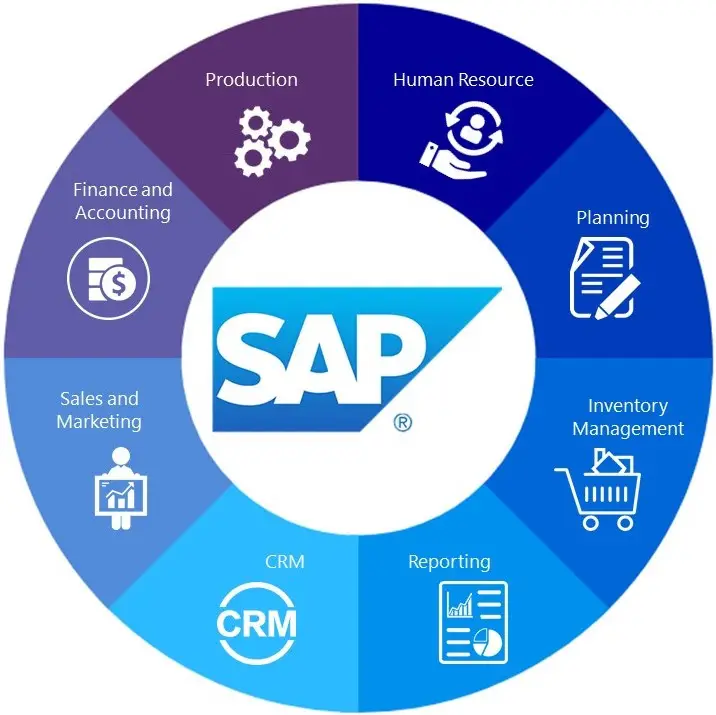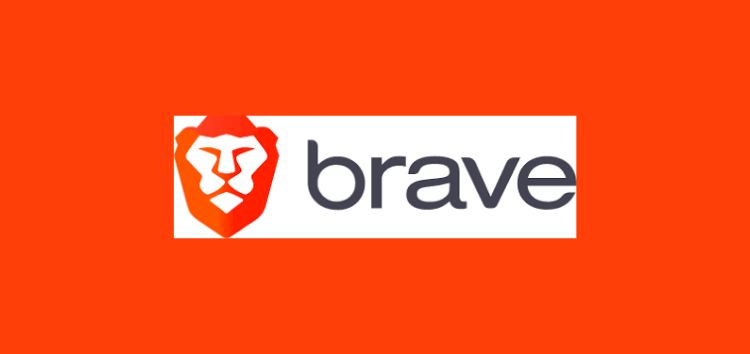301 Keyboard Error – How To Fix It (Solved)
Usually, we all face problems with our keyboards.
You might consider the 301 Keyboard Error a threat to your computer.
You must devise a superb plan to deal with this keyboard error as soon as you face it.
As your PC frequently finds challenging problems like a program freeze or a blue screen, the system may crash while you work.
Causes of the 301 Keyboard Error
- The keyboard connections are incorrect or an unplugged keyboard, try connecting the keyboard again.
- Stuck keys, broken or bent pins in the keyboard.
- The keyboard is not functional due to a fault or a defect.
- Over the period, dust, dirt, hair, and other impurities can enter the keyboard, obstruct a key’s motions, or disturb its circuit system.
- Keyboard input issues on the motherboard.
As you know that without a functioning keyboard, your computer is just useless.
It becomes challenging when the keyboard faces a “lockout” error if it has become unresponsive or has frozen.
You must follow a process of removal to determine the leading cause of this error because there are many potential causes for it.
These issues can be easily tackled by performing a complete Keyboard test troubleshooting.

Importance of Fixing the Error
Addressing the 301 Keyboard Error is crucial for several reasons:
- System Functionality: The keyboard is a primary input device. Without a functioning keyboard, basic computer operations become extremely difficult or impossible.
- Data Security: An unresponsive keyboard can prevent you from entering passwords or executing security commands, potentially compromising your system’s security.
- Productivity: Keyboard issues can significantly slow down work processes, especially for tasks that rely heavily on typing.
- System Stability: Persistent keyboard errors can lead to system crashes or freezes, affecting overall computer stability.
- Early Detection: The 301 error can sometimes indicate deeper hardware issues. Addressing it promptly can prevent more serious problems from developing.
- User Experience: A malfunctioning keyboard can be frustrating and negatively impact the user’s experience with the computer.
- Cost Prevention: Fixing the issue early can prevent potential damage to other components, saving on costly repairs or replacements.
How To Fix 301 Keyboard Error (Step By Step)
1. Re-plug Your Keyboard
First, you must verify that your keyboard is correctly connected to the computer system.
Check the USB port on the keyboard is plugged in. If the keyboard is plugged into a USB port improperly or is not connected to the computer, you will often experience a keyboard error.
However, the keyboard won’t work or be identified in the system in such a scenario.

2. Perform Power On Self-Test (POST) Test
Press the “F8” key several times when the computer boots up. You will then be directed to a menu where the ”Reboot” option appears.
Choose the “Reboot” option from the menu.
As soon as you reboot your computer system, your computer will begin resolving any problems that could be the reasons for your keyboard malfunctioning.
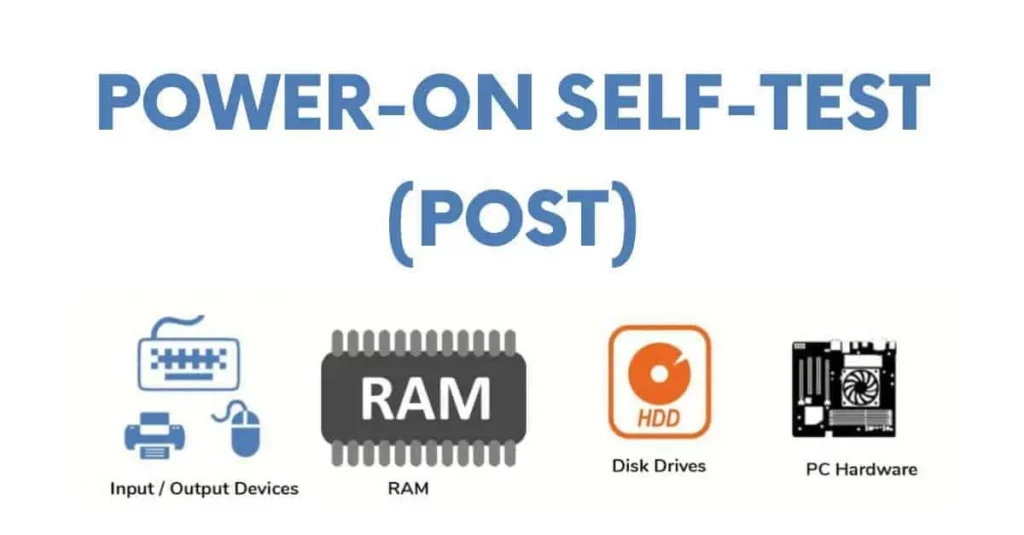
There must be an issue with the keyboard hardware. At that time, getting a new keyboard and mouse was the best option.
3. Reinstall – Update Keyboard Drivers
- On the computer, select “Start.”
- From the context menu of “My Computer,” select “Properties.”
- Under the “Hardware” tab, select the “Device Manager” button.
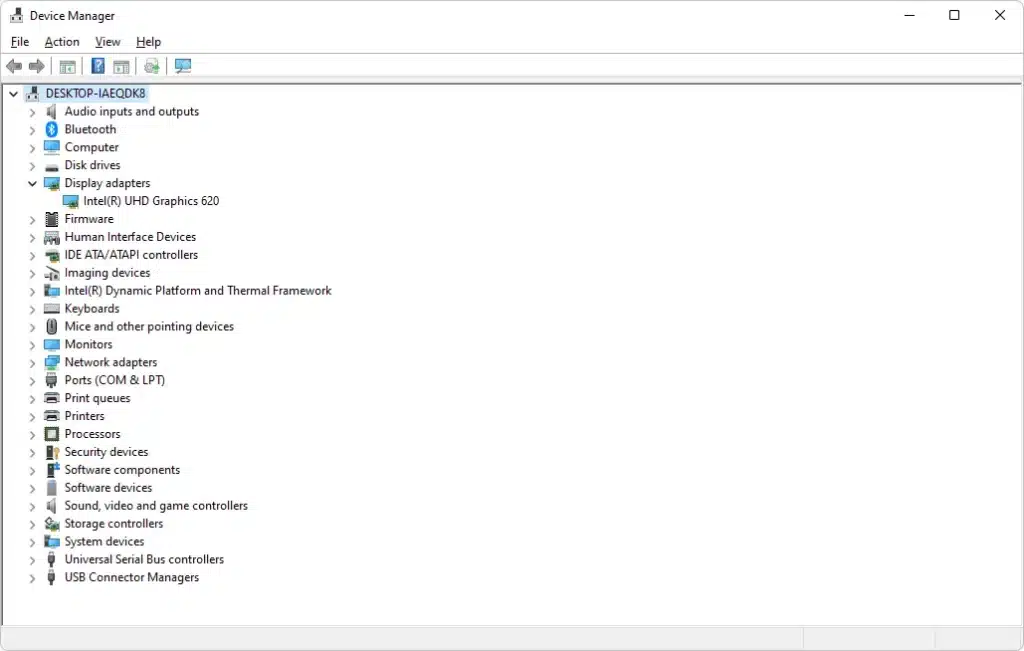
- Right-click “Keyboards” in the “Device Manager” list.
- After selecting “Properties,” choose “Driver.”
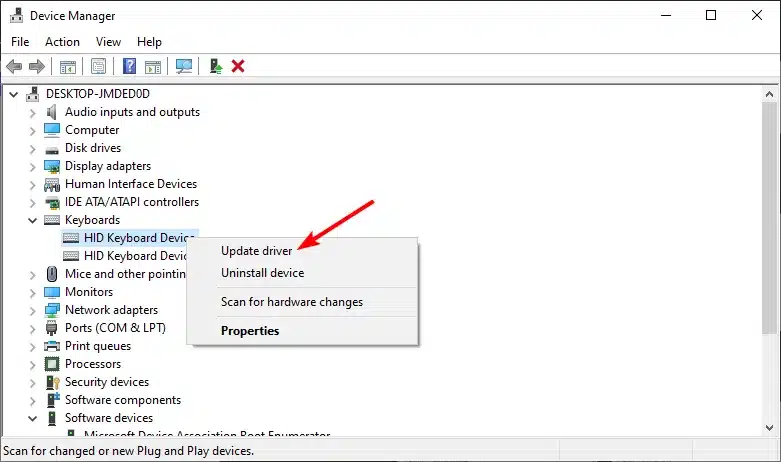
- To enable the keyboard, if it is listed as” Disabled,” click the “Enable” button.
- Click” Roll Back Driver” to restore your keyboard driver to its previous state if that doesn’t work.
Errors on the keyboard should be fixed by rolling back the driver.
Restart your computer.
Additional Troubleshooting Steps
Try a Different Keyboard
- Unplug the current keyboard and connect a different one to the same port.
- If the new keyboard works, the issue is likely with the original keyboard.
- If the problem persists, the issue may be with the computer or port.
Clean Your Keyboard
- Unplug the keyboard and turn it upside down to remove debris.
- Use compressed air to blow out dust and particles.
- Clean between keys with a cotton swab dipped in isopropyl alcohol.
- Allow the keyboard to dry completely before reconnecting.
Check for Chemical Damage
- Inspect the keyboard connector for signs of corrosion or residue.
- If found, clean gently with a mixture of vinegar and water.
- Follow up with isopropyl alcohol to remove any remaining residue.
- Ensure the connector is completely dry before reconnecting.
Check for Leaky Batteries
- Inspect the motherboard for signs of battery leakage or corrosion.
- If found, carefully clean affected areas with a vinegar and water solution.
- Use a soft brush to gently remove corrosion.
- Dry thoroughly with isopropyl alcohol.
- Severe damage may require professional repair.
Check Socketed Chips
- Identify socketed chips on the motherboard.
- Carefully remove each chip using proper tools.
- Clean chip contacts and sockets with contact cleaner.
- Reseat chips, ensuring proper alignment and insertion.
- Be cautious to avoid bending pins or damaging the motherboard.
Other Possible options
- Unplug the old keyboard and try with a new keyboard.
- Try to clean your keyboard, reconnect it to your system, and check whether it works properly.
Conclusion
This leads us to the conclusion that a 301 Keyboard error can be highly damaging to your computer system.
You must act immediately and fix the 301 Keyboard Error as soon as possible to safeguard your data security and essential information.
It is best to consult with and seek professional assistance if you can still not resolve your issue.