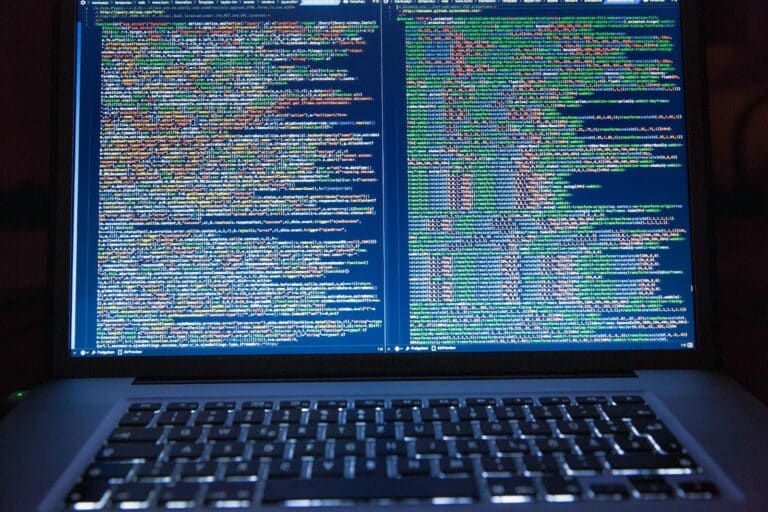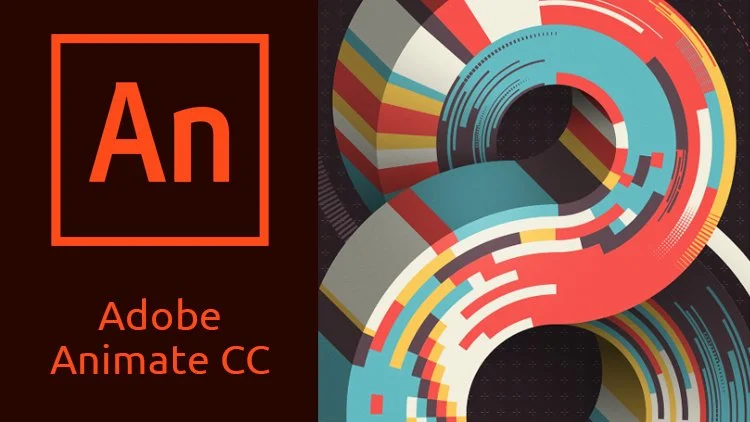Chrome Keyboard Shortcuts: The Complete Guide
Using keyboard shortcuts can make browsing the web much faster. Chrome has many useful shortcuts to help you navigate pages and manage tabs and windows.
In this guide, we will cover the most helpful Chrome keyboard shortcuts to make web browsing easier.
What Are Keyboard Shortcuts?
A keyboard shortcut is when you press two or three keys together to do something instead of using your mouse. For example, pressing Ctrl + T will open a new browser tab in Chrome.
Keyboard shortcuts save you time because you don’t have to take your hands off the keyboard or grab your mouse.
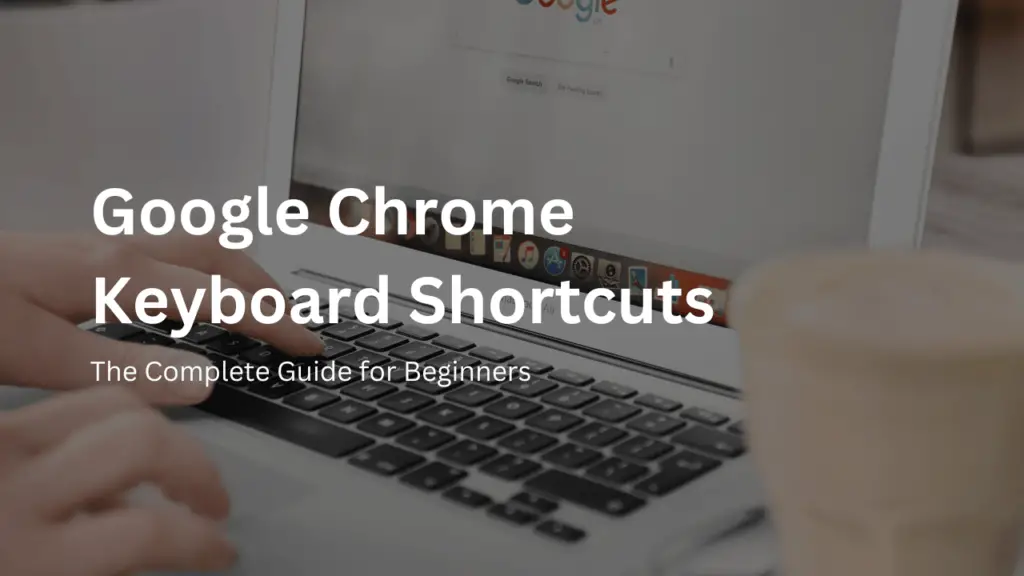
Why Use Chrome Keyboard Shortcuts?
Here are some of the benefits of using Chrome keyboard shortcuts:
- Save time – Keyboard shortcuts are faster than using a mouse.
- Work efficiently – Shortcuts help you get things done faster.
- Avoid repetitive strain injuries – Using shortcuts reduces mouse clicks.
- Easy to learn – Chrome shortcuts are quite easy to memorize.
These shortcuts allow quicker navigation inside Chrome.
| Shortcut | Description |
|---|---|
| Alt + Left Arrow | Go back to the previous page |
| Alt + Right Arrow | Go forward to the next page in history |
| Ctrl + R | Reload the current page |
| Esc | Stop loading the current page |
Tab Management Shortcuts
These shortcuts help you efficiently manage multiple tabs.
| Shortcut | Description |
|---|---|
| Ctrl + T | Open a new browser tab |
| Ctrl + N | Open a new browser window |
| Ctrl + Tab | Switch between open tabs |
| Ctrl + W | Close the current tab |
| Ctrl + Shift + T | Reopen the last closed tab |
| Ctrl + 1 to Ctrl + 8 | Switch to a specific tab |
Window Management Shortcuts
The shortcuts below help with managing multiple windows.
| Shortcut | Description |
|---|---|
| Alt + F4 | Close the current window |
| Alt + Home | Reopen closed window |
| Alt + = | Zoom in page |
| Alt + – | Zoom out page |
| F11 | Make page go full screen |
| Ctrl + M | Minimize current window |
Useful “Omnibox” Shortcuts
The address bar in Chrome is called the “Omnibox”. These shortcuts help with faster searching and site navigation.
| Shortcut | Description |
|---|---|
| Ctrl/Cmd + L | Highlight text in the Omnibox |
| Alt + Enter | Open address in new tab |
| Tab key | Select suggestion |
Chrome Settings and History Shortcuts
Use these shortcuts to access settings and browsing history faster.
| Shortcut | Description |
|---|---|
| Shift + Esc | Open Chrome task manager |
| Ctrl + H | Open History page |
| Ctrl + J | Open Downloads page |
| Ctrl/Cmd + Shift + Delete | Open Clear Browsing Data options |
| Ctrl + Shift + B | Open Bookmarks manager |
Webpage Content Shortcuts
Webpage content shortcuts help you easily select, copy or print part of a page.
| Shortcut | Description |
|---|---|
| Ctrl/Cmd + C | Copy selected content |
| Ctrl/Cmd + V | Paste content |
| Ctrl + P | Print current page |
| Ctrl + S | Save current page |
Conclusion
Learning Chrome keyboard shortcuts takes a little effort at first but saves a lot of time later on. Start by practicing a few shortcuts at a time. Over time, your web browsing efficiency will drastically improve.
So give Chrome shortcuts a try and browse websites faster than ever before! Let us know in the comments if we missed your favorite useful Chrome keyboard shortcut.