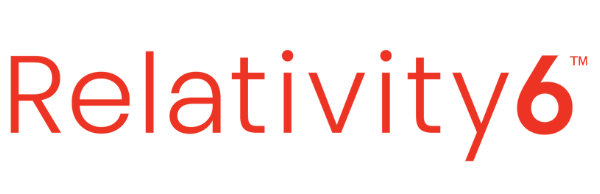Evil Keyboard Shortcuts & Hotkeys (List)
Keyboard shortcuts and hotkeys are designed to help make computer tasks quicker and more efficient. However, some combinations of keys can actually cause harm if input accidentally or without understanding their effects.
These “evil” keyboard shortcuts and hotkeys may delete important files, restart your computer without warning, or launch malicious programs. This article provides a list of some of the most dangerous keyboard sequences that users should know about and avoid, especially beginners who are still learning how to properly operate their machines.
Being aware of these evil shortcuts can help prevent frustrating or catastrophic accidents. Approach key commands carefully and make sure you fully grasp what a shortcut will activate before inputting it. With some basic precaution, you can benefit tremendously from utilizing helpful hotkeys without putting your computer at risk.
What Is Evil
Evil is generally understood to be morally wicked or wrong, resulting in harm or suffering to others. It can take many forms, including actions, intentions, or attitudes that cause harm or suffering to individuals or groups.
Evil is often associated with the deliberate and malicious intent to cause harm, and can manifest in behaviors such as violence, deception, oppression, and cruelty.
It is often characterized by a lack of empathy and disregard for the well-being of others. This concept is often a subject of philosophical, religious, and ethical discussions.

Common Evil Keyboard Shortcuts
Keyboard shortcuts are typically designed to enhance productivity and efficiency. However, some shortcuts can be misused for pranks or can cause unintended harm if used improperly. Here is a detailed list of potentially harmful shortcuts categorized under prank shortcuts, file and folder manipulation, and text manipulation.
Prank Shortcuts : FilterKeys
- FilterKeys Activation : Holding the right Shift key for 8 seconds activates FilterKeys, which makes the keyboard ignore brief or repeated keystrokes. This can make it seem like the keyboard is malfunctioning.
- How to Fix : Hold the right Shift key for another 8 seconds to deactivate FilterKeys.
File and Folder Manipulation : Renaming Files
- Batch File Renaming : Pressing
Ctrl + Ato select all files in a folder followed byF2allows you to rename the first file. PressingEnterwill rename all selected files to have the same name with an incremental number appended. - How to Fix : Use
Ctrl + Zto undo the renaming action, provided no other file actions have occurred since.
Text Manipulation : Random Text in Word
- Inserting Random Text : Typing
=rand(x,y)in Microsoft Word generates random text, wherexis the number of paragraphs andyis the number of sentences per paragraph. This can be used as a prank by inserting large amounts of random text into a document. - How to Fix : Highlight the random text and press
Deleteto remove it.
Advanced Evil Shortcuts
Some keyboard shortcuts can lead to severe system disruptions if misused. Here, we discuss how to intentionally trigger a Blue Screen of Death (BSoD) and the risks associated with enabling debugging mode on Windows systems.
Blue Screen of Death (BSoD)
- Triggering a BSoD : A BSoD can be intentionally triggered by using certain commands or registry edits. For example, you can create a registry entry that allows you to induce a BSoD by pressing
Ctrl + Scroll Locktwice. This involves editing the Windows registry to add aDWORDvalue namedCrashOnCtrlScrollunder specific parameters and setting its value to1. - Prevention : To prevent accidental BSoDs, avoid modifying critical system files or using commands that terminate essential services, such as
TASKKILL /IM svchost.exe /F. Regularly update drivers and perform system maintenance to minimize the risk of unintentional crashes.
Debugging Mode
- Risks of Debugging Mode : Enabling debugging mode can expose the system to several risks, such as increased vulnerability to security threats and potential performance degradation. Debugging mode can cause the system to freeze, impact boot times, and interfere with certain applications like DVD software due to DRM issues.
- Disabling Debugging Mode : To disable debugging mode, use the command
bcdedit -debug offin an elevated Command Prompt and then restart your computer. This ensures that your system operates normally without the overheads and risks associated with debugging mode.
Evil Keyboard Shortcuts & Hotkeys
yy– Copy whole linep– Paste after the cursorP– Paste before the cursor:w– Save the file:q– Quit the file/– Searchn– Find next search result

Prevention and Safety Measures
To safeguard against unauthorized access and misuse of keyboard shortcuts, it’s crucial to implement certain prevention and safety measures. Here are two key strategies:
Locking the Computer
- Importance : Locking your computer is a fundamental security practice that prevents unauthorized access to your files and data. This is especially important in shared or public workspaces where sensitive information could be exposed. Leaving a computer unlocked can lead to data breaches, unauthorized data manipulation, or even malicious activities carried out under your user credentials.
- How to Lock : Most operating systems offer quick methods to lock the screen. On Windows, you can use
Windows Key + L, and on macOS,Control + Command + Q. Implementing automatic screen lock after a period of inactivity is also recommended.
Understanding Shortcuts
- Need for Understanding : Before using any keyboard shortcut, it is essential to understand its function and potential impact. Some shortcuts can lead to unintended consequences, such as deleting files or executing commands that disrupt system operations.
- Education and Awareness : Educate yourself and others about common shortcuts and their effects. This awareness helps prevent accidental activation of harmful commands and ensures that shortcuts are used effectively to enhance productivity rather than cause disruptions.
Ethical Considerations
When using keyboard shortcuts, especially those deemed “evil,” it’s crucial to consider the ethical implications and prioritize responsible technology use.
Ethical Use
- Implications of “Evil” Shortcuts : Using shortcuts that can cause harm, such as inducing system crashes or manipulating files without consent, raises significant ethical concerns. These actions can lead to data loss, system instability, and breaches of privacy or security. Such misuse reflects a lack of respect for others’ digital environments and can cause unnecessary stress or harm.
- Responsible Technology Use : It is essential to use technology in a way that respects the rights and well-being of others. This involves understanding the potential consequences of your actions and making informed decisions that avoid causing harm. Responsible use includes avoiding malicious activities, respecting privacy, and ensuring that any use of shortcuts aligns with ethical standards and legal requirements.
FAQs :
Ques 1: What are “evil” keyboard shortcuts?
Ans : “Evil” keyboard shortcuts refer to key combinations that can cause harm or disruption if used improperly. These shortcuts might delete files, restart a computer without warning, or launch unwanted programs. Understanding these shortcuts is crucial to prevent accidental damage.
Ques 2: Why should I be cautious with keyboard shortcuts?
Ans : Keyboard shortcuts are powerful tools designed to enhance productivity, but misuse can lead to unintended consequences such as data loss or system instability. Being cautious and understanding the function of each shortcut before using it helps avoid potential mishaps.
Ques 3: How can I protect my computer from harmful shortcuts?
- Education: Learn about common harmful shortcuts and their effects.
- Locking: Always lock your computer when not in use to prevent unauthorized access.
- Backup: Regularly back up important data to mitigate the impact of accidental deletions.
Ques 4: What should I do if I accidentally use a harmful shortcut?
Ans : If you accidentally trigger a harmful shortcut, try using Ctrl + Z to undo recent actions if possible. For more severe issues like system crashes, reboot your system safely and check for any data loss or corruption.
Ques 5: Are there ethical considerations in using keyboard shortcuts?
Ans : Yes, using shortcuts responsibly is important. Misusing them to cause harm or disrupt others is unethical. Always prioritize responsible use of technology and respect others’ digital environments.
Ques 6: Can I disable certain keyboard shortcuts?
Ans : Yes, many operating systems allow you to customize or disable specific keyboard shortcuts through system settings or accessibility options. This can help prevent accidental activation of harmful commands.
Conclusion
In conclusion, understanding the power and potential dangers of keyword shortcuts is crucial in navigating the digital world. While they can aid in efficiency and convenience, they also have the potential to be used for malicious purposes.
It is important for individuals and organizations to be vigilant and mindful of the keywords they use, and to prioritize cybersecurity measures to protect against the potential misuse of keyword shortcuts for evil intentions.
By staying informed and proactive, we can work towards a safer and more secure digital landscape.