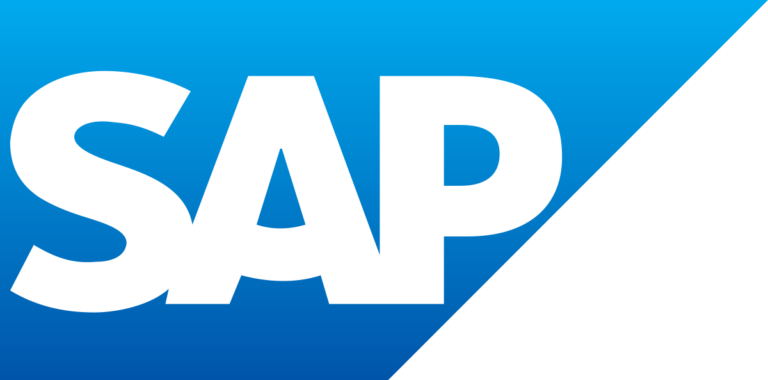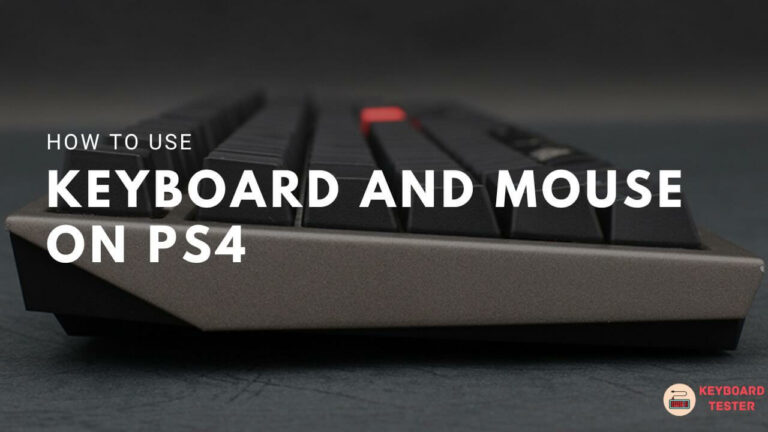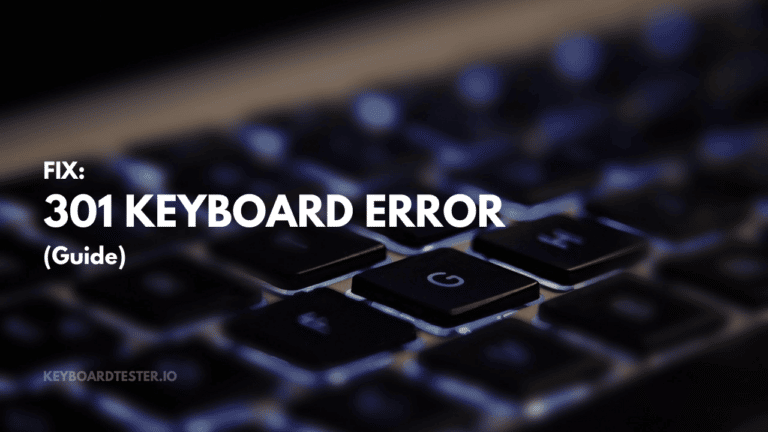Photoshop Keyboard Shortcuts & Hotkeys (List)
Are you looking to streamline your workflow in Photoshop?
Look no further! In this article, we have compiled a list of the most popular keyboard shortcuts for Photoshop, designed to help you work more efficiently and quickly navigate through the various tools and functions.
Whether you are a beginner or a seasoned professional, mastering these keyboard shortcuts will undoubtedly enhance your productivity and elevate your editing process.
Read on to discover the essential shortcuts that will revolutionize the way you use Photoshop.

What Is Photoshop
Photoshop is a software used for editing and manipulating images.
It is a powerful tool for graphic designers, photographers, and anyone else who wants to create or enhance digital images.
With Photoshop, users can adjust colors, add text, remove blemishes, and much more to create visually stunning graphics.
It is widely used in the design industry and is an essential tool for creating professional-looking images.
Photoshop Keyboard Shortcuts & Hotkeys
Here are the popular keyboard shortcuts of Photoshop:
– Select all: Ctrl + A
– Deselect: Ctrl + D
– Copy: Ctrl + C
– Paste: Ctrl + V
– Undo: Ctrl + Z
– Redo: Ctrl + Shift + Z
– Zoom in: Ctrl + +
– Zoom out: Ctrl + –
– Save: Ctrl + S
– New Layer: Ctrl + Shift + N
– Merge Layers: Ctrl + E
– Brush tool: B
– Eraser tool: E
– Clone stamp tool: S
– Move tool: V
– Crop tool: C
– Eyedropper tool: I
– Hand tool: H
– Rotate view tool: R
– Fill: Shift + F5
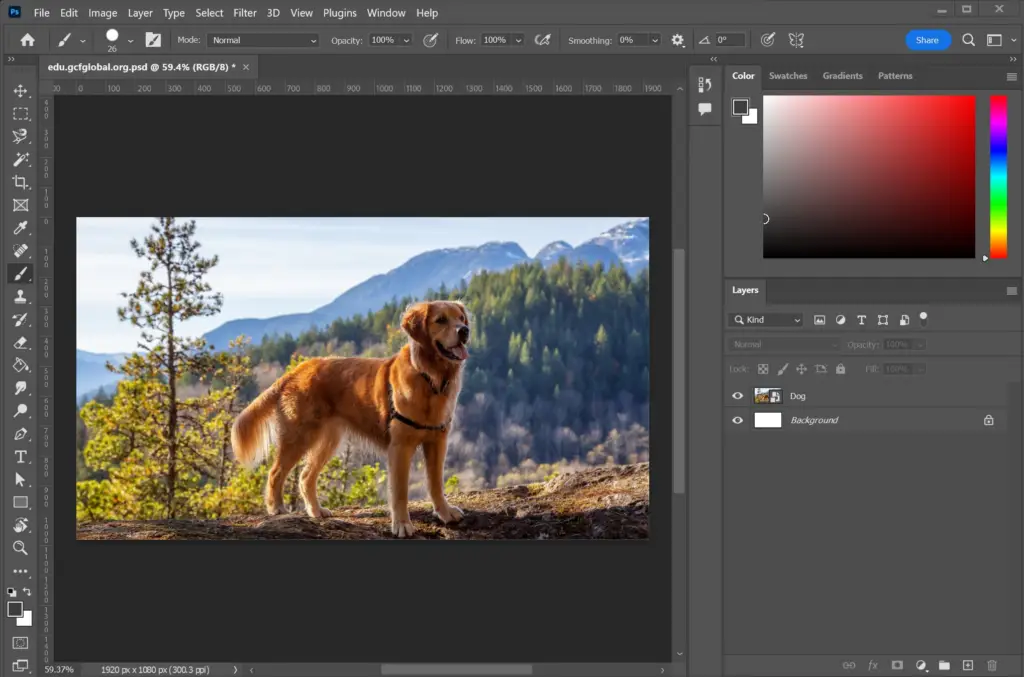
Conclusion
In conclusion, mastering the keyword shortcuts of Photoshop can significantly improve your workflow and productivity.
By familiarizing yourself with these shortcuts, you can streamline your editing process, save time, and ultimately create more professional and polished images.
Whether you’re a beginner or an experienced user, taking the time to learn and integrate these shortcuts into your editing routine is a worthwhile investment that will pay off in the long run.
So, start practicing and incorporating these shortcuts into your Photoshop workflow today to see the difference it can make.