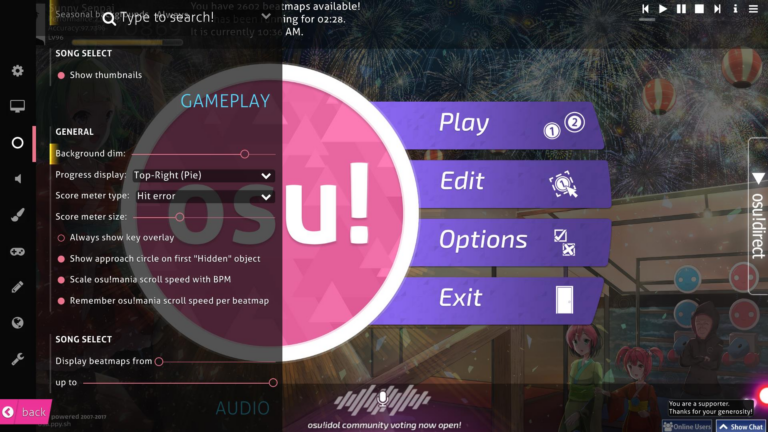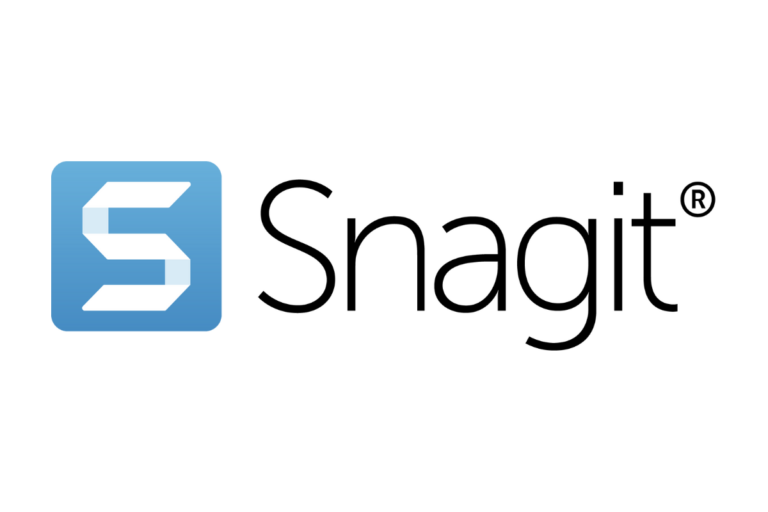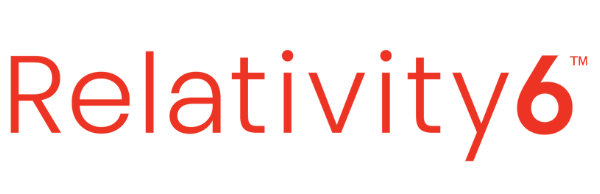Quicktime Keyboard Shortcuts & Hotkeys (List)
When using Quicktime for video editing or playback, knowing the most popular keyboard shortcuts can greatly improve efficiency and productivity.
By utilizing these shortcuts, users can easily navigate through the program, perform editing functions, and access various features without having to rely on the mouse.
In this article, we have compiled a list of the most popular and useful keyboard shortcuts for Quicktime, allowing users to streamline their workflow and enhance their overall experience with the program.
Whether you’re a beginner or a seasoned user, mastering these shortcuts can help you become more proficient and effective in utilizing Quicktime for your video needs.

What Is Quicktime
QuickTime is a multimedia framework developed by Apple Inc. It is used for creating, editing, publishing and viewing various audio and video files.
QuickTime supports a wide range of formats and is commonly used for playing movies and music on computers and other devices. It also allows for the creation and editing of multimedia content, making it a versatile tool for media professionals.
Quicktime Keyboard Shortcuts & Hotkeys
- Play/Pause: Spacebar
- Begin playback: Return or Enter
- End playback: Esc (Escape)
- Fast-forward: Right Arrow
- Rewind: Left Arrow
- Increase volume: Up Arrow
- Decrease volume: Down Arrow
- Mute: M
- Toggle Full Screen: Ctrl + Command + F
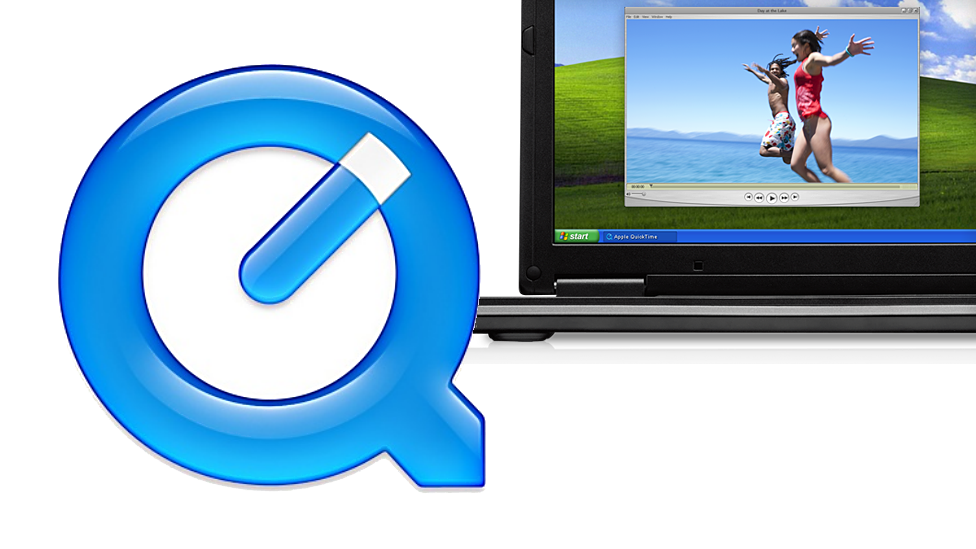
Conclusion
In conclusion, understanding the keyword shortcuts of Quicktime can greatly enhance your productivity and efficiency when using the program.
By familiarizing yourself with these shortcuts, you can effortlessly navigate through videos, make precise edits, and control playback with ease.
Whether you are a content creator or simply a casual user, mastering these shortcuts will undoubtedly streamline your workflow and enhance your overall experience with Quicktime.
So, take the time to learn and integrate these shortcuts into your video editing routine and discover the difference they can make in your daily tasks.