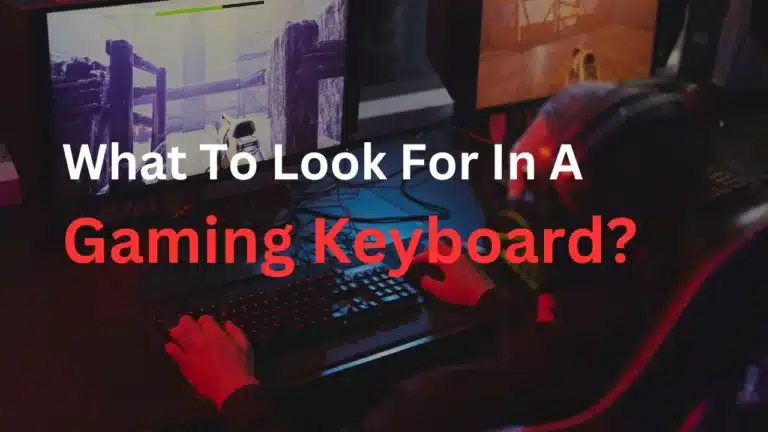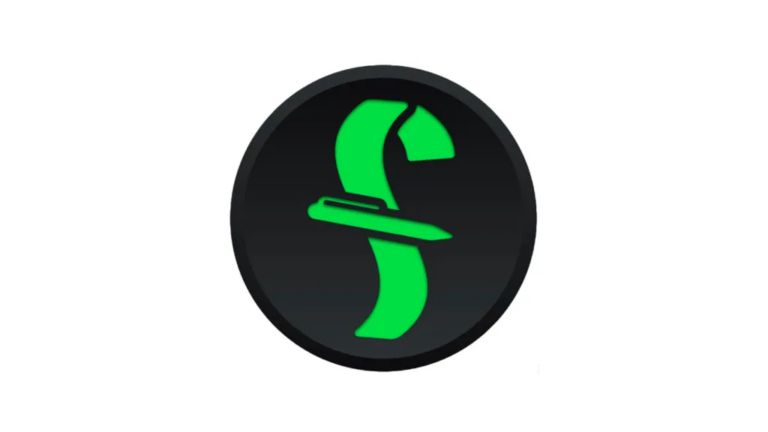Sway Keyboard Shortcuts & Hotkeys (List)
Keyboard shortcuts are essential tools for increasing productivity and efficiency while using Sway, the dynamic presentation software by Microsoft.
By creating a list of the most popular keyboard shortcuts for Sway, users can expedite their workflow, navigate the platform effortlessly, and enhance their overall user experience.
This comprehensive guide will highlight the top keyboard shortcuts for Sway, empowering users to master the program and maximize their effectiveness when creating captivating and interactive presentations.
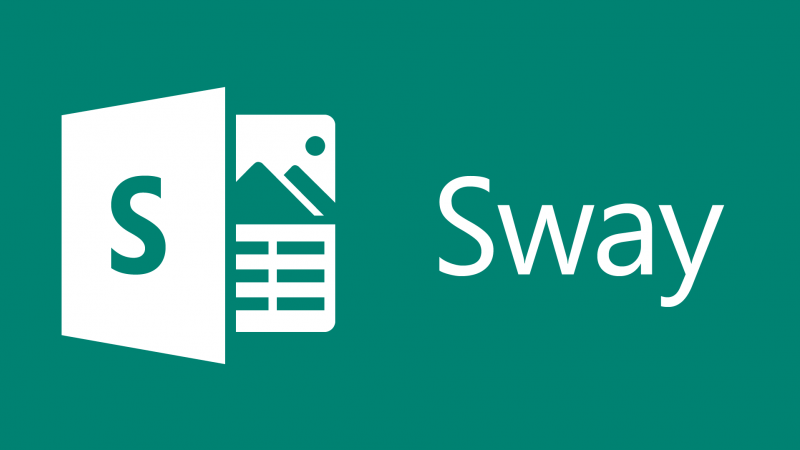
What Is Sway
Sway is a digital storytelling app that allows users to create and share interactive presentations, reports, personal stories, and more.
It offers a variety of multimedia options, such as images, videos, and audio recordings, as well as different design layouts and themes.
Sway is especially useful for creating engaging and visually appealing content for both personal and professional use.
Benefits of Using Sway
Personal Use
Sway is particularly advantageous for personal use due to its intuitive design and ease of access. It allows individuals to create visually appealing and interactive presentations, reports, and personal stories without needing extensive design skills. Some key benefits include:
- Ease of Use : Sway’s user-friendly interface and drag-and-drop functionality make it easy for users to create and edit content, focusing more on the message rather than the technical aspects of design.
- Creative Freedom : Users can easily incorporate multimedia elements like images, videos, and audio to enhance their storytelling, making presentations more engaging.
- Accessibility and Sharing : Being a cloud-based application, Sway allows users to access their projects from any device with an internet connection. Sharing is simple through links, enabling easy distribution without the need for recipients to download files.
- Automatic Design Adjustments : Sway’s built-in design engine automatically adjusts the layout to create professional-looking presentations, saving users time on formatting.
Increased Efficiency
Keyboard shortcuts in Sway allow users to perform tasks more quickly than using a mouse or trackpad.
By reducing the time spent navigating menus and options, users can execute commands with just a few keystrokes, which significantly speeds up the workflow.
This efficiency is especially beneficial when working on complex presentations with numerous elements.
Enhanced Productivity
Utilizing keyboard shortcuts enhances productivity by minimizing interruptions in the creative process. Users can maintain their focus on content creation without frequently switching between input devices.
This uninterrupted flow helps in maintaining momentum and achieving more in less time, allowing users to complete tasks faster and with greater accuracy.
Streamlined Presentation Creation
Keyboard shortcuts streamline the presentation creation process by simplifying common tasks such as formatting text, inserting multimedia elements, and navigating between sections.
This ease of use enables users to concentrate on the quality and coherence of their presentations rather than technical details, resulting in more polished and professional outputs.
By mastering these shortcuts, users can fully leverage Sway’s capabilities to create compelling and interactive presentations efficiently.
Sway Keyboard Shortcuts & Hotkeys
Mod+Enter– Open a new terminal windowMod+D– Show application launcherMod+Shift+E– Exit SwayMod+Shift+Q– Close the focused windowMod+Shift+R– Restart SwayMod+Shift+Space– Toggle floating mode for the focused window
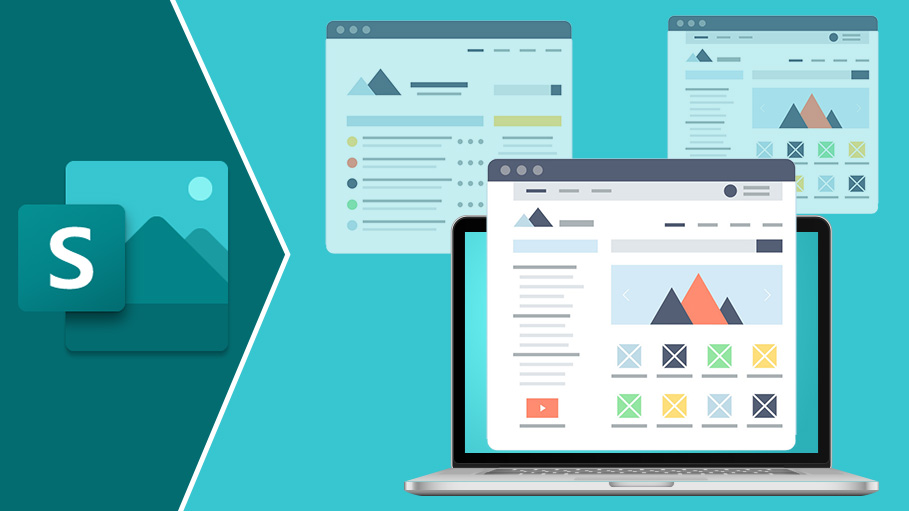
Tips for Mastering Sway Keyboard Shortcuts
Practice Regularly
Regular practice is essential for mastering keyboard shortcuts in Sway. By frequently using these shortcuts, users can build muscle memory, making it easier to recall and execute commands without hesitation.
Consistent practice helps in internalizing the shortcuts, allowing for quicker and more efficient navigation within the application.
Customize Shortcuts for Personal Use
Customizing keyboard shortcuts to fit personal preferences can enhance the user experience. Sway allows some flexibility in adjusting shortcuts, enabling users to tailor them to their specific workflow needs.
This customization ensures that the most frequently used commands are easily accessible, further improving efficiency and comfort during use.
Integrate Shortcuts into Your Workflow
Integrating keyboard shortcuts into your daily workflow can significantly streamline tasks and improve productivity. By consciously incorporating shortcuts into regular tasks, users can reduce reliance on the mouse and enhance their overall speed and efficiency.
This integration not only saves time but also allows users to focus more on content creation and less on navigation, leading to a smoother and more productive experience with Sway.
Frequently Asked Questions (FAQs)
Ques 1: What are keyboard shortcuts in Sway?
Ans : Keyboard shortcuts in Sway are combinations of keys that allow users to perform specific actions quickly without using a mouse.
These shortcuts help streamline the workflow by enabling faster navigation and execution of commands within the application.
Ques 2: How can I learn Sway keyboard shortcuts effectively?
Ans : To learn Sway keyboard shortcuts effectively, practice regularly by incorporating them into your daily tasks. Start with a few essential shortcuts and gradually add more as you become comfortable.
Consistent use will help build muscle memory, making it easier to remember and use them efficiently.
Ques 3: Can I customize keyboard shortcuts in Sway?
Ans : While Sway has a set of predefined keyboard shortcuts, users can often customize their experience through third-party tools or operating system settings to create personalized shortcuts that fit their workflow.
This customization allows for greater efficiency by tailoring the shortcuts to individual needs.
Ques 4: Why should I use keyboard shortcuts in Sway?
Ans : Using keyboard shortcuts in Sway enhances productivity by reducing the time spent navigating menus and executing commands with a mouse.
Shortcuts streamline the creation process, allowing for quicker formatting, editing, and multimedia integration, ultimately leading to more efficient and focused work.
Ques 5: Are there any resources available for learning all the keyboard shortcuts in Sway?
Ans : Yes, there are various resources available for learning Sway keyboard shortcuts, including official documentation from Microsoft, online tutorials, and community forums.
These resources provide comprehensive lists of shortcuts and tips for integrating them into your workflow effectively.
Conclusion
In conclusion, the keyword shortcuts in Sway can greatly enhance efficiency and productivity for users. By utilizing these shortcuts, users can quickly and easily navigate through their Sway presentations, saving time and reducing the need for excessive clicking and scrolling.
Incorporating these shortcuts into your Sway experience can streamline the creation and delivery of dynamic and engaging presentations.
Ultimately, mastering these keyword shortcuts can help users maximize the potential of Sway as a powerful and versatile presentation tool.