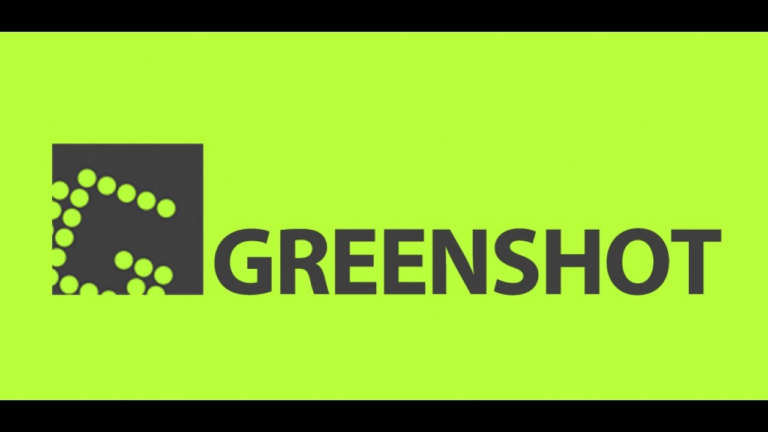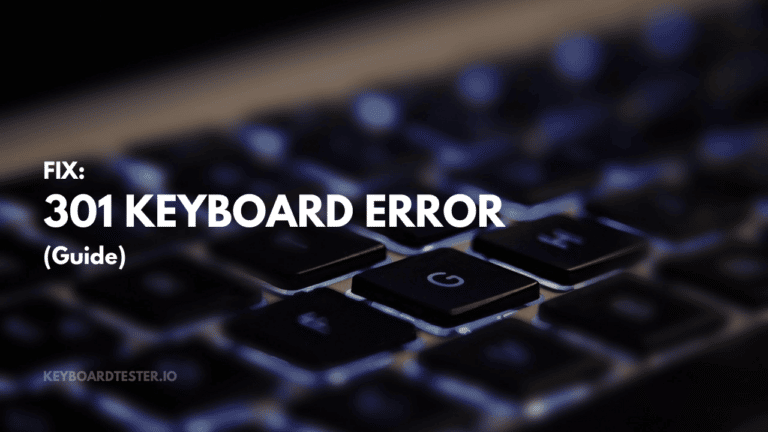Manga Studio 5 Keyboard Shortcuts & Hotkeys (List)
Manga Studio 5 is a powerful software used by many artists and illustrators to create stunning manga and comic illustrations.
One of the key features that sets it apart is the wide array of keyboard shortcuts that can greatly improve workflow and efficiency.
In this article, we have compiled a list of the most popular and useful keyboard shortcuts for Manga Studio 5, helping users to maximize their productivity and streamline their creative process.
Whether you are a beginner or a seasoned user, these shortcuts will undoubtedly help you navigate through the software with ease.
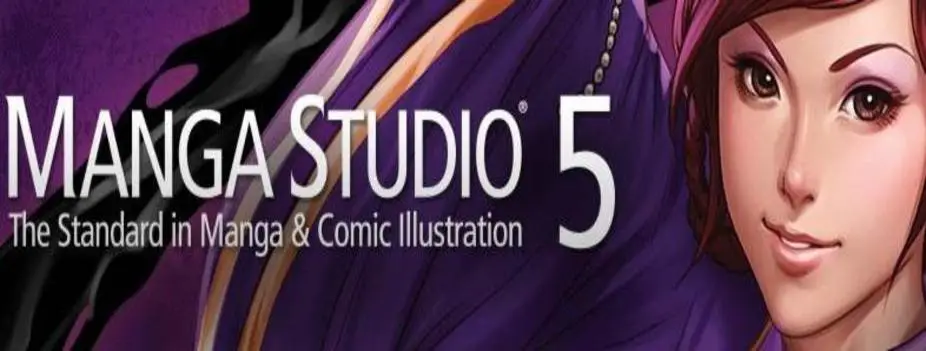
What Is Manga Studio 5
Manga Studio 5, also known as Clip Studio Paint, is a popular software program used extensively by manga and comic artists for creating digital illustrations and comics.
It offers a variety of tools and features specifically designed for creating manga and comics, including a wide selection of brushes, pens, and other drawing tools, as well as text and speech bubble tools for adding dialogue to your illustrations.
It also includes features for panel management, page layout, and even 3D modeling to help artists bring their ideas to life.
Manga Studio 5 is widely used in the manga and comic industry for creating professional-quality artwork and is a valuable tool for artists looking to create digital illustrations and comics.
Importance of Shortcuts
Improved Workflow and Efficiency
- Speed: Keyboard shortcuts allow users to perform tasks much faster than using a mouse. By pressing a combination of keys, you can execute commands instantly, significantly reducing the time spent navigating menus. This is particularly beneficial in creative software like Manga Studio 5, where artists can switch tools or adjust settings quickly without interrupting their creative flow.
- Reduced Mouse Dependence: Relying less on the mouse not only speeds up task execution but also reduces the risk of repetitive strain injuries. Keeping your hands on the keyboard allows for a more fluid and uninterrupted workflow, which is crucial during long drawing sessions.
- Streamlined Workflow: By integrating shortcuts into your routine, you can maintain focus and minimize distractions. This streamlined approach helps in maintaining concentration, allowing you to work more efficiently and meet deadlines with ease.
Enhanced Navigation and Task Management
Consistency Across Applications: Many keyboard shortcuts are consistent across different applications and operating systems. Once you learn these shortcuts in one program, you can apply them to others, enhancing your overall productivity across various platforms.
Efficient Navigation: Shortcuts enable quick navigation between different tools, layers, and functions within Manga Studio 5. This efficiency is vital for artists who need to manage multiple elements simultaneously while working on complex illustrations.
Manga Studio 5 Keyboard Shortcuts & Hotkeys
Basic Navigation Shortcuts
- File Management:
- Ctrl + N: Opens a new file, allowing users to quickly start a new project without navigating through menus.
- Undo and Redo:
- Ctrl + Z: Undoes the last action, which is invaluable for correcting mistakes swiftly.
- Copy, Cut, and Paste:
- Ctrl + C: Copies selected elements, enabling quick duplication of content.
Editing and Transformation Shortcuts
- Select All:
- Ctrl + A: Selects all elements in the current layer or canvas, facilitating comprehensive edits or transformations.
- Transform:
- Ctrl + T: Activates the transform tool, allowing users to resize or rotate selected elements efficiently.
- Layer Management:
- Ctrl + Shift + E: Merges visible layers, helping to consolidate work and manage layer complexity.
View and Navigation Shortcuts
- Zoom:
- Ctrl + Plus (+): Zooms in on the canvas, providing detailed views for precise editing.
- View Options:
- Ctrl + 1: Resets the view to actual size, ensuring that artists can quickly return to a standard perspective.
These keyboard shortcuts are commonly used in Manga Studio 5 to enhance productivity and efficiency when working on digital illustrations and comics.
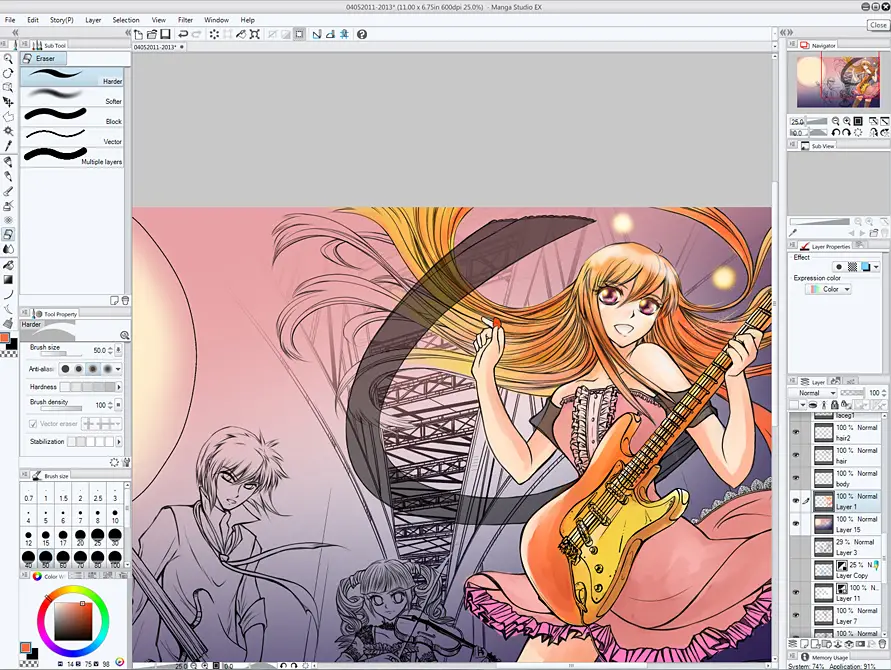
Advanced Shortcuts
Animation
- Ctrl + Shift + A: This shortcut is used to access animation tools within Manga Studio 5. It enables users to quickly open the animation workspace, allowing for efficient management of frames and timelines. This is particularly useful for animators who need to switch between drawing and animating without interrupting their workflow.
3D Modeling
- Ctrl + Shift + 3: This shortcut facilitates access to 3D modeling features. It allows artists to integrate 3D objects into their illustrations seamlessly. By using this shortcut, users can quickly toggle the 3D model interface, enabling them to adjust models and perspectives efficiently, which is essential for creating dynamic and realistic scenes.
Text and Speech Bubbles
- Ctrl + Shift + T: This shortcut is used for managing text and speech bubbles. It provides quick access to text tools, allowing artists to add dialogue and narrative elements to their comics or illustrations with ease. This functionality is crucial for comic artists who need to manage text placement and styling efficiently within their panels.
Customizing Shortcuts
Shortcut Settings
To access and customize shortcut settings in Manga Studio 5, follow these steps:
- Accessing Shortcut Settings:
- Navigating the Shortcut Settings Dialog:
Creating Custom Shortcuts
Creating custom shortcuts allows you to streamline tasks you perform frequently:
- Assigning a New Shortcut:
- Considerations for Custom Shortcuts:
Tips and Tricks
Efficiency
- Streamline Repetitive Tasks: By using shortcuts for frequently performed actions, such as switching tools or adjusting brush sizes, you can eliminate the need to navigate through menus. This streamlining reduces the time spent on repetitive tasks, allowing you to focus more on the creative aspects of your work.
- Customize Your Workflow: Personalizing your shortcut settings to match your workflow needs can further enhance efficiency. Assign shortcuts to tools and functions you use most often to ensure quick access and minimize interruptions.
Productivity
- Master Common Shortcuts: Familiarizing yourself with common shortcuts like undo (Ctrl + Z), copy (Ctrl + C), and transform (Ctrl + T) can make basic operations more fluid and intuitive. This mastery helps maintain momentum during creative sessions, reducing downtime and enhancing overall productivity.
- Leverage Advanced Shortcuts: For more complex tasks like animation or 3D modeling, advanced shortcuts can save significant time. Investing time in learning these can lead to substantial productivity gains by allowing you to execute complex commands quickly and efficiently
FAQs :
Ques 1: How can I customize keyboard shortcuts in Manga Studio 5?
Ans : To customize keyboard shortcuts in Manga Studio 5, go to the File menu and select Shortcut Settings. This will open a dialog where you can view and modify existing shortcuts. You can assign new shortcuts by selecting a command and pressing the desired key combination.
Ques 2: What are some essential keyboard shortcuts for file management in Manga Studio 5?
Ans : Some essential file management shortcuts include:
- Ctrl + N: Create a new file.
- Ctrl + O: Open an existing file.
- Ctrl + S: Save the current file.
Ques 3: How do I use keyboard shortcuts to improve my workflow efficiency?
Ans : Using shortcuts for common tasks, such as undo (Ctrl + Z), copy (Ctrl + C), and transform (Ctrl + T), can significantly reduce the time spent navigating menus, allowing you to focus more on creative work.
Ques 4: Can I create custom shortcuts for frequently used actions?
Ans : Yes, you can create custom shortcuts by accessing the Shortcut Settings dialog and assigning key combinations to specific commands or tools that you frequently use.
Ques 5: Are there any advanced shortcuts for specific features like animation or 3D modeling?
Ans : Yes, advanced shortcuts such as Ctrl + Shift + A for animation tools and Ctrl + Shift + 3 for 3D modeling features allow quick access to these complex functionalities, enhancing productivity.
Ques 6: What should I do if I accidentally assign a shortcut that conflicts with another command?
Ans : If a shortcut conflict occurs, you can resolve it by returning to the Shortcut Settings dialog and reassigning one of the conflicting commands to a different key combination.
Conclusion
In conclusion, mastering the keyword shortcuts of Manga Studio 5 can greatly enhance the efficiency and speed of your digital art creation.
By familiarizing yourself with these shortcuts and incorporating them into your workflow, you can streamline your process, improve your productivity, and unleash your creativity.
Whether you’re a seasoned professional or a beginner, taking advantage of these shortcuts can significantly enhance your manga studio experience and take your digital art to the next level.