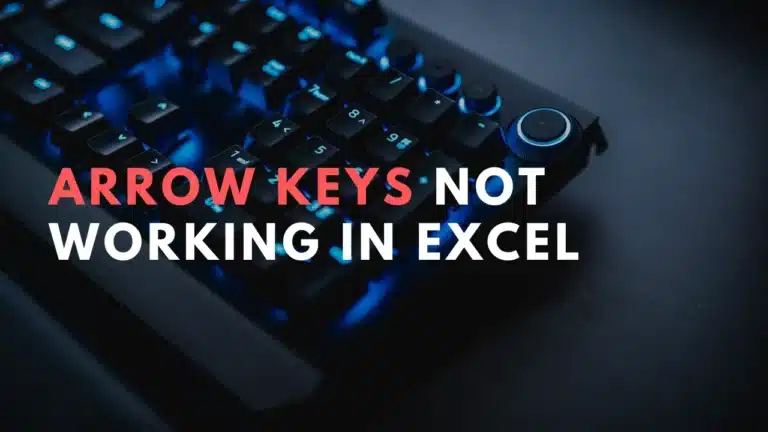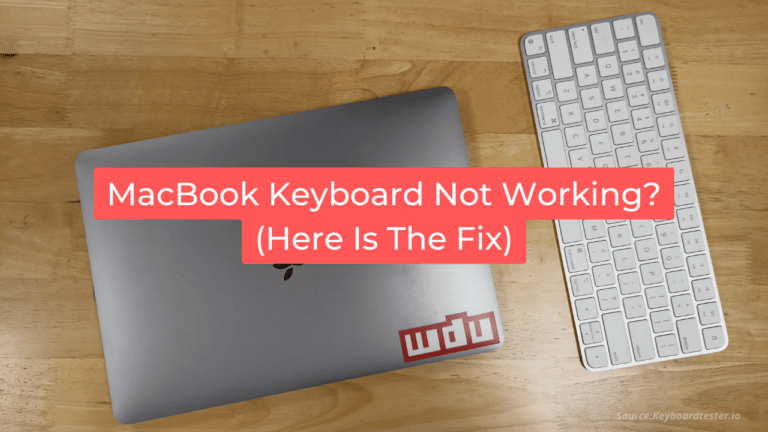Umlaut Keyboard Shortcuts & Hotkeys (List)
What Is Umlaut
An umlaut is a diacritical mark (¨) that consists of two small dots placed over a letter, typically a vowel. In some languages, such as German, the umlaut changes the pronunciation of the letter it is placed over.
It indicates a sound shift towards fronting or rounding, and is also used to indicate a different vowel quality in some languages.
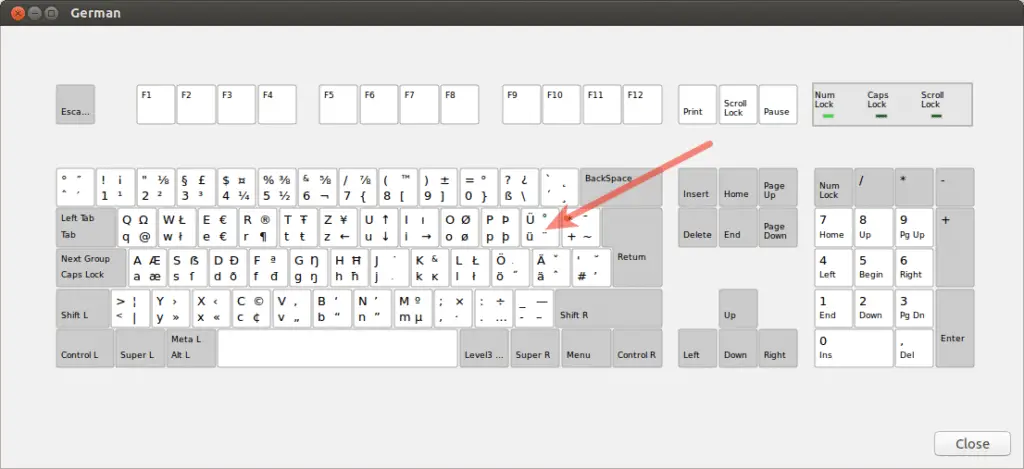
Umlaut. Keyboard Shortcuts & Hotkeys
The popular keyboard shortcuts for typing umlauts are:
– For lowercase vowels with umlaut:
– ä: hold down the “Option” key and press “U”, then release both keys and type “a”
– ö: hold down the “Option” key and press “U”, then release both keys and type “o”
– ü: hold down the “Option” key and press “U”, then release both keys and type “u”
– For uppercase vowels with umlaut:
– Ä: hold down the “Option” key and press “U”, then release both keys and type “Shift” + “A”
– Ö: hold down the “Option” key and press “U”, then release both keys and type “Shift” + “O”
– Ü: hold down the “Option” key and press “U”, then release both keys and type “Shift” + “U”
Platform-Specific Solutions for Typing Umlauts
Windows
- Character Map: Windows users can access umlauts by using the Character Map, a built-in utility that allows you to select and copy special characters to your clipboard.
- Emoji Panel: Another option is the Emoji Panel, which can be accessed by pressing Windows Key + . (period). This panel includes a range of special characters, including umlauts, which can be inserted into your text.
Mac
- Option Key Method: On a Mac, typing umlauts is straightforward. Hold down the Option key and press ‘u’ to create the umlaut symbol. Then, release the keys and type the vowel you want to apply the umlaut to (e.g., ‘a’, ‘o’, ‘u’). This method is quick and does not require changing keyboard settings.
Mobile Devices
- iPhones and Android Devices: On mobile devices, typing umlauts is simple with a long-press on the vowel keys. When you long-press a vowel (such as ‘a’, ‘o’, or ‘u’), a menu will appear with various accented versions of that letter, including umlauts. For frequent use, you can also install a German keyboard from your device’s settings, which provides direct access to these characters
Software-Specific Solutions
Microsoft Office
Typing umlauts in Microsoft Word and other Office applications can be done efficiently using several methods:
- Keyboard Shortcuts: In Word, you can use specific keyboard shortcuts to add umlauts. For example, hold down the Ctrl and Shift keys and press the colon key (:) followed by the desired vowel (a, o, u) to type an umlauted letter like ä, ö, or ü.
- Symbols Dialog: Another method is using the Symbols dialog. Navigate to the Insert tab, click on Symbol, and then select More Symbols. From here, you can find and insert umlaut characters into your document. This method provides a visual way to access a wide range of special characters.
- Alt Codes: For users with a numeric keypad, Alt codes offer a quick solution. For instance, pressing Alt + 0228 will produce a lowercase ä, while Alt + 0196 will create an uppercase Ä.
Alternative Methods for Typing Umlauts
Copy and Paste
One simple method to type umlauts is by copying and pasting them from a character table or online source. This approach is straightforward and does not require changing any keyboard settings. You can use tools like the Windows Character Map to find and copy umlaut characters (ä, ö, ü) and then paste them into your document or application.
Installing a German Keyboard
Installing a German keyboard layout provides direct access to umlaut keys, making it easier to type these characters without additional steps:
- Windows: Go to Settings > Time & Language > Region & Language. Add German as a language and select the German keyboard layout2.
- Mac: Open System Preferences > Keyboard > Input Sources. Click the “+” button to add the German keyboard layout2.
- Mobile Devices: On iOS, go to Settings > General > Keyboard and add the German keyboard. On Android, navigate to Settings > Language & Input and select German as an input language.
Troubleshooting Common Issues
Typing umlauts using keyboard shortcuts can sometimes lead to issues related to font compatibility and reserved hotkeys. Here are some common problems and their solutions:
- Font Compatibility: Umlaut characters may not display correctly if the font being used does not support these characters. This can result in missing or incorrectly rendered umlauts. To address this issue, ensure that you are using a font that supports umlauts, such as Arial or Times New Roman, which are widely compatible. If you encounter issues, try switching to a different font or reinstalling the problematic font.
- Reserved Hotkeys: Some keyboard shortcuts for typing umlauts might conflict with reserved hotkeys in certain applications or operating systems. For instance, custom scripts or third-party tools like AutoHotkey might use key combinations that overlap with system shortcuts, leading to unexpected behavior. To resolve this, check the shortcut settings in your application and adjust them to avoid conflicts. You can also customize shortcuts within the software to better suit your needs.
FAQs :
Ques 1: How can I type umlauts on a Windows computer?
Ans : On Windows, you can use the Alt key combined with numeric codes to type umlauts. For example, press Alt + 0228 for ä and Alt + 0196 for Ä. Alternatively, you can enable the United States-International keyboard layout or use the Character Map to insert umlauts.
Ques 2: What is the method for typing umlauts on a Mac?
Ans : On a Mac, you can type umlauts by pressing Option + U, then typing the desired vowel (a, o, u) to apply the umlaut. This method is quick and efficient for typing umlauted characters.
Ques 3: How do I access umlauts on mobile devices like iPhones and Android phones?
Ans : On both iPhones and Android devices, you can type umlauts by long-pressing the vowel key (a, o, u) until a menu appears with accented versions of the letter. Select the umlauted version from this menu.
Ques 4: Can I install a German keyboard layout to type umlauts more easily?
Ans : Yes, installing a German keyboard layout on your device provides direct access to umlaut keys. On Windows, go to Settings > Time & Language > Region & Language to add German as a language. On Mac, use System Preferences > Keyboard > Input Sources to add the German layout.
Ques 5: What should I do if my font does not support umlauts?
Ans : If your font does not display umlauts correctly, switch to a font that supports these characters, such as Arial or Times New Roman. Ensure your software is updated to avoid compatibility issues.
Ques 6: Are there alternative methods for typing umlauts without changing keyboard settings?
Ans : Yes, you can copy and paste umlaut characters from online sources or use text replacement features in your operating system to automatically convert specific text sequences into umlauted characters.
Conclusion
In conclusion, understanding the keyword shortcuts of umlaut can greatly improve efficiency and productivity for anyone working with UML diagrams. By leveraging these shortcuts, users can streamline the process of creating and editing diagrams, ultimately saving time and effort.
As UML continues to be a fundamental tool for software development, mastering these shortcuts will undoubtedly be an invaluable skill for any developer or architect. By incorporating these techniques into their workflow, professionals can enhance their ability to communicate and collaborate effectively through the use of UML diagrams.