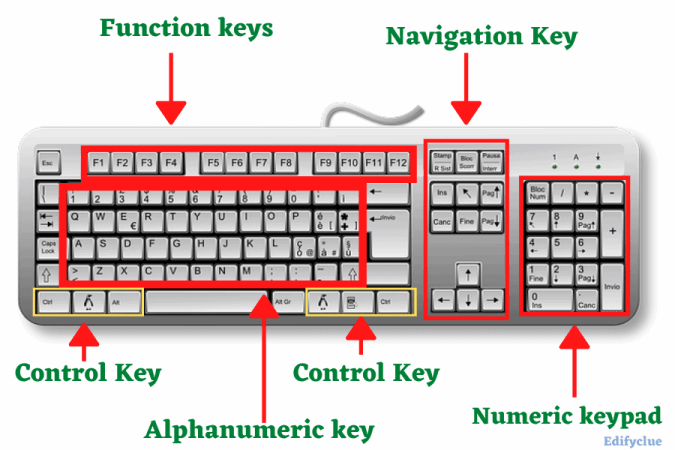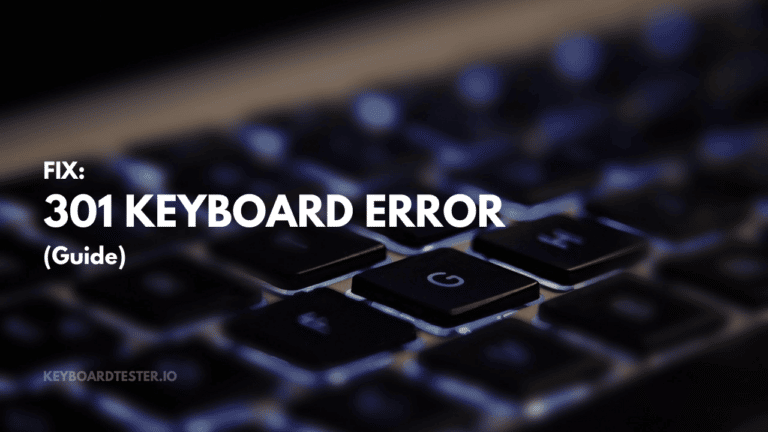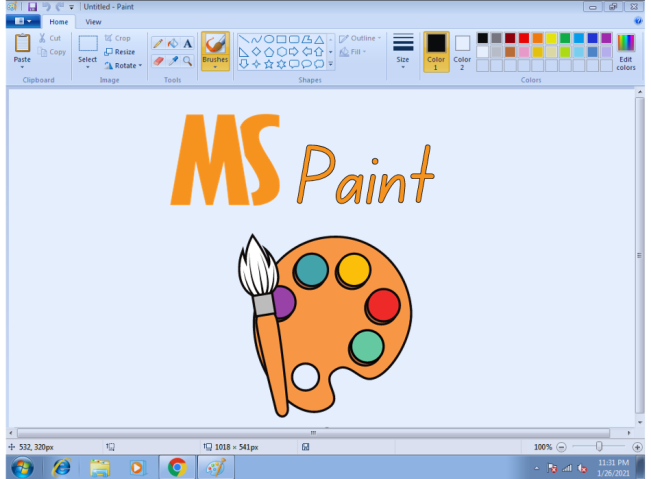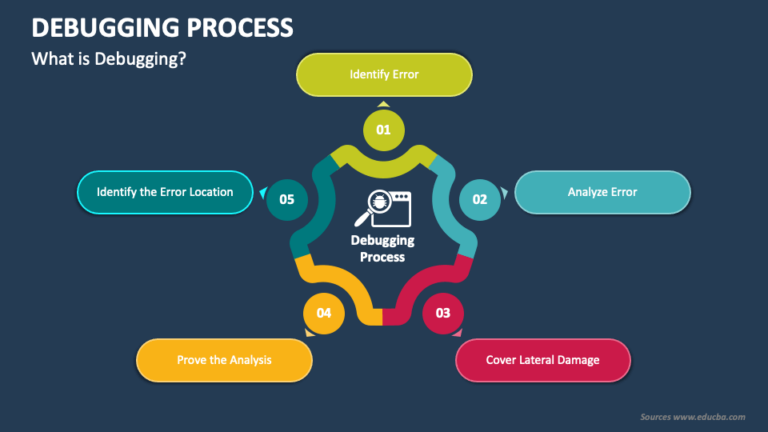Catia Keyboard Shortcuts & Hotkeys (List)
Catia is a powerful software used for computer-aided design and engineering tasks, and mastering its keyboard shortcuts can greatly improve productivity and efficiency.
In this article, we have compiled a list of the most popular and essential keyboard shortcuts for Catia, helping users navigate through the software with ease and speed up their design process.
Whether you are a beginner or a seasoned Catia user, these shortcuts will undoubtedly save you time and effort, making your design work more seamless and enjoyable.

What Is Catia
CATIA is a multi-platform software suite for computer-aided design (CAD), computer-aided manufacturing (CAM), computer-aided engineering (CAE), 3D modeling, and product lifecycle management (PLM).
It is developed by Dassault Systèmes and widely used in industries such as aerospace, automotive, and industrial machinery.CATIA software is commonly used for designing complex 3D shapes and surfaces, as well as for simulating the behavior of products in real-world conditions.
It is known for its advanced capabilities in creating highly detailed and precise models, as well as its ability to integrate with other software tools for manufacturing and engineering processes.
Benefits of Using Keyboard Shortcuts
Using keyboard shortcuts in CATIA, a leading CAD software, significantly enhances productivity and efficiency. Here are some key benefits:
- Speed: Keyboard shortcuts allow for faster execution of commands compared to navigating through menus. This speed is crucial in design environments where time is often a critical factor.
- Efficiency: By reducing the need to switch between the mouse and keyboard, shortcuts streamline workflows and minimize interruptions, allowing designers to maintain focus on their tasks.
- Ergonomics: Frequent use of shortcuts can reduce repetitive strain from excessive mouse use, promoting a healthier work environment.
- Customization: CATIA allows users to create custom shortcuts for frequently used commands, further optimizing workflow and tailoring the software to individual needs.
Incorporating Keyboard Shortcuts into Your Workflow
To effectively incorporate keyboard shortcuts into your workflow, consider the following strategies:
- Analyze and Memorize: Take time to analyze the logic behind shortcut keys. Understanding patterns, such as similar starting keys for related functions, can aid memory retention.
- Visualize Usage: When learning a new shortcut, visualize its application in a real scenario. This mental practice reinforces memory by associating the shortcut with specific actions or outcomes.
- Use Sticky Notes: Write down new shortcuts on sticky notes and place them around your workspace as reminders until you memorize them.
- Limit Mouse Usage: Challenge yourself to rely more on the keyboard than the mouse. This shift will naturally encourage the use of shortcuts, enhancing efficiency over time.
Catia Keyboard Shortcuts & Hotkeys
- Ctrl + S – Save
- Ctrl + Z – Undo
- Ctrl + Y – Redo
- Ctrl + C – Copy
- Ctrl + V – Paste
- Ctrl + X – Cut
- Ctrl + A – Select All
- Ctrl + D – Duplicate
- Ctrl + F – Find
- Ctrl + H – Replace

Tips for Mastering Keyboard Shortcuts
Incorporating keyboard shortcuts into your workflow can significantly boost productivity and efficiency. Here are some tips to help you master them:
- Start with Common Shortcuts: Begin by learning universal shortcuts that are applicable across most software, such as
CTRL + Cfor copy andCTRL + Vfor paste. These foundational shortcuts will be useful in almost any application. - Use Spaced Repetition: Employ tools like Anki, a flashcard program that uses spaced repetition to help memorize shortcuts over time. This method ensures that shortcuts are retained in your long-term memory by gradually increasing the intervals between reviews.
- Categorize Shortcuts: Group shortcuts by functionality or software feature. For instance, focus on editing shortcuts first, then move on to navigation or window management. This approach helps in systematically learning and retaining shortcuts.
- Create Custom Shortcuts: Customize shortcuts for frequently used commands that do not have default key combinations. This personalization can make your workflow more intuitive and efficient.
- Practice Regularly: Consistent practice is key to mastering keyboard shortcuts. Use them in your daily tasks until they become second nature. Websites like 10FastFingers can help improve typing speed and accuracy, which complements shortcut usage.
FAQs :
Ques 1. How can I assign new keyboard shortcuts in CATIA?
Ans : To assign new keyboard shortcuts in CATIA, go to Tools > Customize. In the Customize dialog box, select the Commands tab, choose the toolbar where the command is located, and then assign your desired shortcut key.
Ques 2. Are there any default keyboard shortcuts in CATIA that I should know?
Ans : Yes, CATIA comes with several default keyboard shortcuts. For example, SHIFT + UP Arrow rotates the model upward, and SHIFT + DOWN Arrow rotates it downward.
Ques 3. Can I customize existing shortcuts in CATIA?
Ans : Yes, you can customize existing shortcuts by accessing the Customize menu under Tools. This allows you to modify shortcuts to better fit your workflow.
Ques 4. Is there a comprehensive list of CATIA keyboard shortcuts available?
Ans : Yes, there are resources available that provide comprehensive lists of CATIA keyboard shortcuts. Some articles also offer downloadable PDFs for easy reference.
Ques 5. How do keyboard shortcuts improve efficiency in CATIA?
Ans : Keyboard shortcuts improve efficiency by allowing quicker access to commands, reducing reliance on mouse navigation, and streamlining repetitive tasks. This can significantly speed up design processes and enhance productivity.
Conclusion
In conclusion, understanding the keyword shortcuts in CATIA can greatly improve efficiency and productivity for users.
By utilizing these shortcuts, users can streamline their workflow, reduce the time spent on repetitive tasks, and ultimately enhance their overall experience with the software.
Familiarizing oneself with these shortcuts and incorporating them into daily use can lead to significant time savings and improved performance in CATIA.
Mastering these shortcuts can make a real difference in the ease and speed of carrying out tasks in the software, ultimately benefiting both individual users and organizations as a whole.